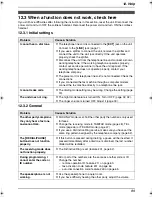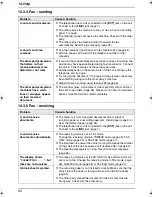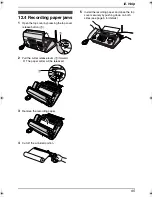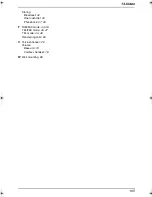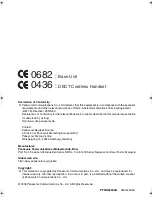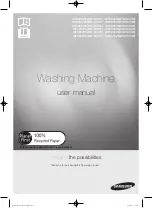12. Help
96
12.5 Document jams –
sending
1
Open the top cover by pressing the top cover
release button (
1
) and remove the jammed
document carefully (
2
).
2
Close the top cover securely by pushing
down on both sides.
Note:
L
Do not pull out the jammed paper forcibly
before opening top cover.
Cleaning
12.6 Document feeder /
scanner glass cleaning
Clean the document feeder when:
–
Documents frequently misfeed.
–
Smudges or black/white lines appear on the
document when sending or copying.
1
Disconnect the power cord and the
telephone line cord.
2
Open the top cover by pressing the top cover
release button (
1
).
3
Clean the document feeder rollers (
1
) and
rubber flap (
2
) with a cloth moistened with
isopropyl rubbing alcohol, and let all parts
dry thoroughly. Clean the white plate (
3
)
and scanner glass (
4
) with a soft and dry
cloth.
Caution:
L
Do not use paper products, such as
paper towels or tissues.
4
Connect the power cord and the telephone
line cord.
2
1
1
1
3 4
2
FC962FX-PFQX2294ZA-en.book Page 96 Friday, August 26, 2005 9:05 PM
Summary of Contents for KX-FC962FX
Page 106: ...106 Notes ...
Page 107: ...107 Notes ...