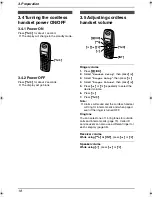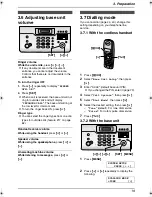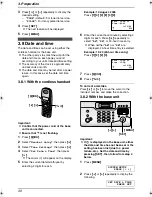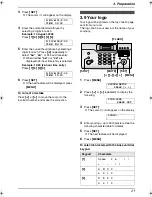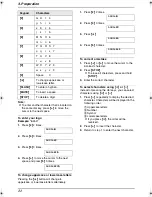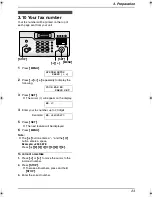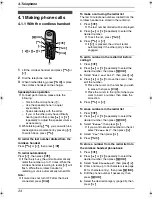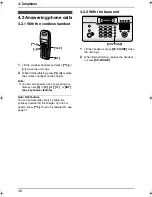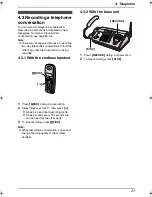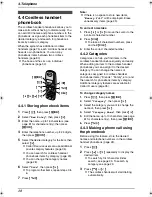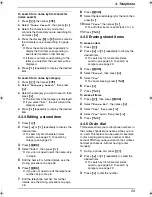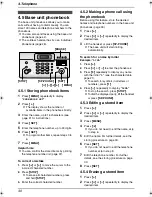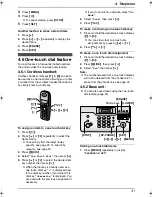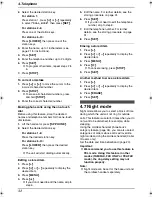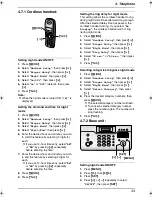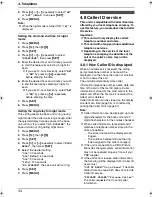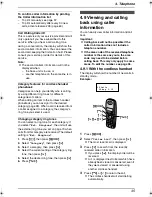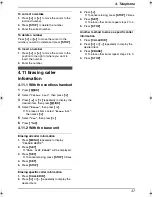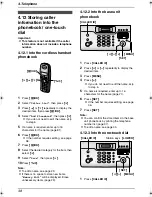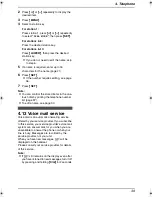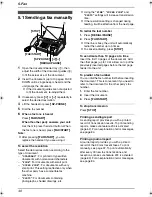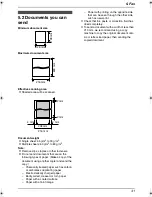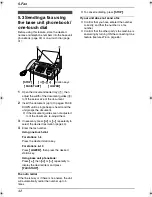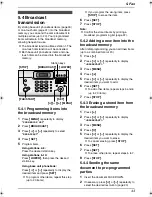4. Telephone
28
Automatic Dialling
4.4 Cordless handset
phonebook
The cordless handset phonebook allows you to
make calls without having to dial manually. You
can add 200 names and phone numbers to the
phonebook, assign each phonebook item to the
desired category, and search for phonebook
items by name or category.
When the system has additional cordless
handsets (page 75), each cordless handset can
have its own phonebook. You can copy
phonebook items between two cordless
handsets (page 80).
L
The base unit has its own individual
phonebook (page 30).
4.4.1 Storing phonebook items
1
Press
{k}
, then press
{j
/OK
}
.
2
Select
“
New Entry
”
, then press
{>}
.
3
Enter the name, up to 16 characters (see
page 81 for character entry), then press
{j
/OK
}
.
4
Enter the telephone number, up to 24 digits,
then press
{j
/OK
}
.
5
Select the desired category for the item, then
select
{>}
.
L
Caller ID service users can use additional
private category features (page 35).
L
You can search for cordless handset
phonebook items by category (page 29).
L
You can change the category names
(page 28).
6
Select
“
Save
”
, then press
{>}
.
L
To program other items, repeat steps 3 to
6.
7
Press
{ih}
.
Note:
L
If there is no space to store new items,
“
Memory Full
”
will be displayed. Erase
unnecessary items (page 29).
To correct a mistake
1.
Press
{<}
or
{>}
to move the cursor to the
incorrect character/number.
2.
Press
{
C/
T
}
.
L
To erase all characters/numbers, press
and hold
{
C/
T
}
.
3.
Enter the correct character/number.
4.4.2 Categories
Categories can help you find items in the
cordless handset phonebook quickly and easily.
When adding an item to the cordless handset
phonebook you can assign it to the desired
category. You can change the names of
categories assigned for cordless handset
phonebook items (“Friends”, “Family”, etc.) and
then search for phonebook items by category.
Additional category features are available for
Caller ID users (page 35).
To change category names
1.
Press
{k}
, then press
{j
/OK
}
.
2.
Select
“
Category
”
, then press
{>}
.
3.
Select the category you want to change the
name of, then press
{>}
.
4.
Select
“
Category Name
”
, then press
{>}
.
5.
Edit the name, up to 10 characters (see page
81 for character entry), then press
{j
/OK
}
.
6.
Press
{ih}
.
4.4.3 Making a phone call using
the phonebook
Before using this feature, store the desired
names and telephone numbers in the cordless
handset phonebook (page 28).
1
Press
{k}
.
2
Press
{e}
or
{v}
repeatedly to display the
desired item.
L
To search by first character (index
search), see page 29. To search by
category, see page 29.
3
Press
{C}
or
{s}
.
L
The cordless handset will start dialling
automatically.
{ih}
{
C/
T
}
{R}
{j
/OK
}
{C}
{k}
{s}
{<}{>}{e}{v}
FC962HK-PFQX2283ZA-en.book Page 28 Thursday, September 15, 2005 4:20 PM