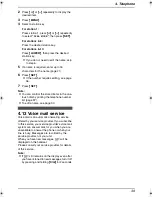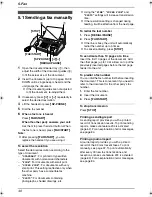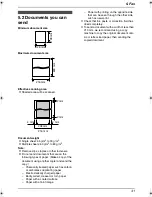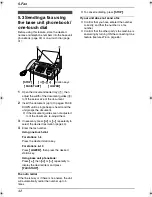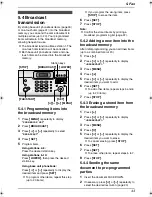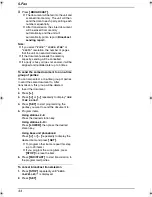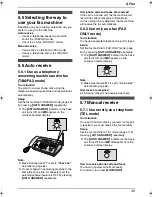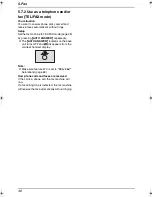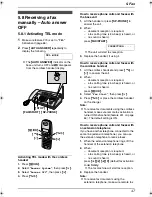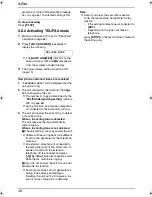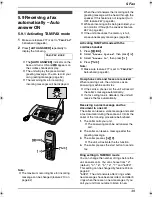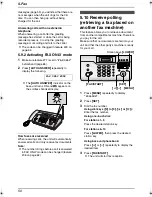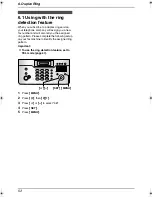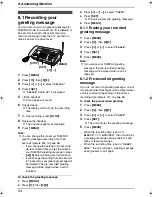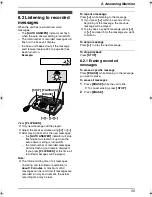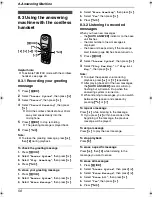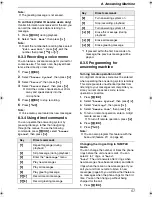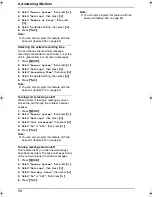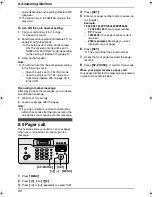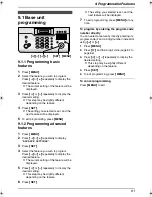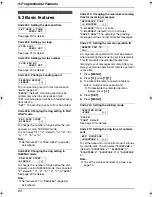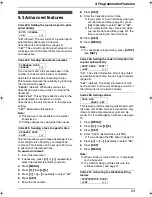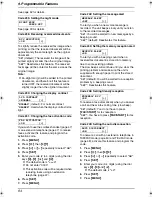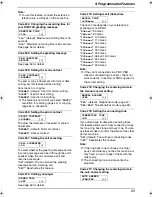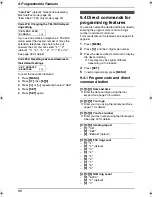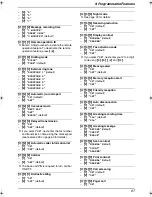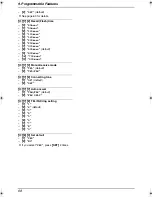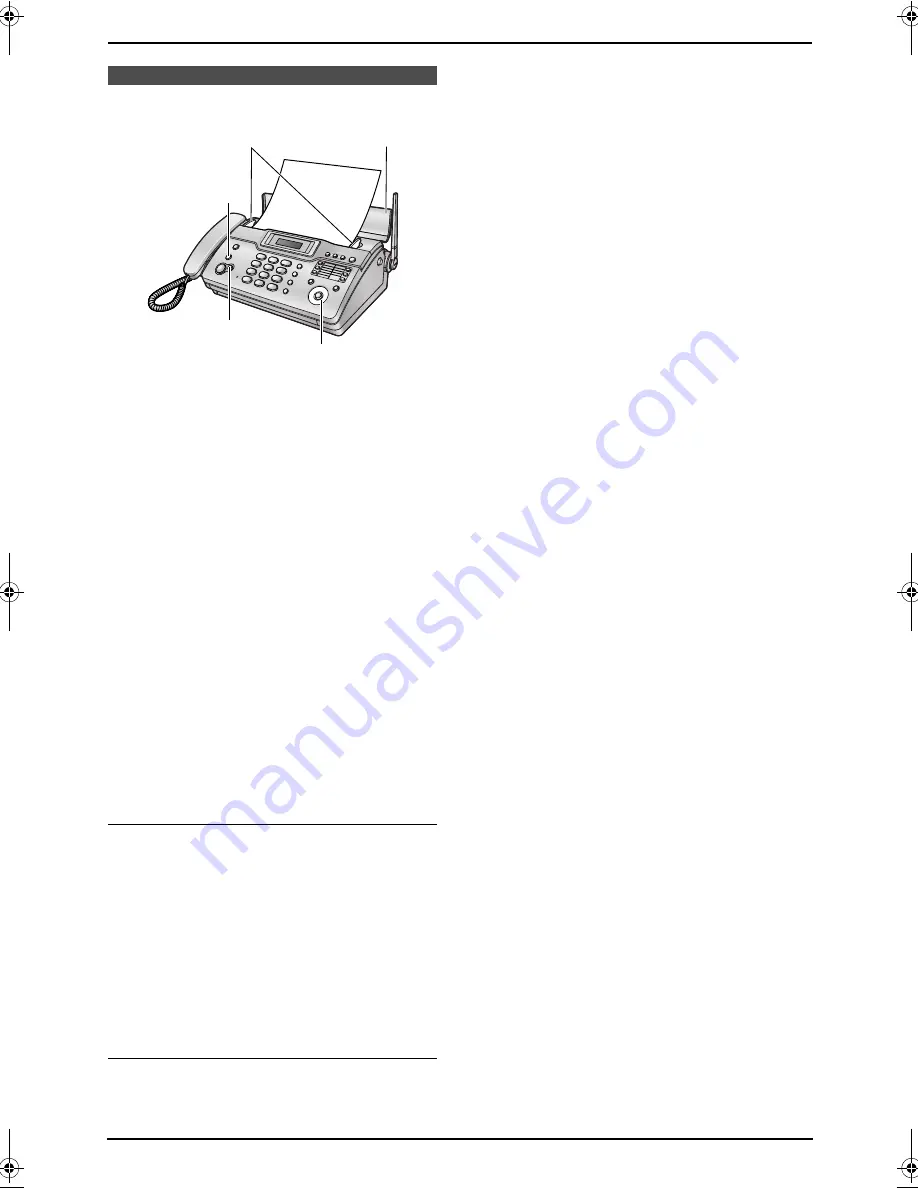
7. Copy
53
7 Copy
Copying
7.1 Making a copy
1
Open the document feeder tray (
1
), then
adjust the width of the document guides (
2
)
to fit the actual size of the document.
2
Insert the document (up to 10 pages) FACE
DOWN until a single beep is heard and the
unit grasps the document.
L
If the document guides are not adjusted
to fit the document, re-adjust them.
3
If necessary, press
{A}
or
{B}
repeatedly to
select the desired resolution.
4
Press
{
COPY
}
.
L
The unit will start copying.
Note:
L
When you copy a multiple-page document
which is longer than A4 size paper (approx.
300 mm), we recommend you insert one
page at a time.
L
Any document which can be sent as a fax can
also be copied (page 41).
L
The copied recording paper comes out
somewhat longer than the document size.
To select the resolution
Select the desired resolution according to the
type of document.
–
“
FINE
”
: For printed or typewritten
documents with small print.
–
“
SUPER FINE
”
: For documents with very
small print.
–
“
PHOTO
”
: For documents containing
photographs, shaded drawings, etc.
L
If you select
“
STANDARD
”
, copying will be
done using
“
FINE
”
mode.
To stop copying
Press
{
STOP
}
.
2
1
{
STOP
}
{A}{B}
{
COPY
}
FC962HK-PFQX2283ZA-en.book Page 53 Thursday, September 15, 2005 4:20 PM