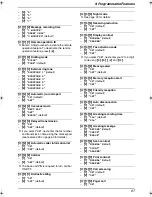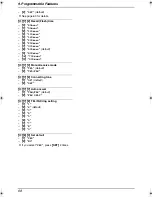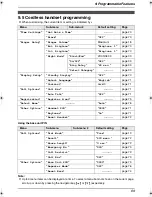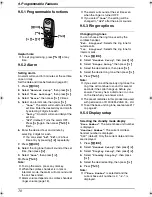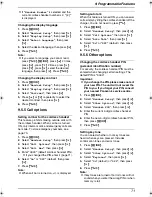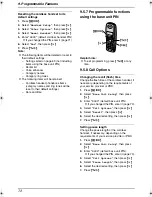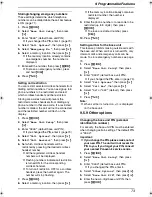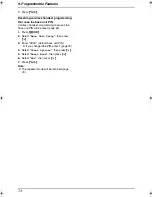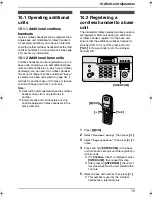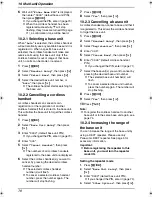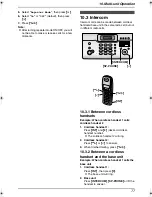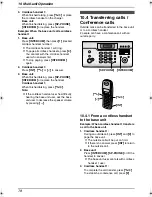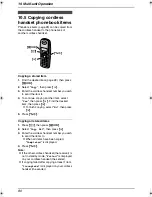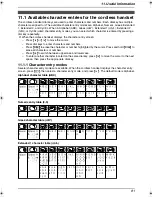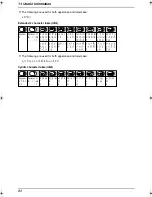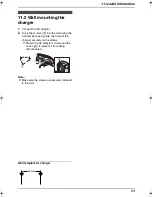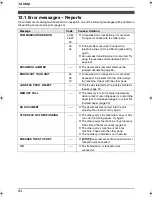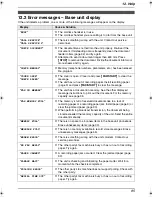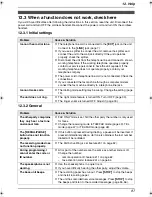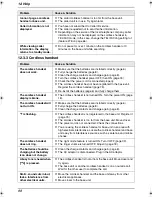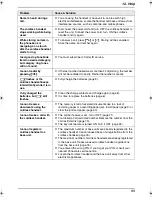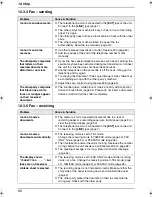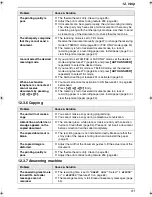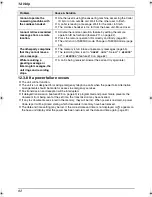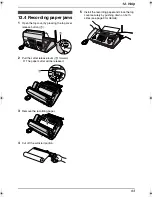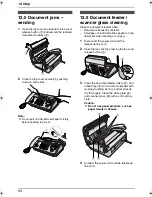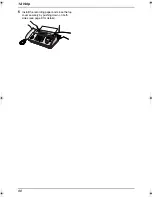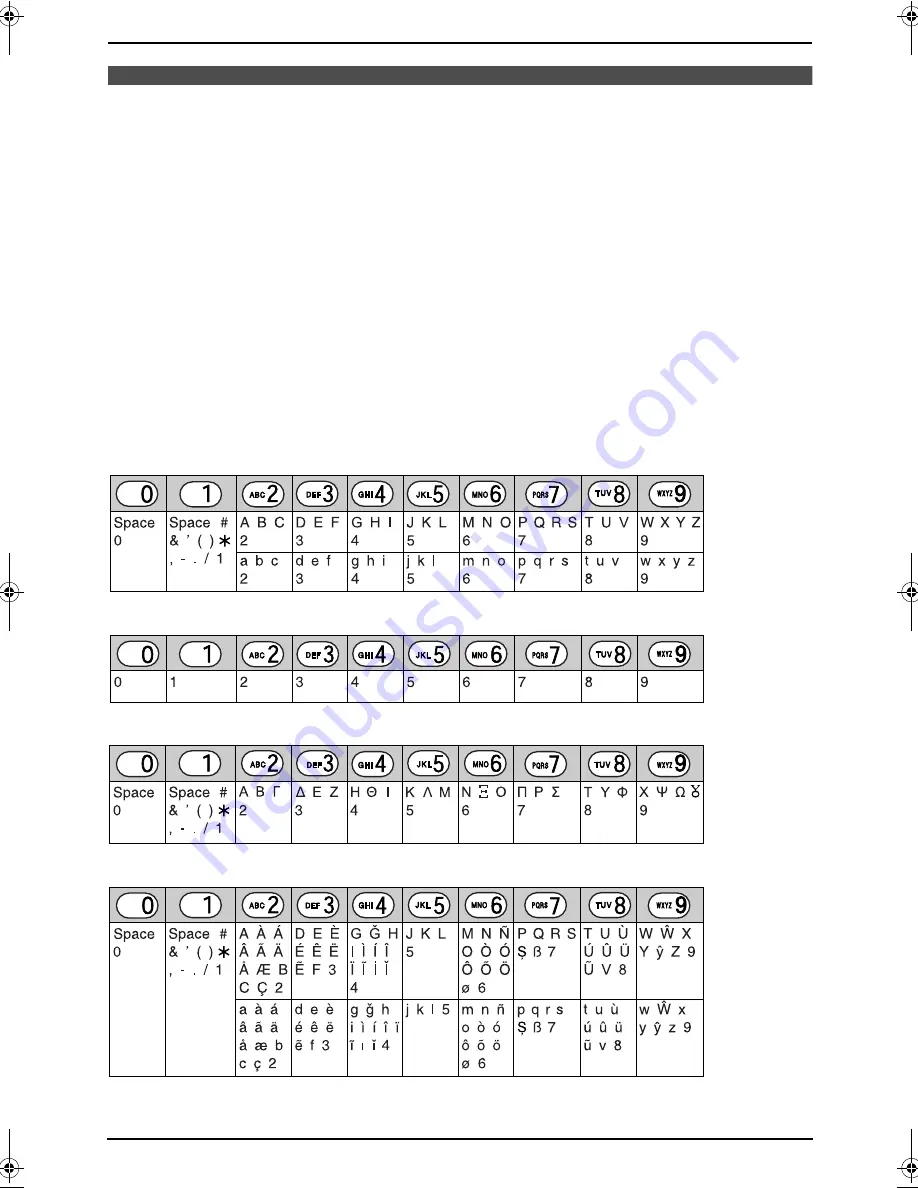
11. Useful Information
81
11 Useful Information
11.1 Available character entries for the cordless handset
The cordless handset dial keys are used to enter characters and numbers. Each dial key has multiple
characters assigned to it. The available character entry modes are, Alphabet, Numeric, Greek, Extended
1, Extended 2, and Cyrillic. When in Alphabet (ABC), Greek (
F
), Extended 1 (
G
), Extended 2
(
H
), or Cyrillic (
I
) character entry modes, you can select which character is entered by pressing a
dial key repeatedly.
L
When the cordless handset displays the character entry screen:
–
Press
{<}
or
{>}
to move the cursor.
–
Press dial keys to enter characters and numbers.
–
Press
{
C/
T
}
to erase the character or number highlighted by the cursor. Press and hold
{
C/
T
}
to
erase all characters or numbers.
–
Press
{*}
to switch between uppercase and lowercase.
–
To enter another character located on the same dial key, press
{>}
to move the cursor to the next
space, then press the appropriate dial key.
11.1.1 Character entry modes
Several character entry modes are available. When the cordless handset displays the character entry
screen, press
{k}
, then select a character entry mode, and press
{>}
. The default mode is Alphabet.
Alphabet character table (ABC)
Numeric entry table (0-9)
Greek character table (
M
)
Extended 1 character table (
N
)
FC962HK-PFQX2283ZA-en.book Page 81 Thursday, September 15, 2005 4:20 PM