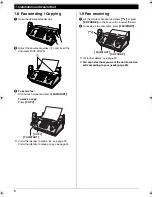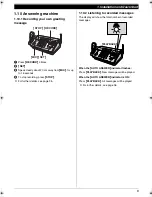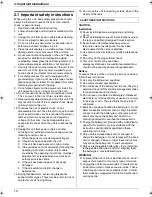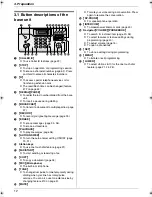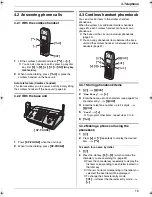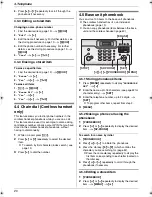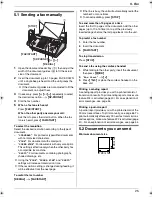4. Telephone
18
4 Telephone
Making and Answering Calls
4.1 Making phone calls
4.1.1 With the cordless handset
1
Lift the cordless handset and press
{C}
.
L
To make hands-free phone calls, press
{s}
.
2
Dial the telephone number.
3
To hang up, press
{ih}
or place the cordless
handset on the base unit.
Note:
L
While talking using
{C}
, you can switch to a hands-
free phone conversation by pressing
{s}
. To switch
back, press
{C}
.
To mute your conversation
When the call is muted, you will be able to hear the other
party but the other party will not be able to hear you.
Press
{
C/
T
}
.
L
To release the mute, press
{
C/
T
}
.
To redial the last number dialled from the cordless
handset
Press
{C}
or
{s}
.
i
{R}
To redial using the redial list (Memory redial)
The last 10 phone numbers dialled from the cordless
handset are stored in the redial list.
1.
{R}
2.
Press
{^}
or
{V}
to select the desired number.
3.
{C}
or
{s}
To erase numbers in the redial list
1.
{R}
2.
Press
{^}
or
{V}
repeatedly to select the desired
number.
i
{
>
}
3. “
Erase
”
i
{
>
}
4. “
Yes
”
i
{
>
}
i
{ih}
4.1.2 With the base unit
1
{
SP-PHONE
}
2
Dial the telephone number.
3
When finished talking, press
{
SP-PHONE
}
.
Note:
L
To switch to the cordless handset while using the
base unit speakerphone:
–
If on the base unit, just lift up.
To redial the last number dialled from the base unit
Press
{
SP-PHONE
}
.
i
{
REDIAL
}
L
If the line is busy, the unit will automatically redial the
number 2 or more times. While the base unit is
redialling, mute is automatically turned ON.
To mute your conversation
When the call is muted, you will be able to hear the other
party but the other party will not be able to hear you.
Press
{
MUTE
}
.
L
To release the mute, press
{
MUTE
}
.
{^}{V}{
>
}
{C}
{s}
{ih}
{R}
{
C/
T
}
{
REDIAL
}
{
SP-PHONE
}
{
MUTE
}
FC966FX-PFQX2677ZA-en.book Page 18 Tuesday, November 14, 2006 9:03 AM
Summary of Contents for KX-FC966FX
Page 71: ...71 Notes ...