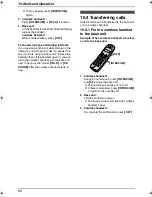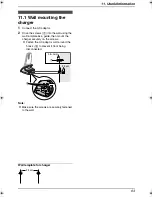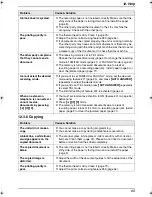12. Help
68
12.3.4 Fax – sending
12.3.5 Fax – receiving
Problem
Cause & Solution
I cannot send documents.
L
The telephone line cord is connected to the
[EXT]
jack on the unit.
Connect to the
[LINE]
jack (page 7).
L
The other party’s fax machine is busy or has run out of recording
paper. Try again.
L
The other party does not have a fax machine. Check with the other
party.
L
The other party’s fax machine failed to answer the fax
automatically. Send the fax manually (page 34).
I cannot send a fax
overseas.
L
Use the overseas transmission mode of feature #23 (page 53).
L
Add two pauses at the end of the telephone number or dial
manually.
The other party complains
that letters on their
received document are
distorted or not clear.
L
If your line has special telephone services such as call waiting, the
service may have been activated during fax transmission. Connect
the unit to a line that does not have these services.
L
Another telephone on the same line is off the hook. Hang up the
telephone and try again.
L
Try copying the document. If the copied image is clear, there may
be something wrong with the other party’s machine.
L
Adjust the scan contrast using feature #58 (page 54).
The other party complains
that black lines, white
lines or smudges appear
on their received
document.
L
The scanner glass, white plate or rollers are dirty with correction
fluid, etc. Clean them (page 72). Please do not insert a document
before correction fluid has dried completely.
Problem
Cause & Solution
I cannot receive
documents.
L
The telephone line cord is connected to the
[EXT]
jack on the unit.
Connect to the
[LINE]
jack (page 7).
L
When you have a single telephone line, you must also subscribe to
a Distinctive Ring service (page 43).
L
The memory is full of received documents due to a lack of
recording paper or a recording paper jam. Install paper (page 9) or
clear the jammed paper (page 71).
I cannot receive
documents automatically.
L
The receiving mode is set to TEL mode.
Change the receiving mode to TAM/FAX mode (page 41) or FAX
ONLY mode (page 42).
L
The time taken to answer the call is too long. Decrease the number
of rings before the unit answers a call (feature #06 on page 52).
L
The greeting message is too long. Record a shorter message
(page 46).
The display shows
“
CONNECTING.....
”, but
faxes are not received.
L
The receiving mode is set to FAX ONLY mode and the incoming
call is not a fax. Change the receiving mode to TEL mode (page
40) or TAM/FAX mode (page 41).
FC971CX-PFQX2269ZA-en.book Page 68 Friday, August 5, 2005 8:29 AM