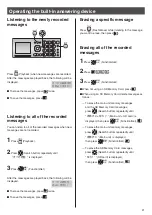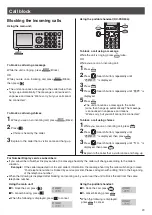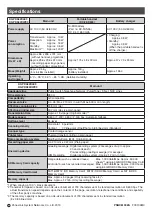15
Intercom
An intercom is available between the portable handsets or between the main unit and portable handset(s).
Using the main unit:
Using the portable handset (KX-FKD504):
1
For single portable handset users
1
Press
(Hold/Intercom).
2
Lift the handset.
For multiple portable handsets users
1
Press
(Hold/Intercom).
2
Call the portable handsets in the following ways:
– To call a specific portable handset, press the
portable handset number (
to
) which
you want to call.
– To call all the portable handsets, press
.
3
Lift the handset.
2
Start talking.
3
To end the intercom call, place the handset on the
main unit.
子機1
内線通話中
1
For single portable handset users
Press
(Intercom).
For multiple portable handsets users
1
Press
(Intercom).
2
Call the main unit and/or portable handset(s) in
the following ways:
– To call a specific portable handset, press the
portable handset number (
to
) which
you want to call.
– To call the main unit, press
.
– To call the main unit and all the portable
handsets, press
.
2
Start talking.
3
Press
(Off) to end the intercom call.
内線通話中