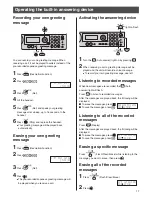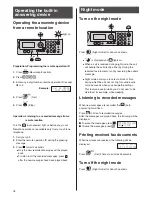3
3
Finding the controls
Portable handset (KX-FKN524)
●
To adj
u
st the
v
ol
u
me.
●
To redial the phone
n
u
m
b
ers in the redial
list. The last 10 phone
n
u
m
b
ers dialed are
stored in memory.
●
To make/ans
w
er calls.
●
To p
u
t a call on hold.
●
To start a search in the
Nu
m
b
er Display log.
(For
Nu
m
b
er Display
ser
v
ice
u
sers.)
●
To
u
se the speakerphone.
●
For call
w
aiting ser
v
ice
u
sers.
●
To clear letters/n
u
m
b
ers.
●
To page the main
u
nit
and/or porta
b
le handset(s).
●
To change the character
inp
u
t mode.
Sharp
bu
tton
Key lock
bu
tton
●
To lock the porta
b
le
handset so that no calls
or setings can
b
e made.
To t
u
rn key lock on,
press this
bu
tton for
a
b
o
u
t 3 seconds
u
ntil a
single
b
eep is heard.
●
“ ” is displayed.
●
To t
u
rn key lock off,
press this
bu
tton for
a
b
o
u
t 3 seconds.
●
To
u
se the phone
b
ook.
and
bu
ttons refer to the f
u
nction
displayed on the
b
ottom of the display.
They f
u
nction differently depending on
the mode.
Dial
bu
ttons
Earpiece
Liq
u
id crystal display
Microphone
Do not co
v
er the
microphone
w
hile
talking.
F
u
nction men
u
that is
controlled
b
y or
Porta
b
le handset n
u
m
b
er
(and name)
N
o link to the main
u
nit
Battery strength
Tone
bu
tton
●
To s
w
itch to tone dialing.
●
To end a call.
●
To end or exit from editing
or other operations.
How to use key
How to use buttons
●
To change yo
u
r
v
oice.
●
To m
u
te yo
u
r
v
oice to the
other party
b
y pressing this
bu
tton for a
b
o
u
t 2 seconds.
(To release the m
u
te,
press this
bu
tton again.)
Ringer indicator flashes
w
hen yo
u
are recei
v
ing
an incoming call or a call is p
u
t on hold.