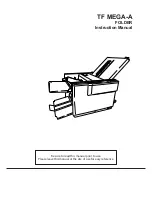4. Fax
34
How to use a telephone to receive faxes
If you have an extension telephone (a telephone
connected to the
[
EXT
]
jack of this unit, or another
telephone connected to the same telephone line as this
unit), you can use the extension telephone to receive
faxes.
1.
When the extension telephone rings, lift the handset
of the extension telephone.
2.
When:
–
document reception is required,
–
a fax calling tone (slow beep) is heard, or
–
no sound is heard,
press
{*}{*}{*}{
9
}
(default fax activation code)
firmly
.
L
The fax machine will start reception.
3.
Replace the handset.
Note:
L
To receive fax documents using an extension
telephone, make sure remote fax activation is turned
ON (feature #41 on page 43) beforehand. The
default setting is ON. The fax activation code can
also be changed.
To stop receiving
Press
{
STOP
}
.
4.7.2 Activating TEL/FAX mode
1
Make sure feature #73 is set to
“
TEL/FAX
”
beforehand (page 44).
2
Press
{
AUTO ANSWER
}
repeatedly to display the
following.
TEL/FAX MODE
L
The
{
AUTO ANSWER
}
indicator is OFF.
3
The ringer volume setting should be ON (page 17).
How phone calls and faxes are received
1. “
INCOMING CALL
”
will be displayed but the unit will
not ring.
2.
The unit will wait for the duration of
2 rings
before
answering the call.
L
The number of rings is determined by the
“TEL/FAX delayed ring setting”
(feature #78 on
page 45).
L
During this time, an extension telephone will ring.
3.
The unit will answer the call and try to detect a fax
calling tone.
When a fax calling tone is detected
The unit receives the fax automatically without
ringing.
When a fax calling tone is not detected
A
The unit will ring
3 times
. You may answer the call.
L
The number of rings is determined by the
“Silent
fax recognition ring setting”
(feature #30 on
page 43).
L
Callers will hear a ring back tone different from
the one generated by the telephone company.
L
An extension telephone (if connected to the same
line) will not ring at this time. To answer the call
with the extension telephone, lift the handset and
press
{*}{
0
}
(default auto disconnection code)
while the fax machine is ringing.
B
If you do not answer the call, the unit will activate
the fax function.
L
Some fax machines do not generate fax calling
tones when sending faxes, therefore the unit will
try to receive a fax even if no fax calling tone is
detected.
Note:
L
The auto disconnection code can be changed in
feature #49 on page 44.
L
Even when you answer a call with the extension
telephone and press the auto disconnection code,
the fax machine may activate the fax function
depending on the type of an extension telephone.
Press
{
STOP
}
on the fax machine to talk with the
calling party.
{
STOP
}
FL313HK-PFQX2630ZA-en.book Page 34 Tuesday, August 29, 2006 10:19 AM