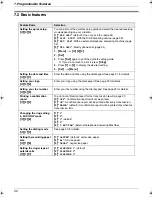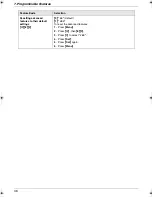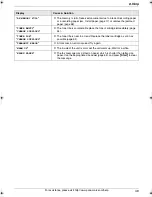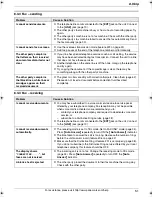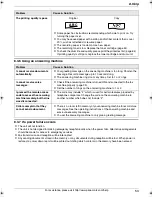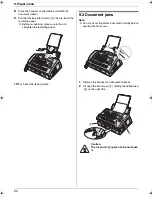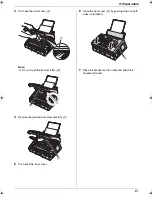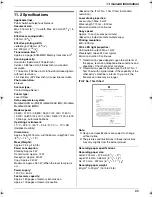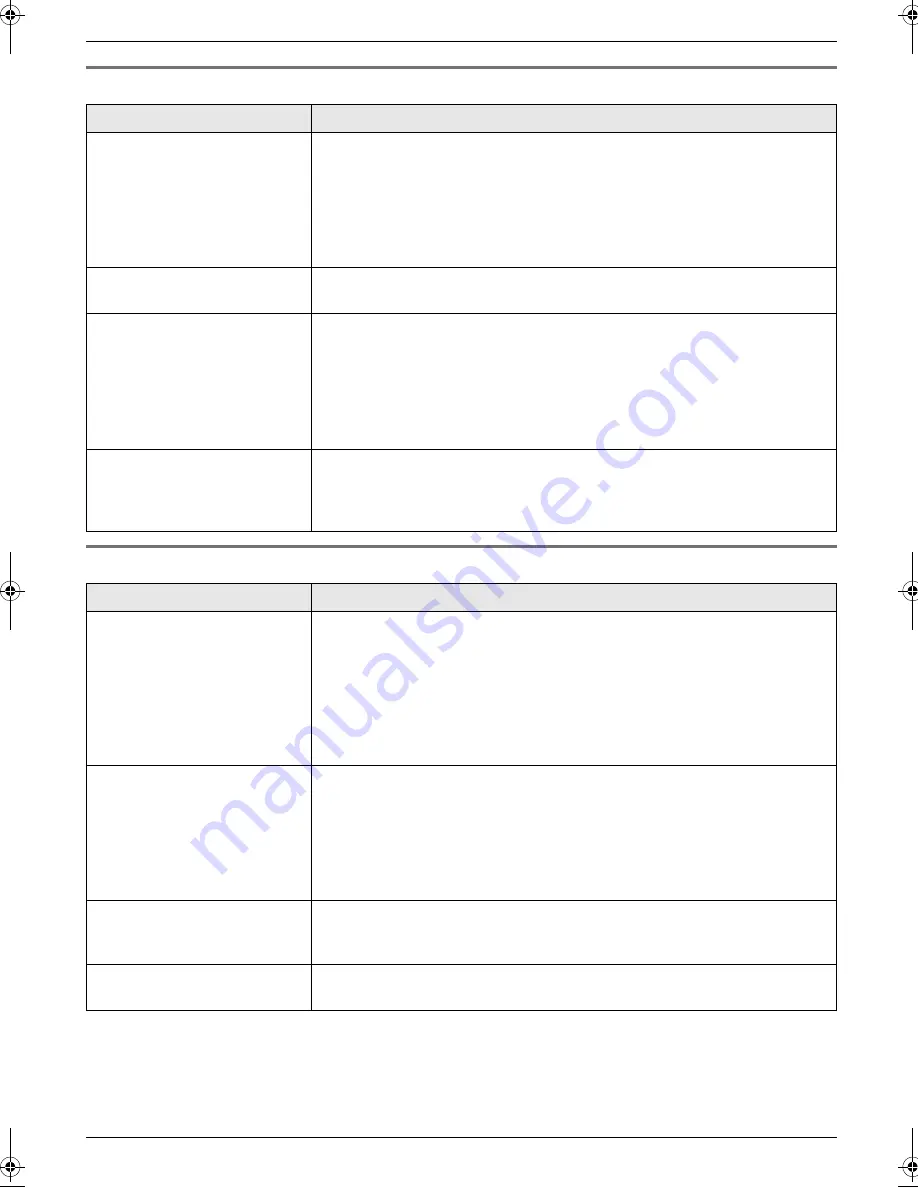
8. Help
51
For assistance, please visit http://www.panasonic.com/help
8.3.3 Fax – sending
8.3.4 Fax – receiving
Problem
Cause & Solution
I cannot send documents.
L
The telephone line cord is connected to the
[
EXT
]
jack on the unit. Connect
to the
[
LINE
]
jack (page 19).
L
The other party’s fax machine is busy or has run out of recording paper. Try
again.
L
The other party’s machine is not a fax machine. Check with the other party.
L
The other party’s fax machine failed to answer the fax automatically. Send
the fax manually (page 30).
I cannot send a fax overseas.
L
Use the overseas transmission mode (feature #23 on page 43).
L
Add two pauses at the end of the telephone number or dial manually.
The other party complains
that letters on their received
document are distorted or not
clear.
L
If your line has special telephone services such as call waiting, the service
may have been activated during fax transmission. Connect the unit to a line
that does not have these services.
L
Another telephone on the same line is off the hook. Hang up the telephone
and try again.
L
Try copying the document. If the copied image is clear, there may be
something wrong with the other party’s machine.
The other party complains
that black lines, white lines or
smudges appear on their
received document.
L
The glass or rollers are dirty with correction fluid, etc. Clean them (page 62).
Please do not insert a document before correction fluid has dried
completely.
Problem
Cause & Solution
I cannot receive documents.
L
You may have subscribed to a voice mail service due to service packs
offered by your telephone company. Fax reception may not be possible
when voice mail is activated so we recommend you to:
–
contact your telephone company and request to deactivate voice mail
service, or
–
subscribe to a Distinctive Ring service (page 38).
L
The telephone line cord is connected to the
[
EXT
]
jack on the unit. Connect
to the
[
LINE
]
jack (page 19).
I cannot receive documents
automatically.
L
The receiving mode is set to TEL mode. Set to FAX ONLY mode (page 34).
Press
{
Auto Answer
}
repeatedly to turn ON the
{
Auto Answer
}
indicator.
L
The time taken to answer the call is too long. Decrease the number of rings
before the unit answers a call (feature #06 on page 42).
L
Make sure that the Distinctive Ring of feature #31 is set properly (page 38).
If you do not subscribe to the Distinctive Ring service offered by your local
telephone company, this feature should be OFF.
The display shows
“
CONNECTING.....
”, but
faxes are not received.
L
The incoming call is not a fax. Change the receiving mode to TEL mode
(page 34). Press
{
Auto Answer
}
repeatedly to turn OFF the
{
Auto
Answer
}
indicator.
A blank sheet is ejected.
L
The other party placed the document in their fax machine the wrong way.
Check with the other party.
FL421-PNQX3022ZA-OI-en.book Page 51 Thursday, July 29, 2010 9:35 AM