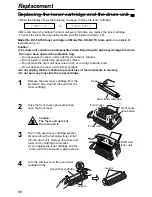Important Information
79
Important Information
!
The connection to the telecommunication
systems must not be hard wired and must be
unplugged before the earth is disconnected.
Method of connection
This apparatus is connected to the exchange
line or PABX/PMBX extension by the new
standard British Telecom plug and socket.
Arrangements for provision of this type of
termination can be made through the nearest
British Telecom Sales Office.
This apparatus may be connected to the
following types of installation.
a) For connection to the public switched
telephone network (PSTN) and compatible
(Private Branch Exchange), which use
DTMF signalling. (Please consult your
supplier for an up to date list of compatible
PBX’s.)
b) The apparatus can be used on extension
sockets connected to a direct exchange
line (D.E.L.).
c) This apparatus is suitable for connection to
the telecommunication system directly or
via compatible private branch exchange as
an extension. The supplier of the
apparatus should be consulted for an up to
date list of PBX’s with which the apparatus
is compatible.
It cannot be guaranteed that the apparatus
will operate under all possible conditions of
connection to compatible PBX’s.
●
This apparatus is suitable for connection to
a PBX with or without initial proceed
indication.
●
This apparatus is suitable for connection to
a PBX with or without secondary proceed
indication.
Any cases of difficulty should be referred in
the first instance to the supplier of the
apparatus.
d) The apparatus must not be connected in
the following manner:
–As an extension to a pay phone
–As a party line with shared service
NOTES:
●
If you experience any problems with the
normal use of your apparatus, you should
unplug it from the telephone outlet and
connect a known working telephone in its
place. If the known working telephone still
gives problems, then please contact the
customer service department of your PSTN
operator (e.g. BT etc.). If it operates
properly, then the problems are likely to be
a fault in your apparatus. In this case,
consult your supplier for advice.
●
Your PSTN operator may charge you if they
attend a service call that is not due to
apparatus supplied by them.