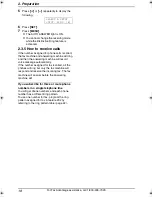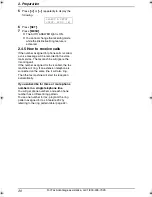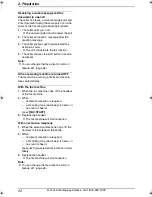2. Preparation
21
For Fax Advantage assistance, call 1-800-435-7329.
2.5 Case 3: EXT. TAM
(External Telephone
Answering Machine)
2.5.1 Your situation
You wish to use the fax machine and your
answering machine in the same room.
2.5.2 Telephone wiring image in
house or office
2.5.3 Connections for Case 3
2.5.4 How to setup
1
Press
{
MENU
}
.
2
Press
{#}
then
{
0
}{
0
}
.
QUICK SETUP
PRESS SET
3
Press
{
SET
}
.
L
The Quick Setup Guide will be printed.
4
Press
{A}
or
{B}
repeatedly to display the
following.
SELECT A SETUP
=EXT. TAM
[
±
]
5
Press
{
SET
}
.
6
Press
{
MENU
}
.
L
The AUTO ANSWER light is ON.
7
Turn on your answering machine.
8
Adjust the ring setting of the answering
machine to 4 or less.
L
This will allow the answering machine to
answer the call first.
2.5.5 How to receive calls
At first your answering machine will pick up the
call.
L
If the call is a phone call, the answering
machine will record a voice message
automatically.
L
If a fax calling tone is detected, the answering
machine will be disconnected and the call will
be switched to the fax machine. The fax
machine will receive a fax automatically.
Single
telephone
line
(1 phone
number)
Answering
machine
Fax
machine
Telephone
line cord
To a single telephone
line jack
To a power outlet
Power cord
Answering machine
(Not included)
Remove the stopper.
{
MENU
}
{
SET
}
{
FAX START
}
{A}{B}
ON
FL541.book Page 21 Wednesday, August 27, 2003 7:07 PM