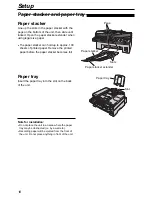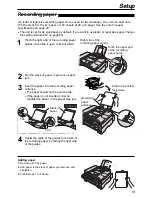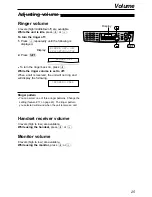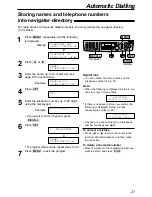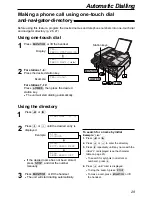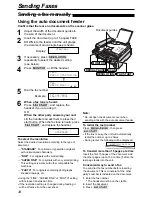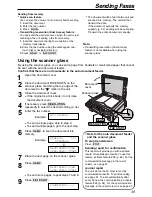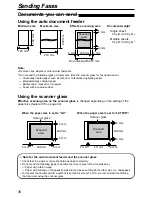22
Setup
HANDSET MUTE
(Insert)
(Delete)
STOP
SET
MENU
Display
(Hyphen)
RECALL
1
Press
p
.
Display:
2
Press
(
or
)
until the following is
displayed.
3
Press
w
.
4
Enter your logo, up to 30 characters, using
the dial keypad. See page 23 for details.
Example: “Bill”
1. Press
2
2 times.
Cursor
2. Press
4
6 times.
3. Press
5
6 times.
4. Press
)
to move the cursor to the next
space and press
5
6 times.
5
Press
w
.
●
The next feature will be displayed.
6
Press
p
.
LOGO=Bill
LOGO=Bil
LOGO=Bi
LOGO=B
LOGO=
AAAAAAAAA
YOUR LOGO
PRESS SET
SYSTEM SET UP
PRESS NAVI.[
I H
]
Setting your logo
To correct a mistake
●
Press
(
or
)
to move the cursor to the
incorrect character, and make the correction.
To delete a character
●
Move the cursor to the character you want to
delete and press
{
.
To insert a character
1. Press
(
or
)
to move the cursor to the
position to the right of where you want to
insert the character.
2. Press
FG
to insert a space
and enter the character.
Note:
●
You can enter your logo by pressing
+
or
-
in
step 4. In this case, press
)
to move the cursor
(see page 23 for details).
The logo can be your company, division or name.
To change capital or lower-case letters
Pressing the
#
key will change to capital or
lower-case alternatively.
1. Press
2
2 times.
2. Press
4
3 times.
3. Press
#
.
4. Press
5
3 times.
LOGO=Bil
LOGO=Bi
LOGO=BI
LOGO=B
Summary of Contents for KX-FLB756AL
Page 87: ...87 ...