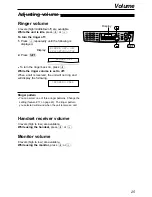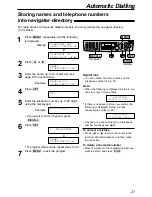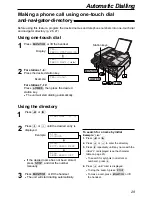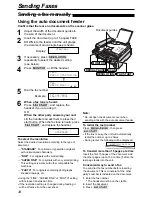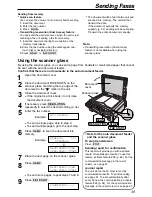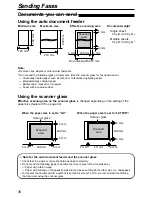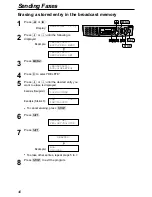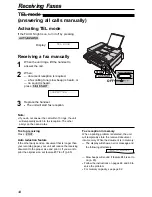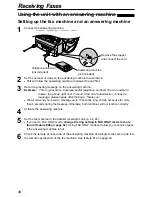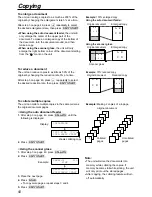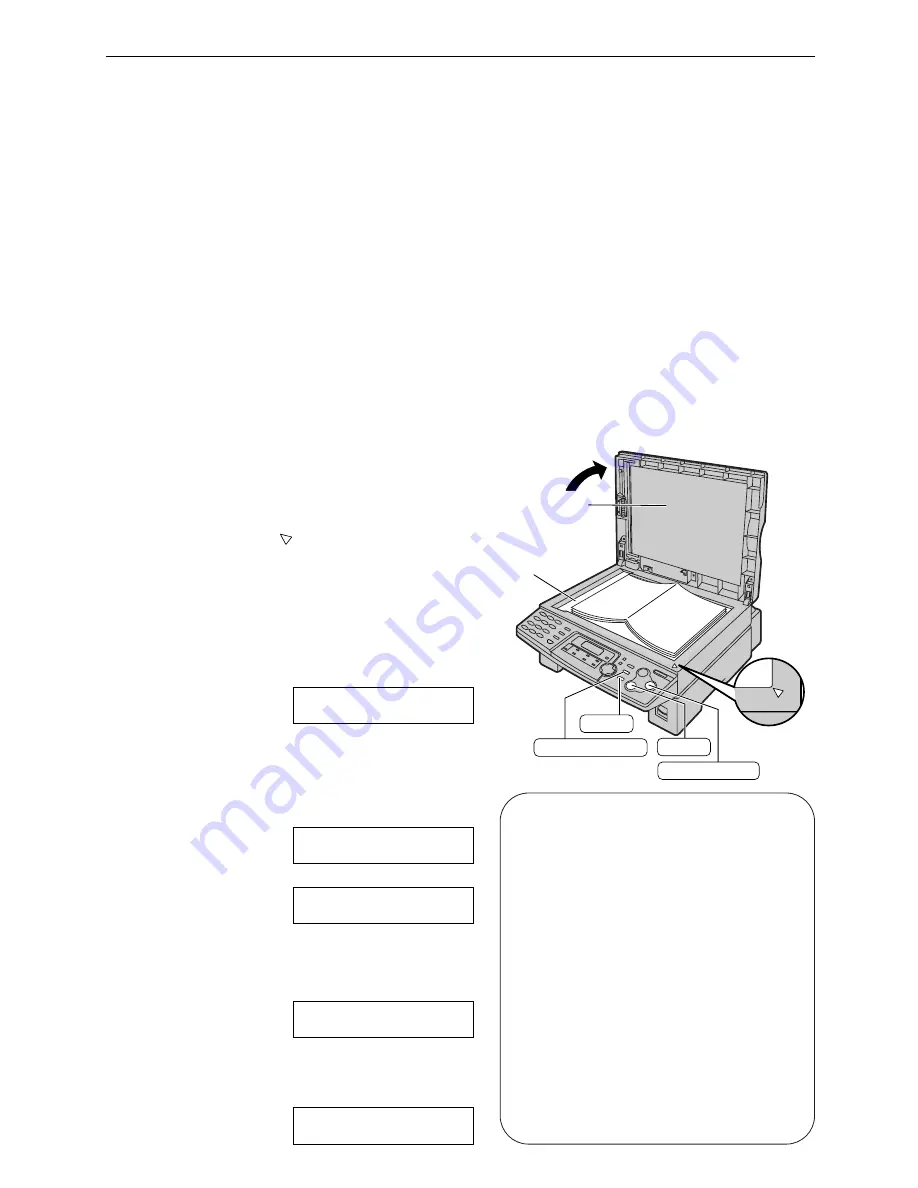
35
Sending Faxes
1
Open the document cover.
2
Place the document FACE DOWN on the
scanner glass, matching the top edge of the
document to the “
” mark on the unit.
3
Close the document cover.
●
If the original is a thick book, do not close
the document cover.
4
If necessary, press
u
repeatedly to select the desired setting (p. 34).
5
Enter the fax number.
Example:
●
To send a single page, skip to step 9.
●
To send multiple pages, go to the next step.
6
Press
ê
to scan the document into
memory.
Example:
!
7
Place the next page on the scanner glass.
8
Press
ê
.
●
To send more pages, repeat steps 7 and 8.
9
Press
i
.
CONNECTING.....
NEXT:PRESS SCAN
SEND:PRESS START
NEXT:PRESS SCAN
SEND:PRESS START
PAGES=01
01%
STANDARD
NO.=5678901
Using the scanner glass
By using the scanner glass, you can send a page from booklets or small sized paper that cannot
be sent with the auto document feeder.
Confirm that there are no documents in the auto document feeder.
Document
cover
Scanner glass
FACE
DOWN
FAX START
RESOLUTION
SCAN
STOP
■
Note for the auto document feeder
and the scanner glass
To stop transmission
Press
{
.
Sending report for confirmation
This report will provide you with a printed
record of transmission results. To use this
feature, activate feature #04 (p. 62). For the
communication message in the result
column, see page 67.
Journal report
The unit stores the 30 most recent fax
communication results. To print manually,
see page 81. To print automatically after
every 30 new fax communications, activate
feature #22 (p. 64). For the communication
message in the result column, see page 67.
Sending from memory
●
Quick scan feature
You can scan the document into memory before sending.
1. Insert the document.
2. Enter the fax number.
3. Press
ê
.
●
Transmitting reservation (Dual Access) feature
You can send the document even when the unit is just
receiving a fax or sending a fax from memory.
1. Insert the document during fax reception or fax
memory transmission.
2. Enter the fax number using the dial keypad, one-
touch dial or navigator directory.
3. Press
ê
or
i
.
●
The document will be fed into the unit and
scanned into memory. The unit will then
transmit the data.
If the document exceeds the memory
capacity (p. 82), sending will be cancelled.
Transmit the entire document manually.
Note:
●
Transmitting reservation (Dual Access)
feature is not available when using the
scanner glass.
Summary of Contents for KX-FLB756AL
Page 87: ...87 ...