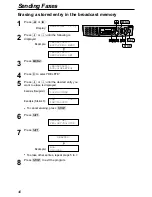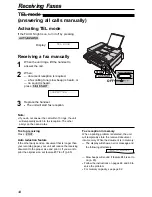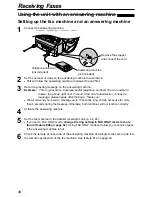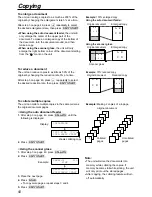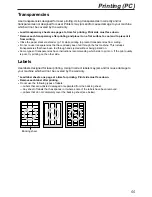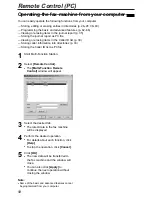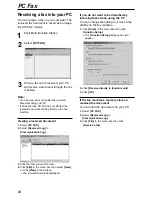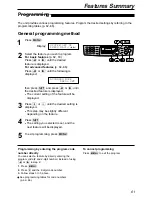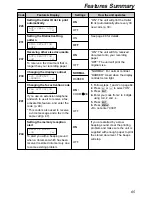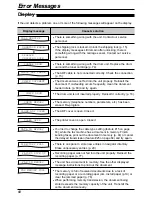53
Setup (PC)
Activating Multi-Function Station software
!
1
Click [Start] in Windows.
2
Point to [Programs], point to [Panasonic Multi-Function Station] and click [Launcher].
●
[Launcher] will appear.
Note:
●
Each time Windows is started, the status monitor appears in the task tray on your computer. If there are
any problems with the fax machine, it will display an error message on your computer.
●
You can confirm if the fax machine is connected to your computer on the status monitor.
●
Multi-function features (printing, scaninng, etc.) may not function properly in the following situations:
— When the fax machine is connected to a PC that was custom-built by the user.
— When the fax machine is connected to the PC via a PCI card or other expansion card.
— When the fax machine is connected to another piece of hardware (such as a USB hub or interface
adapter) and not connected directly to the PC.
Remote Control (p. 58)
●
To store, edit or erase entries in directories.
●
To program the basic and advanced features.
●
To view or erase items in the journal report or Caller ID list.
●
To store caller information into directories.
Viewer (Scan) (p. 57)
●
To display the images which support TIFF, JPEG, PCX, DCX and BMP formats.
●
To create an image file by scanning the document set in the fax machine.
PC FAX (p. 59)
●
To transmit a document created on the PC.
●
To display a document received on the PC.
Readiris (OCR) (p. 57)
●
To convert an image into editable text data.
Help
●
For detailed instructions on Multi-Function Station.
Summary of Contents for KX-FLB756AL
Page 87: ...87 ...