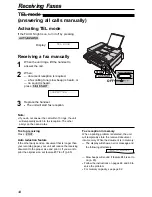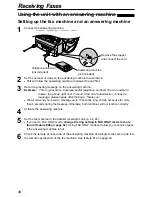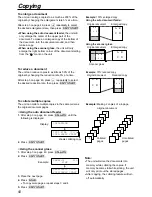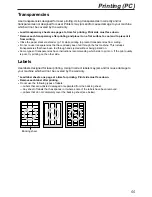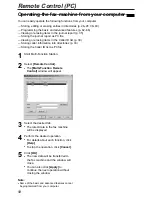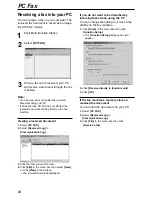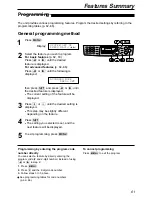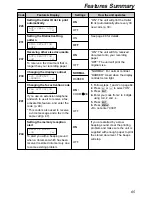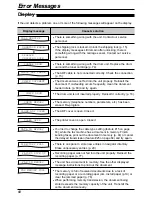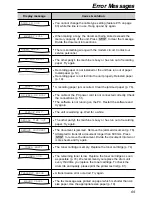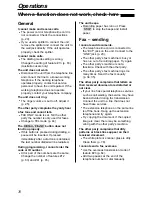Remote Control (PC)
58
1
Start Multi-Function Station.
2
Select [Remote Control].
●
The [Multi-Function Remote
Control] window will appear.
3
Select the desired tab.
●
The latest data in the fax machine
will be displayed.
4
Perform the desired operation.
●
For details about each function, click
[Help].
●
To stop the operation, click [Cancel].
5
Click [OK].
●
The new data will be transferred to
the fax machine and the window will
close.
●
You can also click [Apply] to
continue the next operation without
closing the window.
Operating the fax machine from your computer
!
You can easily operate the following functions from your computer.
— Storing, editing or erasing entries in directories (p. 26–28, 38–40)
— Programming the basic and advanced features (p. 62–66)
— Viewing or erasing items in the journal report (p. 35)
— Storing the journal report as PC file
— Viewing or erasing items in the Caller ID list (p. 30)
— Storing caller information into directories (p. 33)
— Storing the Caller ID list as PC file
Note:
●
Some of the basic and advanced features cannot
be programmed from your computer.
Summary of Contents for KX-FLB756AL
Page 87: ...87 ...