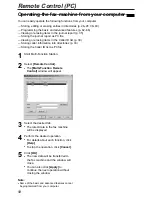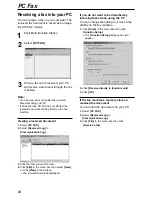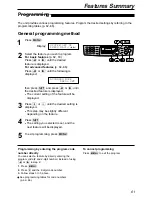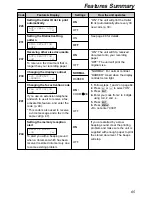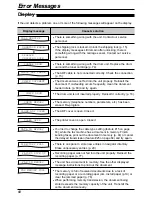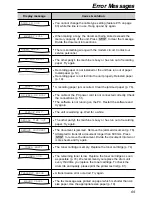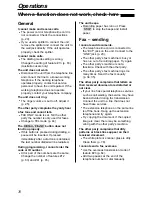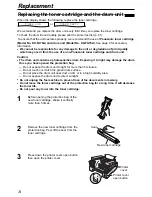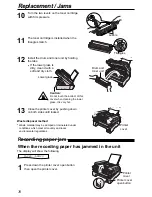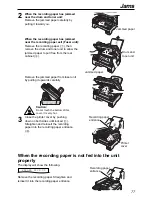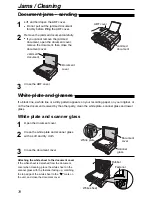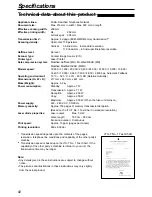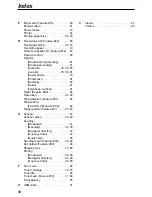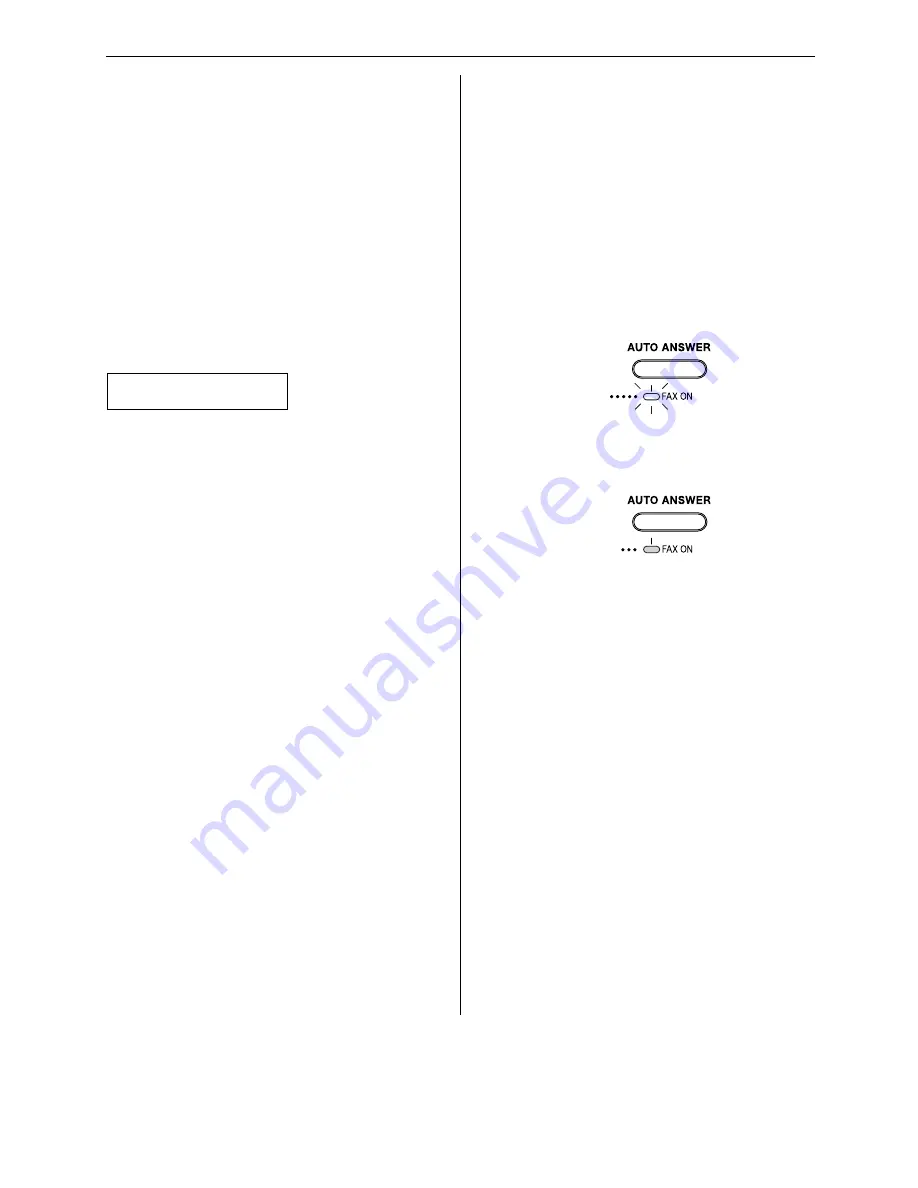
71
Operations
Fax – receiving
I cannot receive documents.
●
The telephone line cord is connected to
the “EXT” jack on the unit. Connect to the
“LINE” jack (p. 20).
I cannot receive documents automatically.
●
The receiving mode is set to TEL mode.
Set to FAX ONLY mode (p. 45).
●
The time taken to answer the call is too
long. Decrease the number of rings of
feature #06 (p. 62).
The display shows the following, but faxes
are not received.
●
The incoming call is not a fax. Change the
receiving mode to TEL mode (p. 44).
A blank sheet is ejected.
●
The other party placed the document in
their fax machine the wrong way. Check
with the other party.
A white line or a dirty pattern appears on
your recording paper.
●
The white plate, scanner glass or lower
glass are dirty. Clean them (p. 78–80).
The printing quality is poor.
●
The other party sent a faint document. Ask
them to send a clearer copy of the
document.
●
Some paper has instructions
recommending which side to print on. Try
turning the paper over.
●
You may have used paper with a cotton
and/or fibre content that is over 20%, such
as letterhead or resume paper.
●
The remaining toner is low. Replace the
toner cartridge (p. 74).
●
We recommend you replace the drum unit
every third time you replace the toner
cartridge (p. 74). To check the drum life
and quality, please print the printer test list
(p. 81).
●
The toner save mode of feature #79 is on
(p. 66).
The other party complains that they
cannot send a document.
●
The memory is full of received documents
due to a lack of recording paper or a
recording paper jam. Install paper
(p. 19) or clear the jammed paper (p. 76).
Receiving mode
I cannot select the desired receiving mode.
●
If you want to set FAX ONLY mode:
— Press
PQ
to turn on the
FAX ON light.
●
If you want to set TEL mode:
— Press
PQ
to turn off the
FAX ON light.
The other party complains that they
cannot send a document.
●
The unit is not set to FAX ONLY mode.
Press
PQ
to turn on the
FAX ON light.
Copying
The unit does not make a copy.
●
You cannot make a copy during
programming. Make the copy after
programming or stop programming.
A black line, a white line or a dirty pattern
appears on the copied document.
●
The white plate, scanner glass or lower
glass are dirty. Clean them (p. 78–80).
CONNECTING.....
ON
OFF
Summary of Contents for KX-FLB756AL
Page 87: ...87 ...