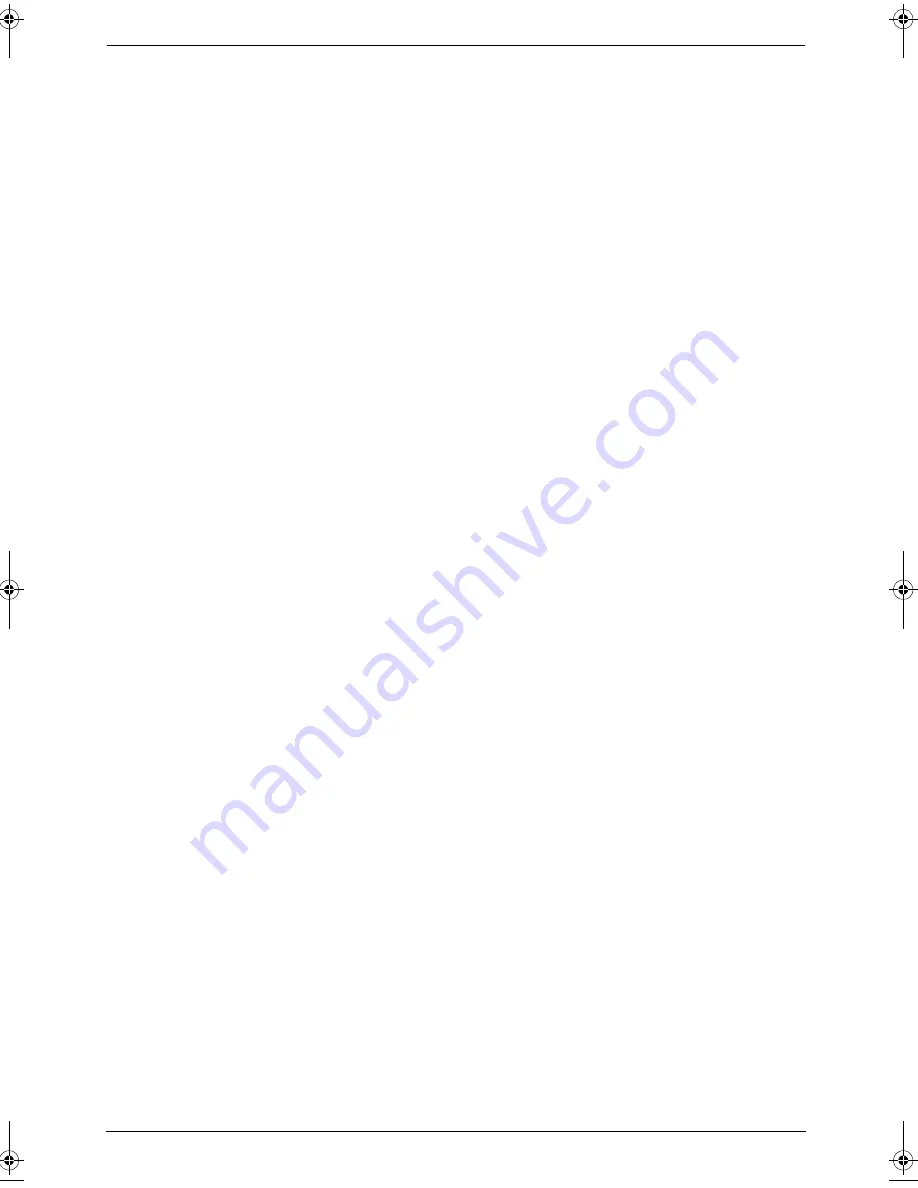
8. Multi-Function Station software
60
For Windows XP Professional:
Click
[
Printers and Faxes
]
.
For Windows XP Home:
Click
[
Control Panel
]
,
[
Printers and Other
Hardware
]
, then click
[
Printers and
Faxes
]
.
3
Select
[
Panasonic KX-FLB813FX
]
(default
name).
4
Select
[
Properties
]
from the
[
File
]
menu.
L
The printer properties window will
appear.
L
For Windows XP and Windows 2000
users, click
[
Printing Preferences...
]
on
the
[
General
]
tab.
5
Select the desired output tray on the
[
Output
]
tab. Click
[
OK
]
.
L
The selected output tray will be set as
default.
L
For details, see the help file by selecting
[
Usage Tips
]
from Multi-Function
Station.
6
Click
[
OK
]
.
FLB803_813FX-PFQX2567ZA-en.book Page 60 Thursday, March 30, 2006 3:25 PM
Summary of Contents for KX-FLB803FX
Page 101: ...99 Notes ...
















































