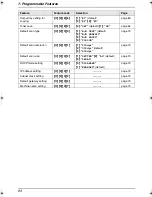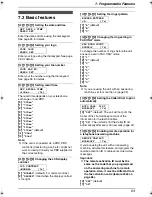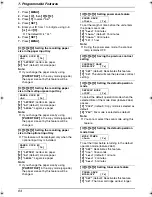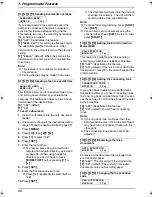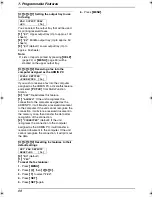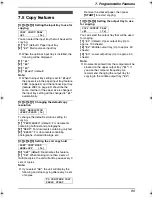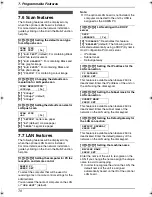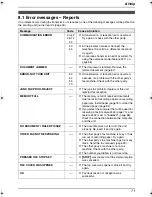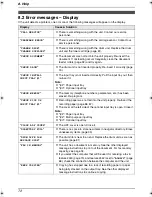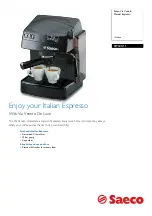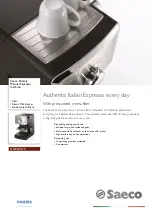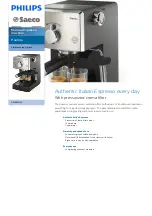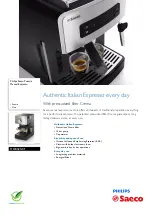6. Multi-Function Station software
58
For Windows XP Home:
Click
[
Control Panel
]
,
[
Printers and Other
Hardware
]
, then click
[
Printers and
Faxes
]
.
3
Select
[
Panasonic KX-FLB851E
]
(default
name).
4
Select
[
Properties
]
from the
[
File
]
menu.
L
The printer properties window will
appear.
5
Click
[
Auto Configuration
]
on the
[
Device
Options
]
tab.
L
The optional input tray will be
automatically detected and incorporated
in the settings.
6
Click
[
OK
]
.
Note:
L
If the optional input tray is not detected
automatically in step 5, specify the number of
the paper tray, then click
[
OK
]
.
6.9.2 Changing the default
output tray
To change the default output tray when printing,
proceed as follows.
1
Click
[
Start
]
.
2
Open the printer window.
For Windows 98/Windows Me/Windows
2000:
Select
[
Settings
]
, then click
[
Printers
]
.
For Windows XP Professional:
Click
[
Printers and Faxes
]
.
For Windows XP Home:
Click
[
Control Panel
]
,
[
Printers and Other
Hardware
]
, then click
[
Printers and
Faxes
]
.
3
Select
[
Panasonic KX-FLB851E
]
(default
name).
4
Select
[
Properties
]
from the
[
File
]
menu.
L
For Windows XP and Windows 2000
users, click
[
Printing Preferences...
]
on
the
[
General
]
tab.
L
The printer properties window will
appear.
5
Select the desired output tray on the
[
Output
]
tab.
L
The selected output tray will be set as
default.
L
For details, see the help file by selecting
[
Usage Tips
]
from Multi-Function
Station.
FLB851E-PFQX2329ZA-en.book Page 58 Friday, December 16, 2005 3:12 PM
Summary of Contents for KX-FLB851E
Page 108: ...106 Notes ...
Page 109: ...107 Notes ...