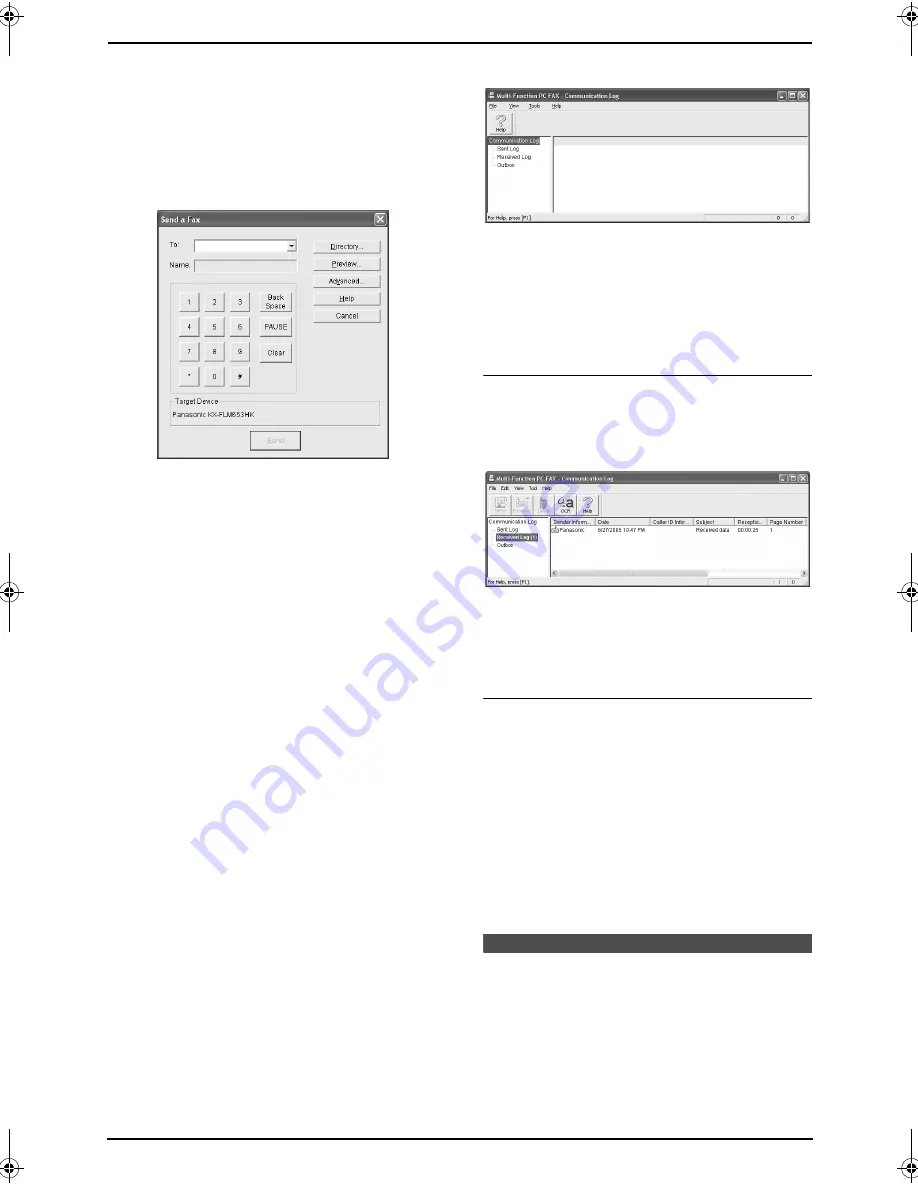
7. Multi-Function Station software
49
L
The
[
]
dialogue box will appear.
3
Select
[
PCFAX Panasonic KX-FLM653HK
]
(default name) as the active printer.
4
Click
[
]
or
[
OK
]
.
L
The
[
Send a Fax
]
dialogue box will
appear.
5
Enter the fax number using the keypad
display or the directory.
L
To stop the operation, click
[
Cancel
]
.
6
Click
[
Send
]
.
L
The document will be sent through the fax
machine from your computer.
Note:
L
To stop sending, press
{
STOP
}
on the fax
machine while sending the document.
L
If the document exceeds the memory
capacity of the fax machine, sending will be
cancelled.
L
Check the journal from Remote Control after
sending or receiving faxes.
L
For details, see the help file by selecting
[
Usage Tips
]
from Multi-Function Station.
7.7.2 Receiving a fax into your
computer
You can receive a fax document on your
computer. The received fax document is saved
as an image file (TIFF-G4 format).
To receive a fax document using your computer,
make sure the following features are set
beforehand.
–
PC fax reception (feature #442 on page 57)
1
Press
{
AUTO ANSWER
}
repeatedly to turn
the auto answer setting ON (page 35).
2
Start Multi-Function Station.
3
Select
[
PC FAX
]
.
4
When a fax call is received, your computer
will receive a document through the fax
machine.
Note:
L
You can view, print or transfer the received
document using your computer.
Viewing a received document
1.
Select
[
PC FAX
]
from Multi-Function Station.
2.
Select
[
Received Log
]
in
[
Communication
Log
]
.
3.
Click the item you want to view.
4.
Click
[
File
]
in the menu bar, then select
[
View
]
, or click
[
View
]
icon in the toolbar.
L
The received fax will be displayed.
If the fax machine’s memory stores a
received fax document
You can load the document into your computer.
1.
Select
[
PC FAX
]
from Multi-Function Station.
2.
Select
[
Received Log
]
in
[
Communication
Log
]
.
3.
Click
[
File
]
in the menu bar, then click
[
Receive a Fax
]
.
L
If feature #442 is activated, the received
fax document will be automatically
transferred to the computer.
7.8 Confirming the status
of the fax machine
You can confirm the setting information and
current status of the fax machine from your
computer.
1
Start Multi-Function Station.
FLM653HK-PFQX2345ZA-en.book Page 49 Tuesday, November 22, 2005 4:39 PM
Summary of Contents for KX-FLM653HK
Page 84: ...82 Notes ...
Page 85: ...83 Notes ...
















































