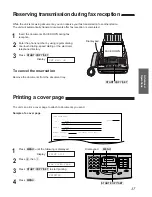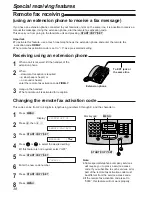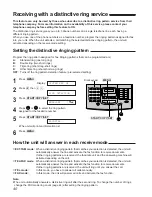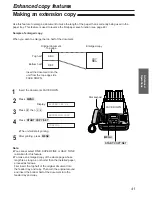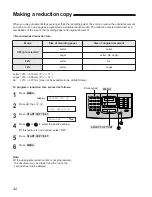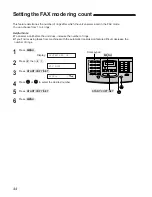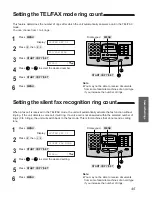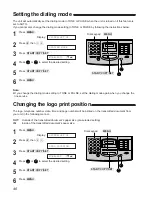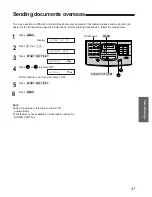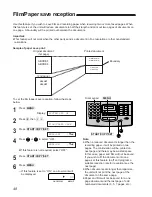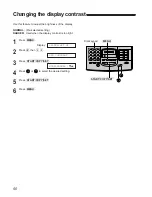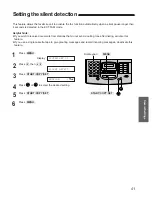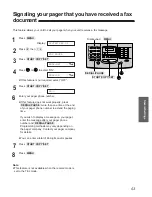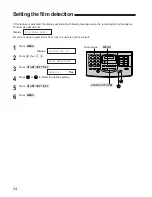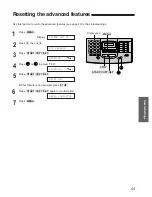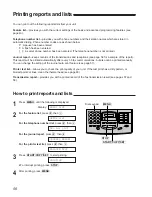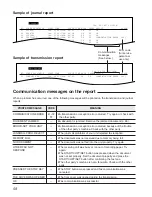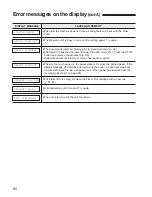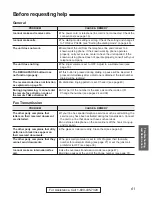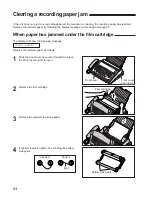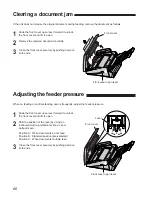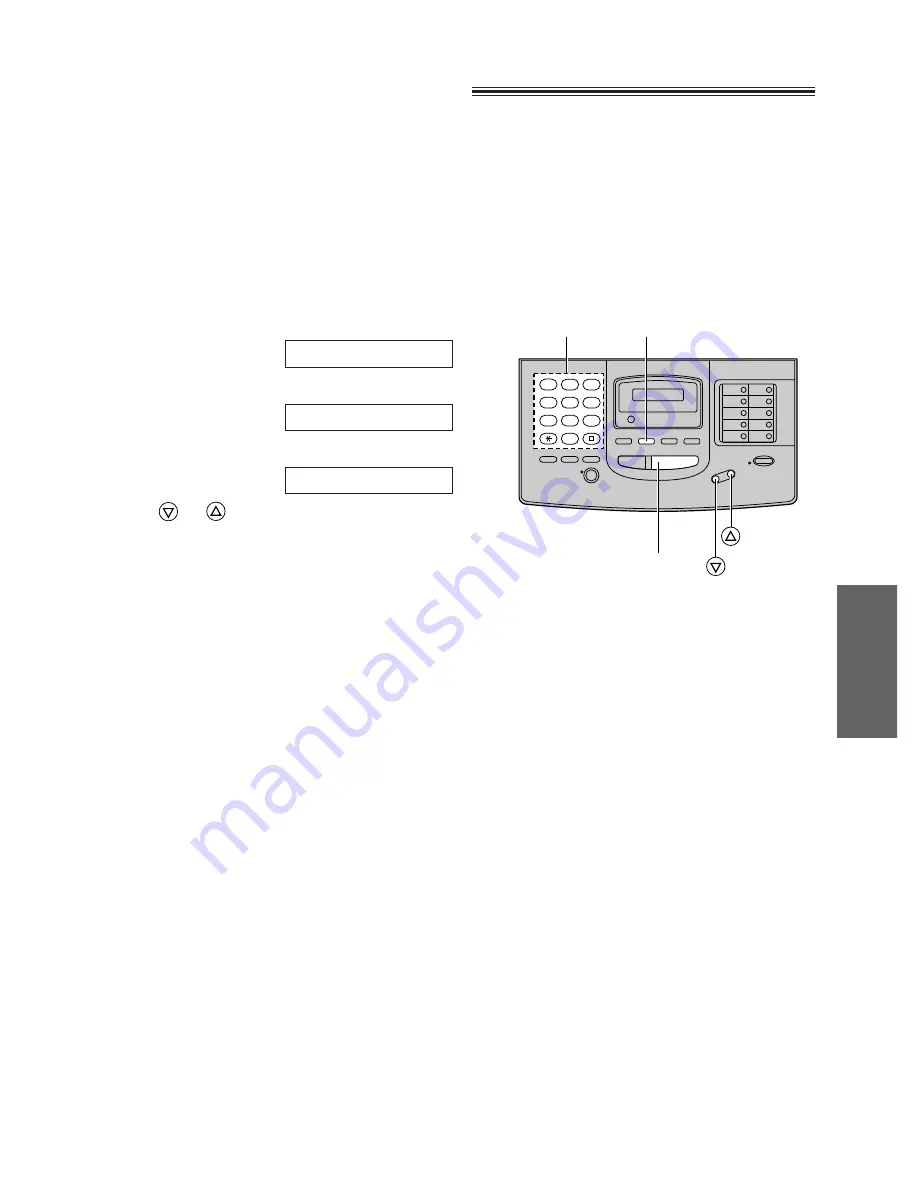
1
2
3
4
5
6
7
8
9
0
51
Special Settings
Setting the silent detection
This feature allows the facsimile unit to activate the fax function automatically when a silent pause longer than
4 seconds is detected in the EXT.TAM mode.
Helpful hints:
¡
If you wish to receive documents from stations that do not send a calling tone after dialing, activate this
feature.
¡
If you use a single cassette tape to give greeting messages and record incoming messages, deactivate this
feature.
1
Press
(MENU)
.
Display:
2
Press
K
, then
D @
.
3
Press
(START/COPY/SET)
.
4
Press
or
to select the desired setting.
5
Press
(START/COPY/SET)
.
6
Press
(MENU)
.
MODE=ON [
Ÿÿ
]
SILENT DETECT.
SYSTEM SET UP
(MENU)
(START/COPY/SET)
Dial keypad