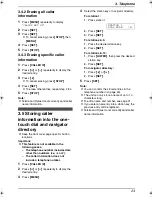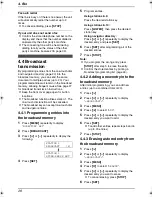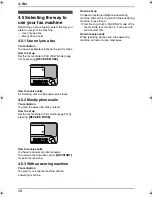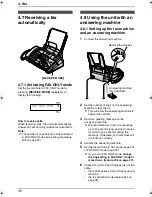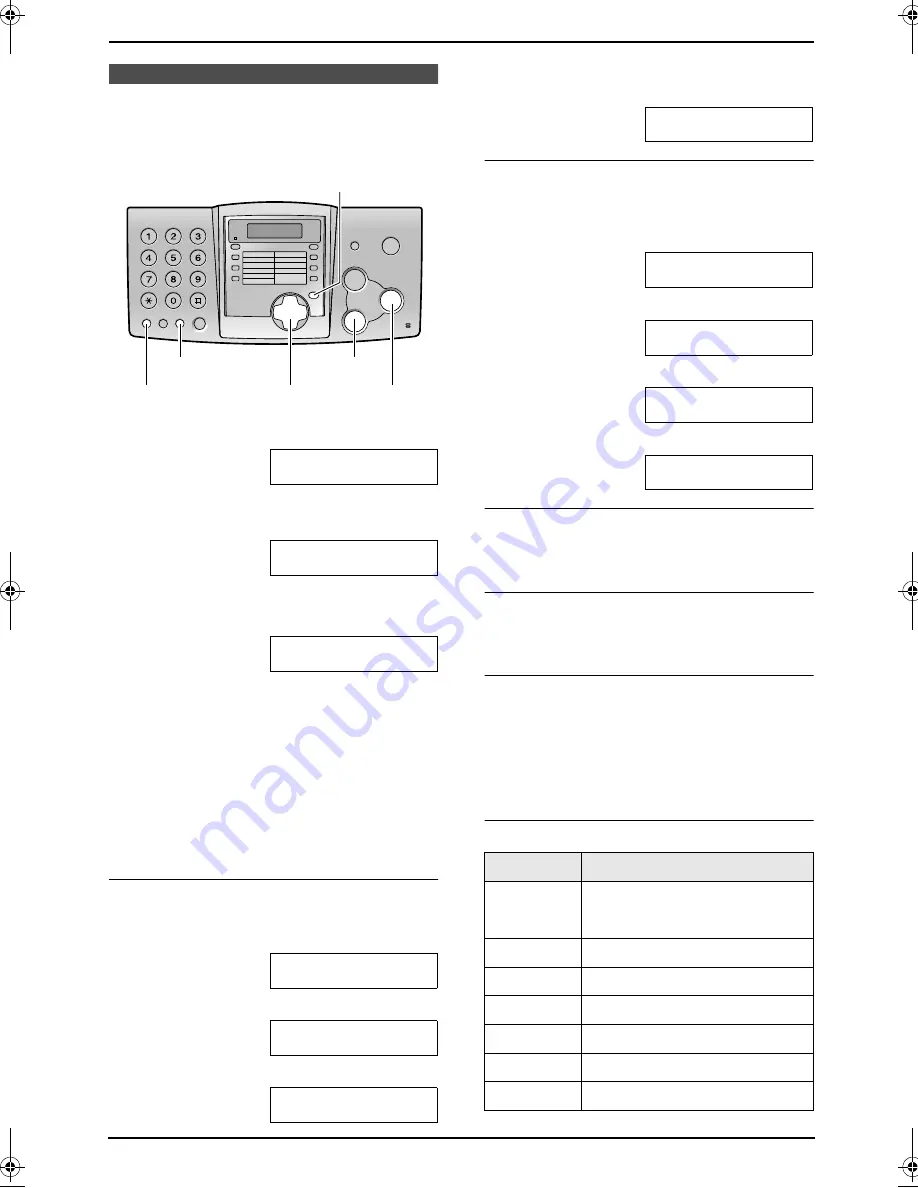
2. Preparation
17
2.5 Your logo
The logo can be your company, division or name.
1
Press
{
MENU
}
.
SYSTEM SET UP
PRESS NAVI.[
( )
]
2
Press
{<}
or
{>}
repeatedly to display the
following.
YOUR LOGO
PRESS SET
3
Press
{
SET
}
.
L
Cursor (
|
) will appear on the display.
LOGO=
|
4
Enter your logo, up to 30 characters. See the
character table on page 17 for details.
5
Press
{
SET
}
.
L
The next feature will be displayed.
6
Press
{
MENU
}
to exit the program.
Note:
L
This information will be printed on each page
transmitted from your unit.
To enter your logo
Example: “
BILL
”
1.
Press
{
2
}
2 times.
LOGO=
|
B
2.
Press
{
4
}
3 times.
LOGO=B
|
I
3.
Press
{
5
}
3 times.
LOGO=BI
|
L
4.
Press
{>}
to move the cursor to the next
space and press
{
5
}
3 times.
LOGO=BIL
|
L
To change capital or lower-case letters
Pressing the
{#}
key will change to capital or
lower-case alternately.
1.
Press
{
2
}
2 times.
LOGO=
|
B
2.
Press
{
4
}
3 times.
LOGO=B
|
I
3.
Press
{#}
.
LOGO=B
|
i
4.
Press
{
5
}
3 times.
LOGO=Bi
|
l
To correct a mistake
Press
{<}
or
{>}
to move the cursor to the
incorrect character, and make the correction.
To delete a character
Press
{<}
or
{>}
to move the cursor to the
character you want to delete and press
{
STOP
}
.
To insert a character
1.
Press
{<}
or
{>}
to move the cursor to the
position to the right of where you want to
insert the character.
2.
Press
{
MUTE
}
to insert a space and enter
the character.
To select characters with the dial keypad
{
SET
}
{
RECALL
}
{
STOP
}
{
MUTE
}
{
MENU
}
{<}{>}{A}{B}
Keys
Characters
{
1
}
1
[
]
{
}
+
–
/
=
,
.
_
`
:
;
?
|
{
2
}
A
B
C
a
b
c
2
{
3
}
D
E
F
d
e
f
3
{
4
}
G H
I
g
h
i
4
{
5
}
J
K
L
j
k
l
5
{
6
}
M N
O m n
o
6
{
7
}
P
Q R
S
p
q
r
s
7
FP343AL.book Page 17 Tuesday, August 5, 2003 3:20 PM
Summary of Contents for KX-FP343AL
Page 50: ...8 Help 48 7 Connect the power cord and the telephone line cord ...
Page 56: ...54 ...
Page 57: ...55 ...