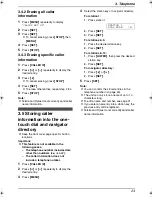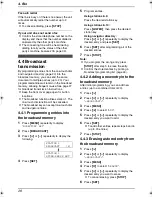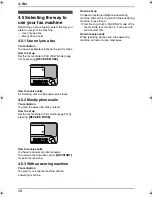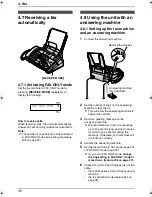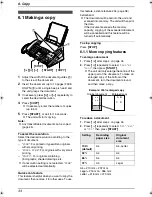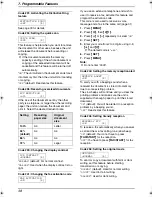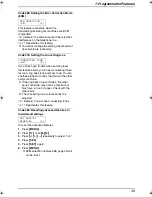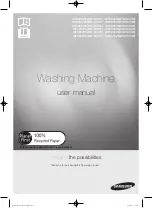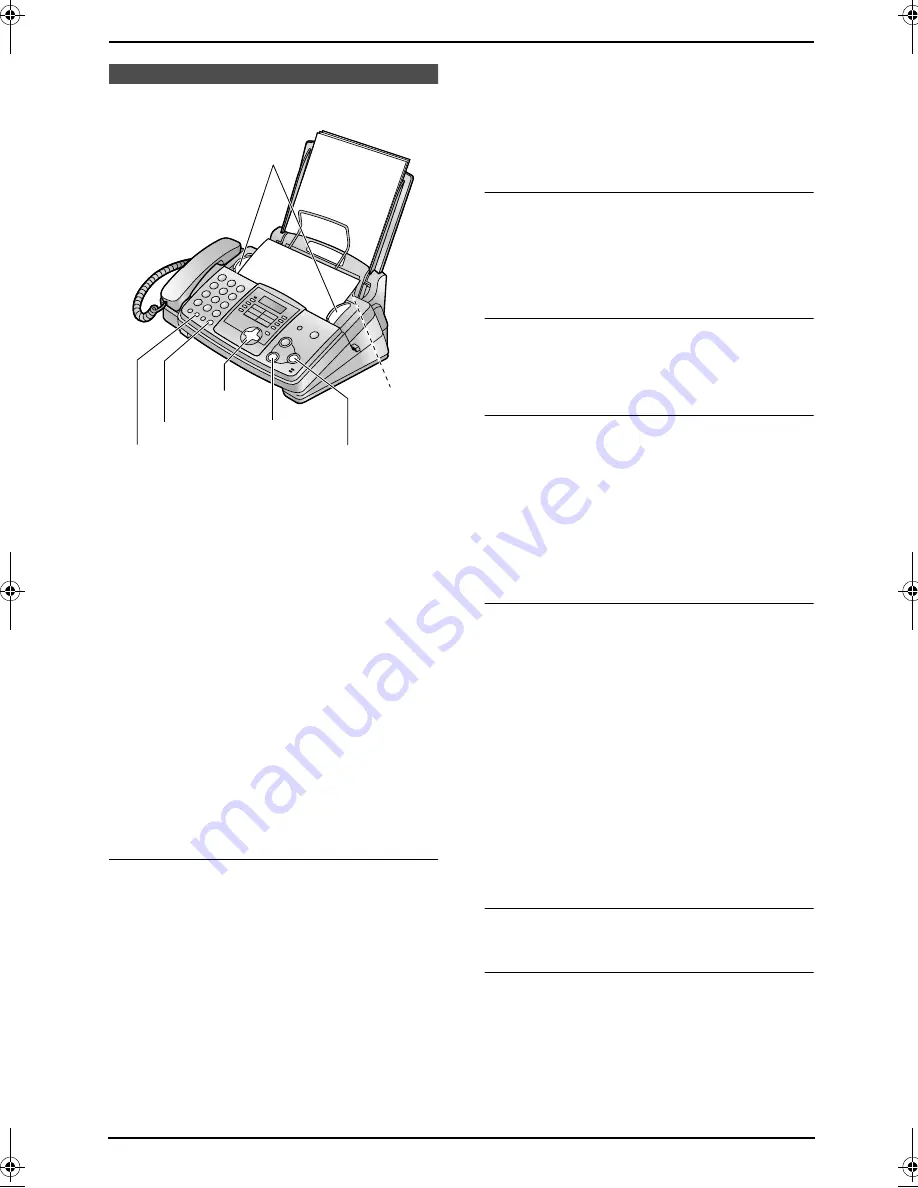
4. Fax
24
4 Fax
Sending Faxes
4.1 Sending a fax manually
1
Adjust the width of the document guides (
1
)
to the size of the document.
2
Insert the document (up to 10 pages) FACE
DOWN (
2
) until a single beep is heard and
the unit grasps the document.
3
If necessary, press
{A}
or
{B}
repeatedly to
select the desired resolution.
4
Press
{
MONITOR
}
.
5
Dial the fax number.
6
When a fax tone is heard:
Press
{
FAX/START
}
.
When the other party answers your call:
Lift the handset and ask them to press their
start button. When the fax tone is heard,
press
{
FAX/START
}
.
To select the resolution
Select the desired resolution according to the
type of document.
–
“
STANDARD
”: For printed or typewritten
originals with normal-sized characters.
–
“
FINE
”: For originals with small printing.
–
“
SUPER FINE
”: For originals with very small
printing. This setting only works with other
compatible fax machines.
–
“
PHOTO
”: For originals containing
photographs, shaded drawings, etc.
L
Using the “
FINE
”, “
SUPER FINE
” and
“
PHOTO
” settings will increase transmission
time.
L
If the resolution setting is changed during
feeding, it will be effective from the next
sheet.
To redial the last number
Press
{
REDIAL/PAUSE
}
.
L
If the line is busy, the unit will automatically
redial the number up to 2 times.
L
To cancel redialling, press
{
STOP
}
.
To send more than 10 pages at a time
Insert the first 10 pages of the document. Add
the other pages (up to 10 at a time) before the
last page feeds into the unit.
Predialling a fax number
You can dial the fax number first before inserting
the document. This is convenient if you need to
refer to the document for the other party’s fax
number.
1.
Enter the fax number.
2.
Insert the document.
3.
Press
{
FAX/START
}
.
Sending from memory (Quick scan feature)
You can scan the document into memory before
sending. To use this feature, activate feature #34
(page 38) beforehand.
1.
Insert the document.
2.
Enter the fax number.
3.
Press
{
FAX/START
}
.
L
The document will be fed into the unit and
scanned into memory. The unit will then
transmit the data. If the document exceeds
the memory capacity, sending will be
cancelled and this feature will be turned off
automatically. You must transmit the entire
document manually.
To stop transmission
Press
{
STOP
}
.
Sending report for confirmation
A sending report provides you with a printed
record of transmission results. To use this
feature, activate feature #04 (page 36). For an
explanation of error messages in the result
column, see page 40.
{
STOP
}
{
MONITOR
}
{
FAX/START
}
{A}{B}
{
REDIAL/PAUSE
}
1
2
FP343AL.book Page 24 Tuesday, August 5, 2003 3:20 PM
Summary of Contents for KX-FP343AL
Page 50: ...8 Help 48 7 Connect the power cord and the telephone line cord ...
Page 56: ...54 ...
Page 57: ...55 ...