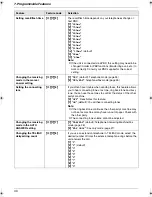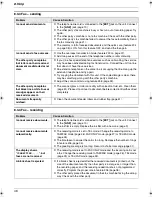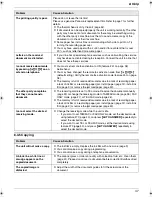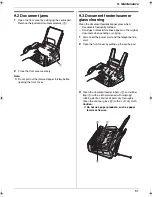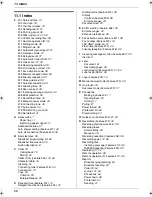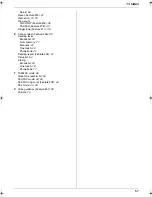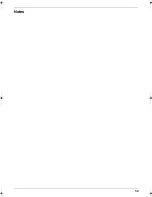9. Maintenance
52
4
Close the front cover securely.
5
Insert the recording paper gently (page 12).
6
Connect the power cord and the telephone line cord.
9.4 Thermal head cleaning
If smudges or black/white lines appear on a
copied/received document, check whether there is dust
on the thermal head. Clean the thermal head to remove
the dust.
1
Disconnect the power cord and the telephone line
cord.
2
Open the front cover by pulling up the centre part.
3
Release the back cover by pushing the green button
(
1
).
L
You can also release the back cover by pushing
in the green lever (
2
).
1
2
FP373FX-PNQX1826ZA-OI-en.book Page 52 Thursday, November 6, 2008 11:23 AM
Summary of Contents for KX-FP373FX
Page 58: ...58 Notes ...
Page 59: ...59 Notes ...