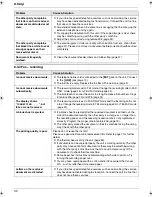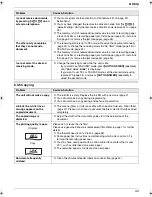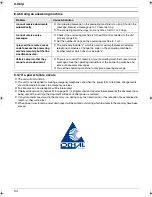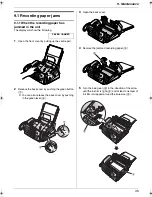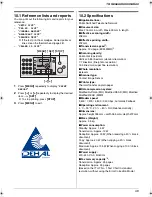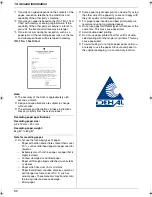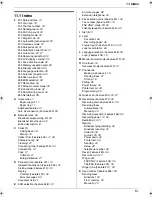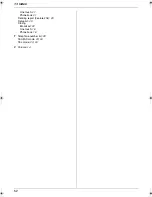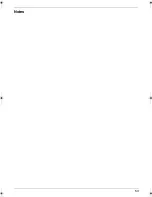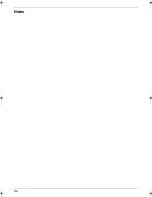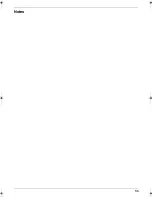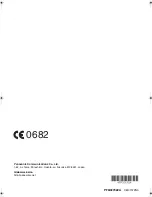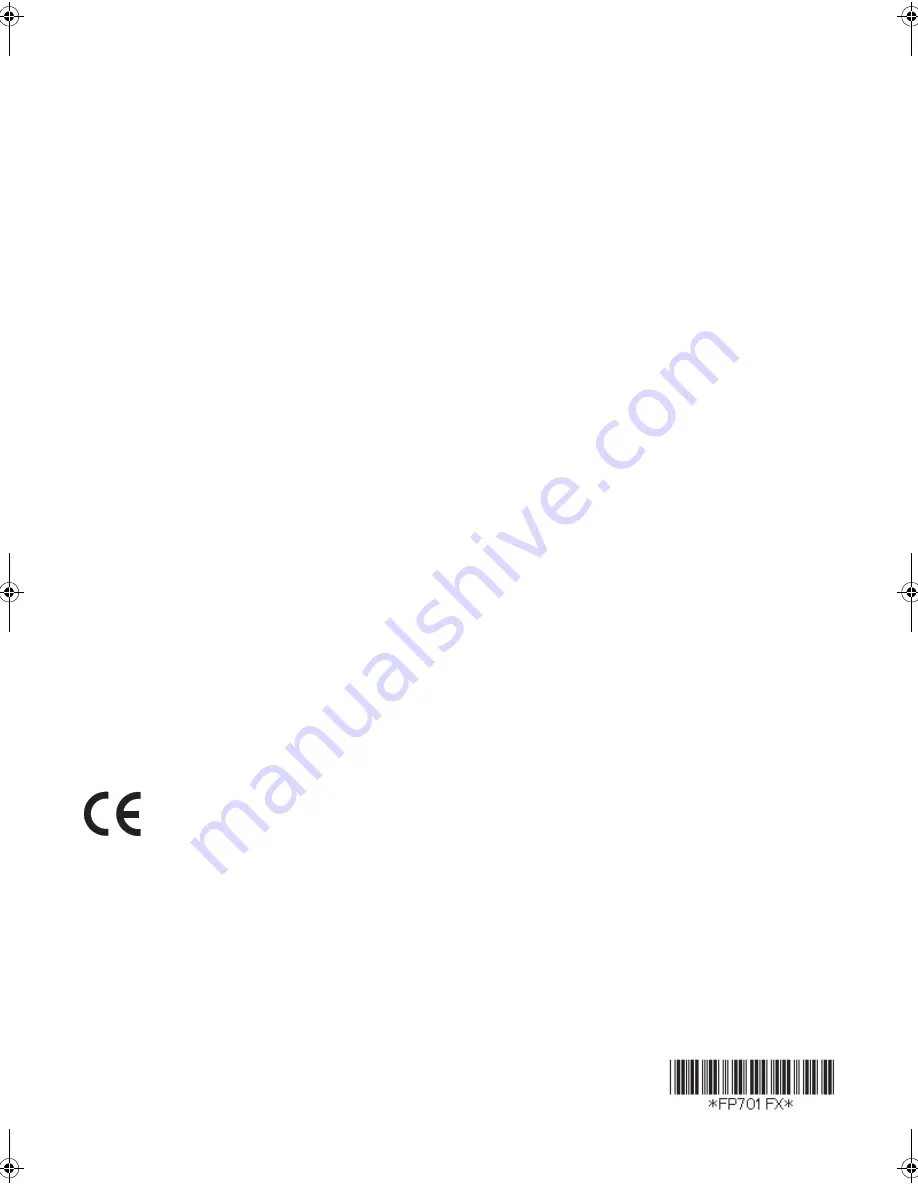Reviews:
No comments
Related manuals for KX-FP711CX

HCD
Brand: Happy Pages: 9

F-16B
Brand: XPower Pages: 12

50000572
Brand: Viper Pages: 93

JET-LAB 600@
Brand: Olivetti Pages: 130

34HD
Brand: Factory Cat Pages: 26

1.139-108
Brand: Kärcher Pages: 12

212W140
Brand: Singer Pages: 11

755 B
Brand: Dürkopp Adler Pages: 374

AW-7020-8003
Brand: Mi-T-M Pages: 6

AW-7020-8000
Brand: Mi-T-M Pages: 20

NuSpeed NR-1500
Brand: Numatic Pages: 28

242
Brand: Singer Pages: 31

8630M
Brand: Euro-Pro Pages: 96

cb256
Brand: Rexel Pages: 48

FLZ-2000
Brand: Flash Pages: 9

P5100003
Brand: Flash Pages: 15

246K50
Brand: Singer Pages: 64

PREMIUM COMB BINDER 12
Brand: Q-Connect Pages: 12