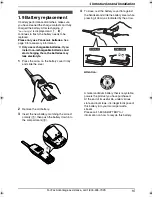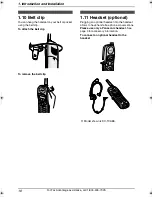2. Preparation
28
For Fax Advantage assistance, call 1-800-435-7329.
2.12 Your logo
The logo can be your company, division or name.
1
Press
{
MENU
}
.
SYSTEM SETUP
PRESS NAVI.[
( )
]
2
Press
{<}
or
{>}
repeatedly to display the
following.
YOUR LOGO
PRESS SET
3
Press
{
SET
}
.
L
The cursor (
|
) will appear on the display.
LOGO=
|
4
Enter up to 30 characters for your logo. See
the character table on page 28 for details.
5
Press
{
SET
}
.
L
The next feature will be displayed.
6
Press
{
MENU
}
to exit the program.
Note:
L
Your logo will be printed on each page
transmitted from your unit.
To select characters with the dial keypad
Note:
L
To enter another character located on the
same dialing button, press
{>}
to move the
cursor to the next space.
To enter your logo
Example: “
BILL
”
1.
Press
{
2
}
2 times.
LOGO=
|
B
2.
Press
{
4
}
3 times.
LOGO=B
|
I
3.
Press
{
5
}
3 times.
LOGO=BI
|
L
4.
Press
{>}
to move the cursor to the next
space and press
{
5
}
3 times.
LOGO=BIL
|
L
To change capital or lower-case letters
Pressing the
{#}
button will change to capital or
lower-case alternately.
1.
Press
{
2
}
2 times.
LOGO=
|
B
2.
Press
{
4
}
3 times.
LOGO=B
|
I
Buttons
Characters
{
1
}
1
[
]
{
}
+
–
/
=
,
.
_
`
:
;
?
|
{
2
}
A
B
C
a
b
c
2
{
3
}
D
E
F
d
e
f
3
{
4
}
G
H
I
g
h
i
4
{
5
}
J
K
L
j
k
l
5
{
6
}
M N
O
m n
o
6
{
SET
}
{<}{>}{A}{B}
{
MENU
}
{
STOP
}
{
MUTE
}
{
FLASH
}
{
7
}
P
Q
R
S
p
q
r
s
7
{
8
}
T
U
V
t
u
v
8
{
9
}
W X
Y
Z
w
x
y
z
9
{
0
}
0
(
)
<
>
!
"
#
$
% &
¥
@
@ ^
’
→
{#}
To change capital or lower-case
letter.
{
FLASH
}
Hyphen
button (To insert a
hyphen.)
{
MUTE
}
Insert
button (To insert one
character or one space.)
{
STOP
}
Delete
button (To delete a
character.)
Buttons
Characters
FPG376.book Page 28 Wednesday, July 30, 2003 6:28 PM