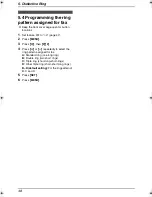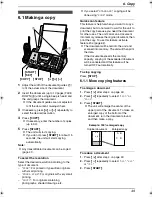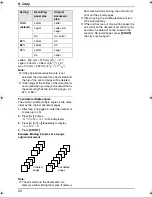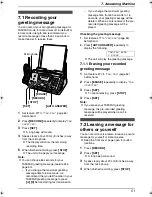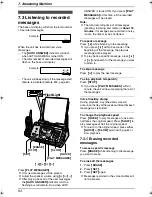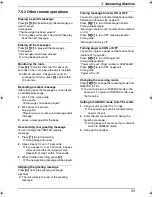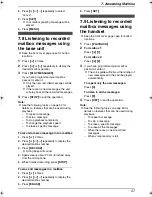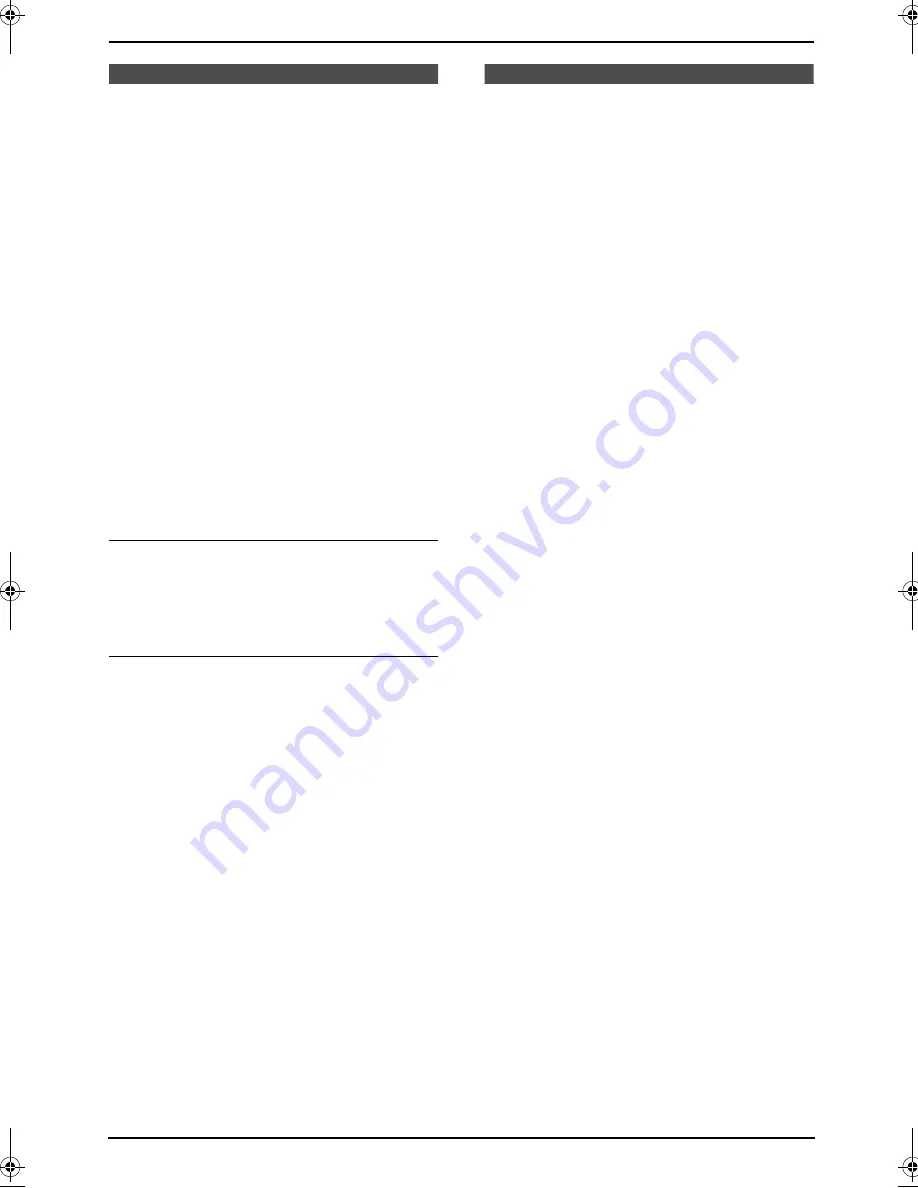
4. Fax
42
4.3 Sending a fax using
the navigator directory
Before using this feature, program the desired
names and telephone numbers into directory
(page 34).
L
Keep the front cover page open for button
locations.
1
Adjust the width of the document guides to fit
the actual size of the document.
2
Insert the document (up to 10 pages) FACE
DOWN until a single beep is heard and the
unit grasps the document.
L
If the document guides are not adjusted
to fit the document, re-adjust them.
3
If necessary, press
{A}
or
{B}
repeatedly to
select the desired resolution (page 40).
4
Press
{>}
.
5
Press
{A}
or
{B}
repeatedly to display the
desired item and press
{
FAX/START
}
.
Fax auto redial
If the line is busy or if there is no answer, the unit
will automatically redial the number up to 2
times.
L
To cancel redialing, press
{
STOP
}
.
If your unit does not send a fax
L
Confirm that you have entered the number
correctly, and that the number is a fax
number.
L
Confirm that the other party’s fax machine is
answering by turning ON the connecting tone
feature (feature #76 on page 64).
4.4 Broadcast
transmission
By programming items from the directory (page
34) into the broadcast memory, you can send the
same document to multiple parties (up to 20).
Your programmed items will remain in the
broadcast memory, allowing frequent re-use.
See page 43 for broadcast transmission
instructions.
L
Keep the front cover page open for button
locations.
4.4.1 Programming items into
the broadcast memory
1
Press
{
MENU
}
repeatedly to display
“
DIRECTORY SET
”.
2
Press
{#}
.
L
The number in brackets indicates the
number of registered items.
3
Press
{A}
or
{B}
repeatedly to display the
desired item.
4
Press
{
SET
}
.
L
To program other items, repeat steps 3
and 4 (up to 20 items).
5
Press
{
SET
}
.
Note:
L
If you program the wrong item, press
{
STOP
}
after step 4 to erase the item.
L
Confirm the stored items by printing a
broadcast programming list (page 82).
4.4.2 Adding a new item into the
broadcast memory
After initial programming, you can add new items
(up to a combined total of 20).
1
Press
{>}
.
2
Press
{A}
or
{B}
repeatedly to display
“
<BROADCAST>
”.
3
Press
{
MENU
}
.
4
Press
{*}
.
5
Press
{A}
or
{B}
repeatedly to display the
desired item.
6
Press
{
SET
}
.
L
To add other items, repeat steps 5 and 6
(up to 20 items).
7
Press
{
STOP
}
.
FPG376.book Page 42 Wednesday, July 30, 2003 6:28 PM