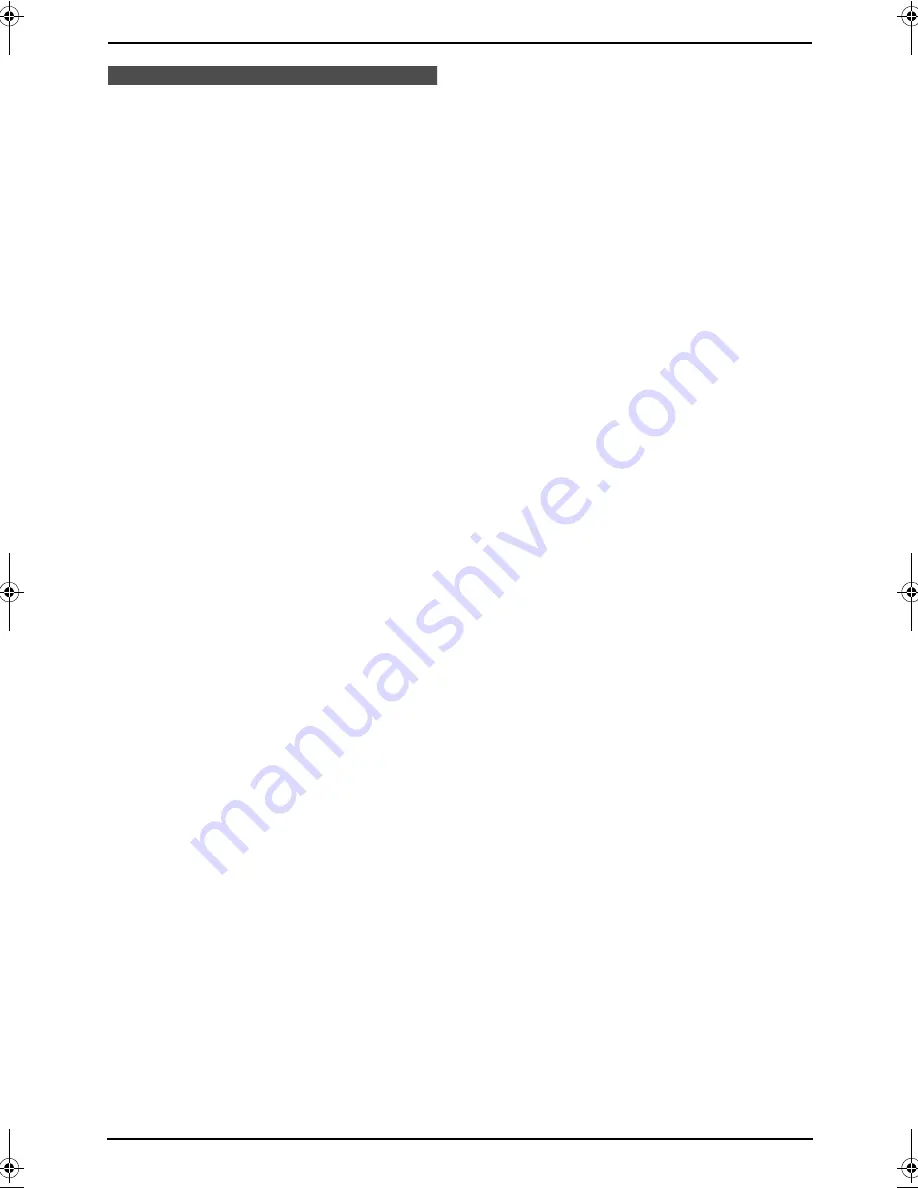
3. Telephone
44
3.12 Storing caller
information into the phone
book
L
Keep the front cover page open for button
locations.
Important:
L
This feature is not available in the
following cases.
–
The caller information does not
include a telephone number.
3.12.1 Into the handset
Make sure the handset is not being used.
1
Press
{
Rcvd calls
}
(soft key),
{v}
or
{e}
to
display a caller information.
2
Press
{v}
or
{e}
repeatedly to display the
desired item, then press
{
Select
}
(soft key).
L
If the number requires editing, see page
41.
3
Press
{
Save
}
(soft key).
L
If there is no name information for the
caller,
“
Enter name
”
will be displayed.
You can enter a name by performing the
following steps:
1.
Enter the name (see page 35 for
instructions.),
2.
Press
{v}
, and
3.
Press
{
Save
}
(soft key).
If a name is not required, press
{v}
, then
press
{
Save
}
(soft key).
L
To continue storing other items, repeat
from step 2.
4
Press
{
OFF
}
to exit.
3.12.2 Into the base unit
1
Press
{
CALLER ID
}
.
2
Press
{A}
or
{B}
repeatedly to display the
desired item.
3
Press
{
MENU
}
.
4
Press
{
SET
}
.
5
Press
{
SET
}
.
Note:
L
You can confirm the items stored in the base
unit by printing the telephone number list
(page 95).
L
The unit can only store names of up to 16
characters long.
L
To edit a name and number, see page 37.
FPG379-PFQX2138ZA-en.book Page 44 Wednesday, January 12, 2005 4:49 PM
Summary of Contents for KX-FPG378
Page 68: ...7 Answering Machine 66 your pager will display the caller s telephone number ...
Page 107: ...105 ...
Page 108: ...106 ...
Page 109: ...107 ...
















































