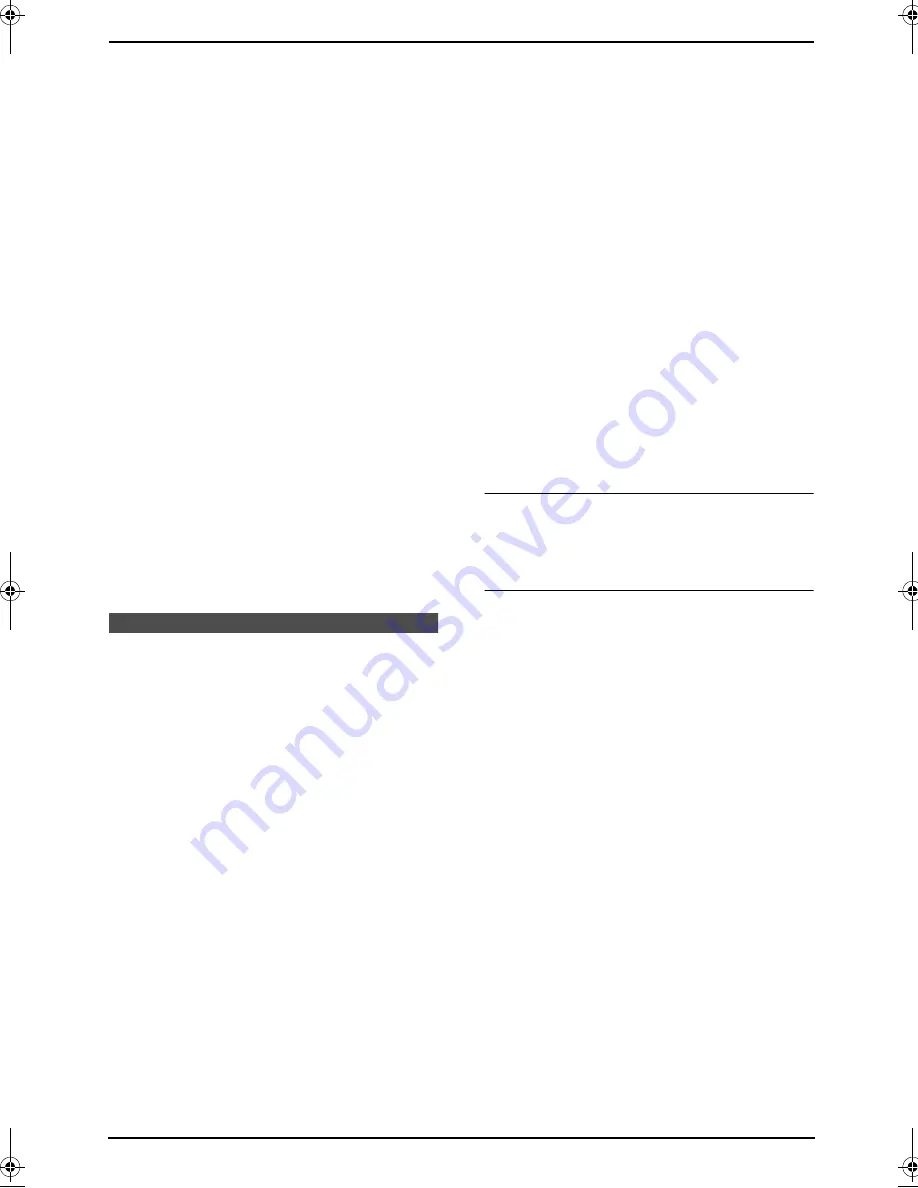
3. Telephone
40
L
The destination handset display will show
“
Directory Receiving
”, then
“
Directory Received
”.
L
To copy another item, repeat steps 7 and
8.
9
Press
{
MENU
}
.
Copying all the directory items
1
Press
{
MENU
}
.
2
Press
{#}
, then
{
5
}{
9
}
.
3
Press
{A}
or
{B}
repeatedly to display “
ALL
ITEMS
”.
4
Press
{
SET
}
.
5
Enter the extension number using a dialing
button (
{
1
}
to
{
8
}
).
L
You can also select the extension number
by pressing
{A}
or
{B}
(“
1
” to “
8
”).
6
Press
{
SET
}
.
L
The base unit display will show the items
being copied.
L
When all items have been copied,
“
COMPLETE
” will be displayed and a beep
will sound.
L
The destination handset display will show
“
Directory Receiving
”, then
“
Directory Received
”.
Caller ID
3.8 Caller ID service
This unit is compatible with the Caller ID
service offered by your local telephone
company. To use this unit’s Caller ID
features, you must subscribe to a Caller ID
service.
Change the following ring setting to 2 or
more rings beforehand.
–
FAX ring setting (feature #06 on page 69)
L
Keep the front cover page open for button
locations.
3.8.1 How Caller ID is displayed
The calling party’s name or telephone number
will be displayed after the first ring. You then
have the option of whether or not to answer the
call.
The unit will automatically store caller
information (name, telephone number, date and
time of the call, the number of times called) from
the 50 most recent callers. Caller information is
sorted by the most recent to the oldest call.
When the 51st call is received, the first call is
deleted. Caller information can be viewed on the
display one item at a time (page 41). You can
print the Caller ID list (page 93).
L
If the unit is connected to a PBX (Private
Branch Exchange) system, you may not
receive the caller information. Consult your
PBX supplier.
L
If the unit cannot receive caller information,
the following will be displayed:
“
OUT OF AREA
”: The caller dialed from an
area which does not provide Caller ID
service.
“
PRIVATE CALLER
”: The caller requested
not to send caller information.
“
LONG DISTANCE
”: The caller made a long
distance call.
L
The name display service may not be
available in some areas. For information,
please contact your telephone company.
L
If the handset has lost communication with
the base unit when a call is received, caller
information will not be recorded in the
handset.
Printing the Caller ID list (Base unit only)
The Caller ID list can be printed manually (page
93) or automatically after every 50 new callers
(feature #26 on page 70).
Call Waiting Caller ID feature
If you subscribe to both Caller ID and Call
Waiting services, when a second call is received
during a conversation, you will hear a call-waiting
tone and the display will show the second caller’s
information.
Press
{
FLASH/CALL WAIT
}
to answer the
second call.
L
The first call is put on hold and you can
answer the second call.
L
To return to the first caller, press
{
FLASH/CALL WAIT
}
again.
Note:
L
The second caller’s information will not be
displayed when:
–
the first call is placed on hold.
–
the answering machine is recording an
incoming message,
–
an extension telephone on the same line
is in use, or
–
you are sending or receiving a fax
document.
L
Please contact your telephone company for
details and availability of this service in your
area.
0519_FPG381.book Page 40 Monday, May 19, 2003 6:46 PM
















































