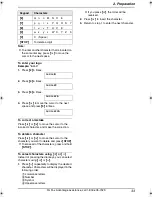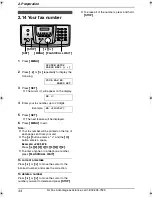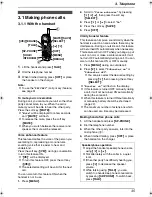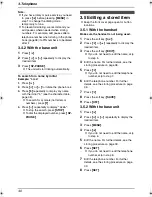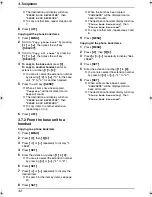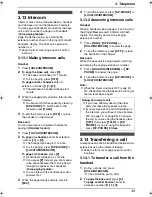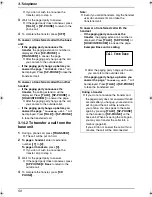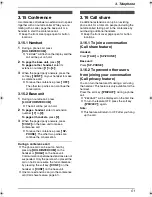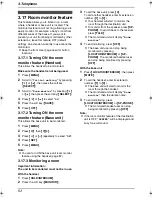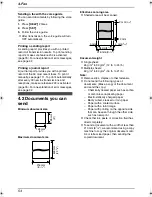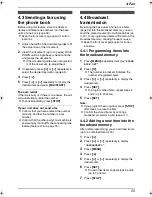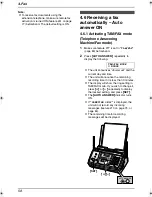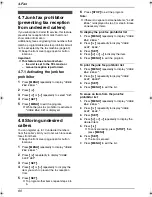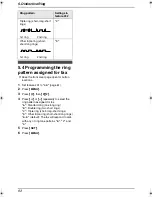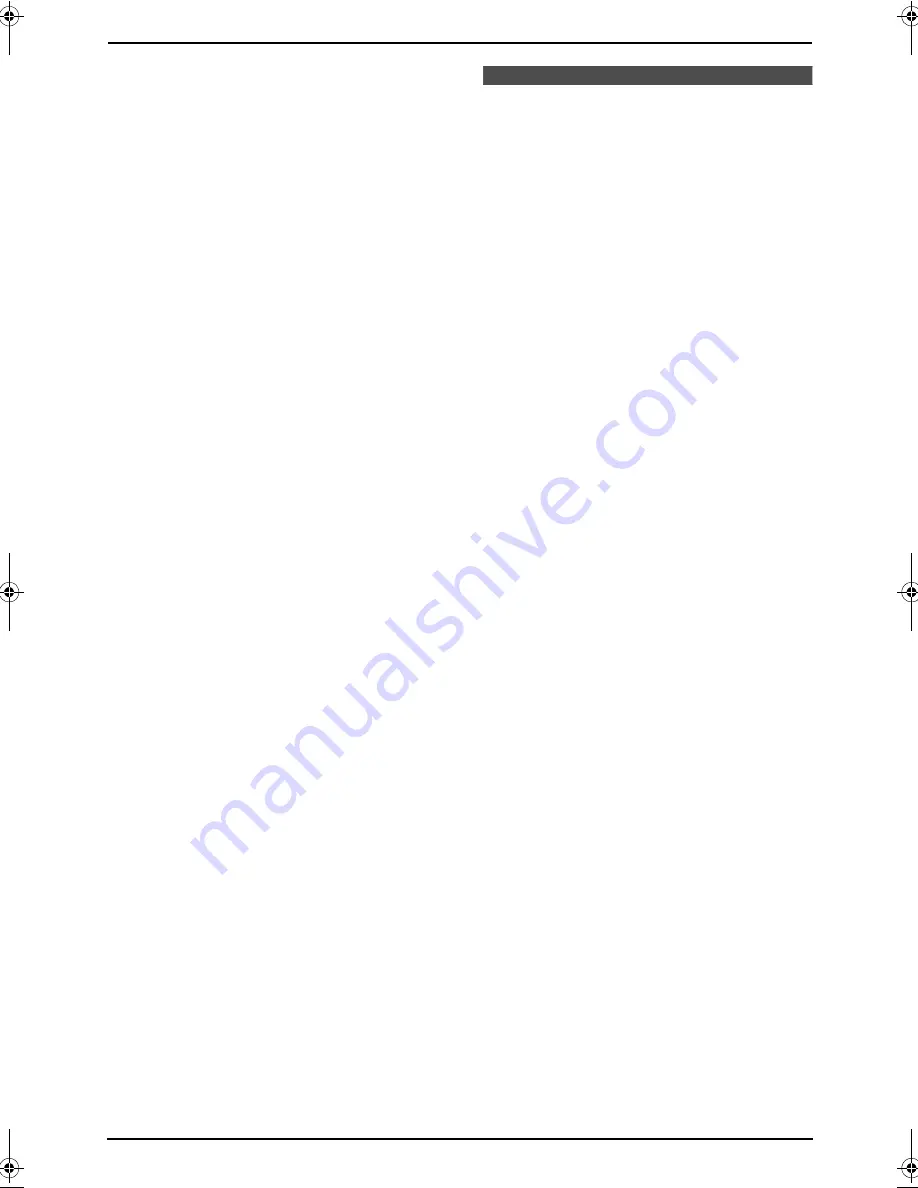
3. Telephone
47
Note:
L
If you fail to reach your destination when
making a call, the phone number you dialed
might have an incorrect pattern. Edit the
phone number with another pattern (page 45,
46).
L
When this feature is set to OFF the unit will
still be able to display Caller ID, but incoming
Caller ID numbers will not be automatically
edited.
L
If you move to another area, you may need to
turn this feature OFF to erase the previously
edited area codes. To use this feature again,
turn it ON and reprogram the area codes you
want to be edited once again.
3.11 Erasing caller
information
L
Keep the front cover page open for button
locations.
3.11.1 Erasing all caller
information
With the handset
Make sure the handset is not being used.
1
Press the soft key (
{
CID
}
),
{v}
or
{e}
to
display
“
Caller list
”
.
2
Press the soft key (
{
ERASE
}
).
L
To cancel erasing, press the soft key
(
{
NO
}
).
3
Press the soft key (
{
YES
}
).
With the base unit
1
Press
{
MENU
}
repeatedly to display
“
CALLER SETUP
”
.
2
Press
{
SET
}
.
L
“
CALL LIST ERASE
”
will be displayed.
3
Press
{
SET
}
.
L
To cancel erasing, press
{
STOP
}
2 times.
4
Press
{
SET
}
.
5
Press
{
STOP
}
.
3.11.2 Erasing specific caller
information
With the handset
Make sure the handset is not being used.
1
Press the soft key (
{
CID
}
),
{v}
or
{e}
to
display
“
Caller list
”
.
2
Press
{v}
or
{e}
repeatedly to display the
desired item.
3
Press the soft key (
{
ERASE
}
).
L
To erase other items, repeat from step 2.
4
Press
{
OFF
}
.
With the base unit
1
Press
{
CALLER ID
}
.
2
Press
{A}
or
{B}
repeatedly to display the
desired item.
3
Press
{
ERASE
}
.
L
To erase other items, repeat from step 2.
4
Press
{
STOP
}
.
FPG391_en.book Page 47 Friday, July 16, 2004 5:38 PM