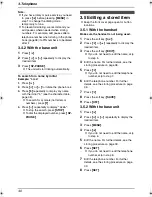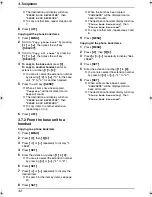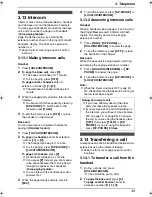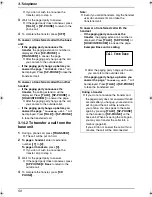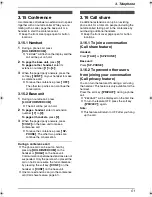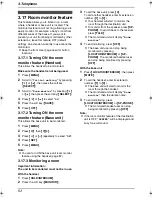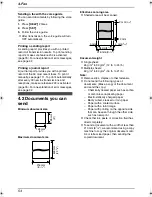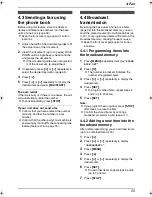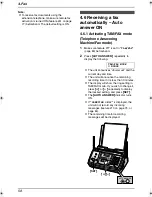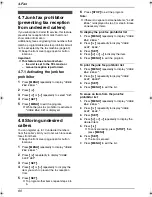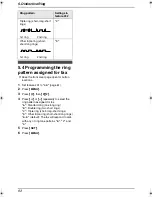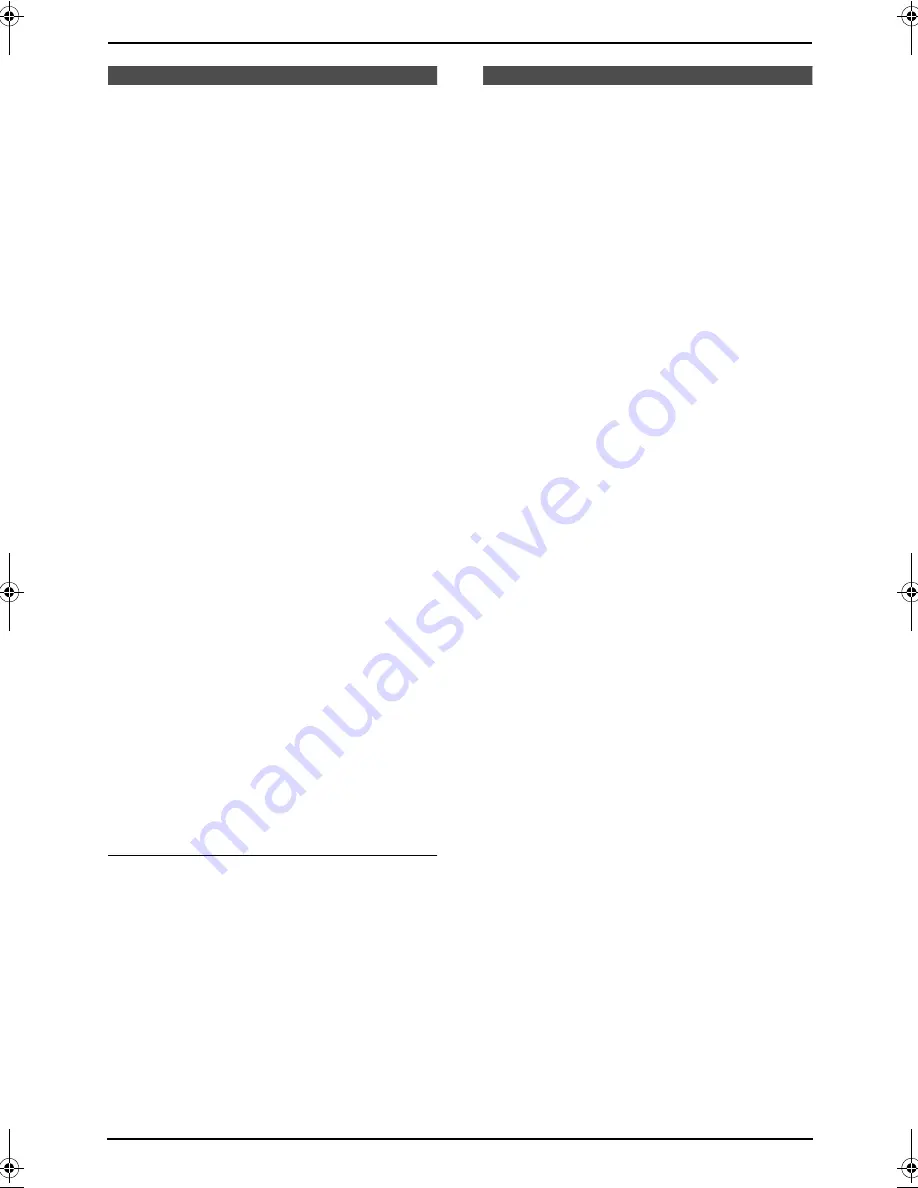
3. Telephone
51
3.15 Conference
A conference call allows two extensions to speak
together with an outside caller. While you are
talking with a caller, page the base unit or a
handset to start the conference call.
L
Keep the front cover page open for button
locations.
3.15.1 Handset
1
During a phone call, press
{
HOLD/INTERCOM
}
.
L
“
IN USE
”
will flash on the display and the
call will be put on hold.
2
To page the base unit,
press
{
0
}
.
To page another handset,
enter its
extension number (
{
1
}
to
{
4
}
).
3
When the paged party answers, press the
soft key (
{
CONF
}
) on your handset to make
a conference call.
L
To leave the conference, press
{
OFF
}
.
The other two parties can continue the
conversation.
3.15.2 Base unit
1
During an outside call, press
{
LOCATOR/INTERCOM
}
.
L
The call will be put on hold.
2
To page a handset,
enter its extension
number (
{
1
}
to
{
4
}
).
To page all handsets,
press
{
0
}
.
3
When the paged party answers, press
{
CONF
}
on the base unit to make a
conference call.
L
To leave the conference, press
{
SP-
PHONE
}
. The other two parties can
continue the conversation.
During a conference call
L
The phone call can be put on hold by
pressing
{
HOLD/INTERCOM
}
on the
handset or
{
HOLD
}
on the base unit.
Communications between extensions are not
suspended. Only the person who placed the
call on hold can resume the full conference;
by pressing the soft key (
{
CONF
}
) on the
handset or
{
CONF
}
on the base unit.
L
One more extension can join the conference
call (Call share feature, page 51).
3.16 Call share
2 additional extensions can join an existing
phone call, for a total of 4 people (including the
outside caller) taking part in the conference by
purchasing additional handsets.
L
Keep the front cover page open for button
locations.
3.16.1 To join a conversation
(Call share feature)
Handset:
Press
{
TALK
}
or
{
SP-PHONE
}
.
Base unit:
Press
{
SP-PHONE
}
.
3.16.2 To prevent other users
from joining your conversation
(Call privacy feature)
You can turn the feature ON during a call using
the handset. This feature is only available for the
handset.
Press the soft key (
{
PRIVACY
}
) during a phone
call.
L
“
PRIVACY
”
will be displayed on the first line.
L
To turn the feature OFF, press the soft key
(
{
PRIVACY
}
) again.
Note:
L
This feature will return to OFF after you hang
up the call.
FPG391_en.book Page 51 Friday, July 16, 2004 5:38 PM