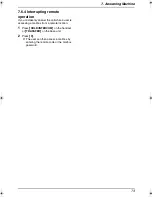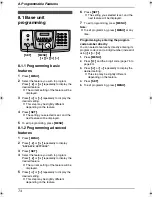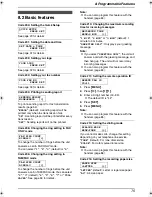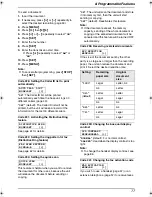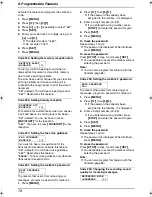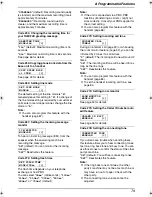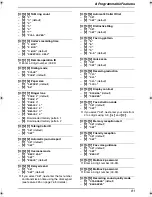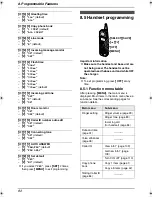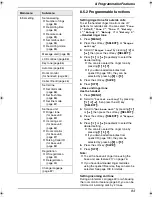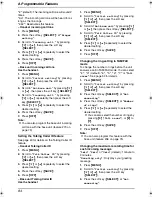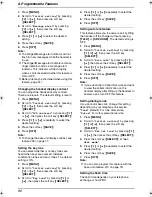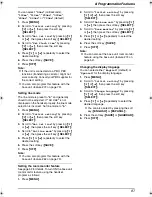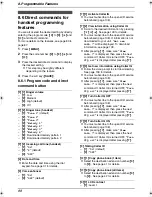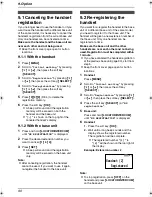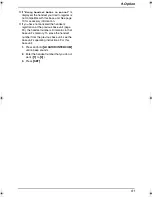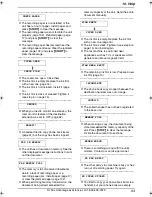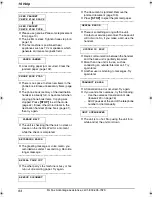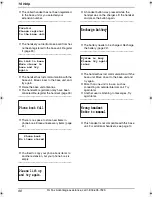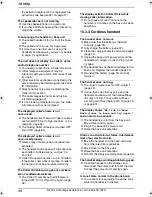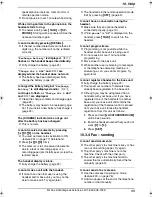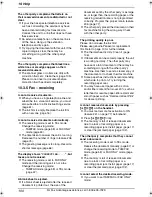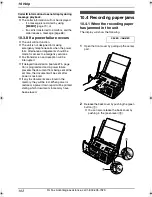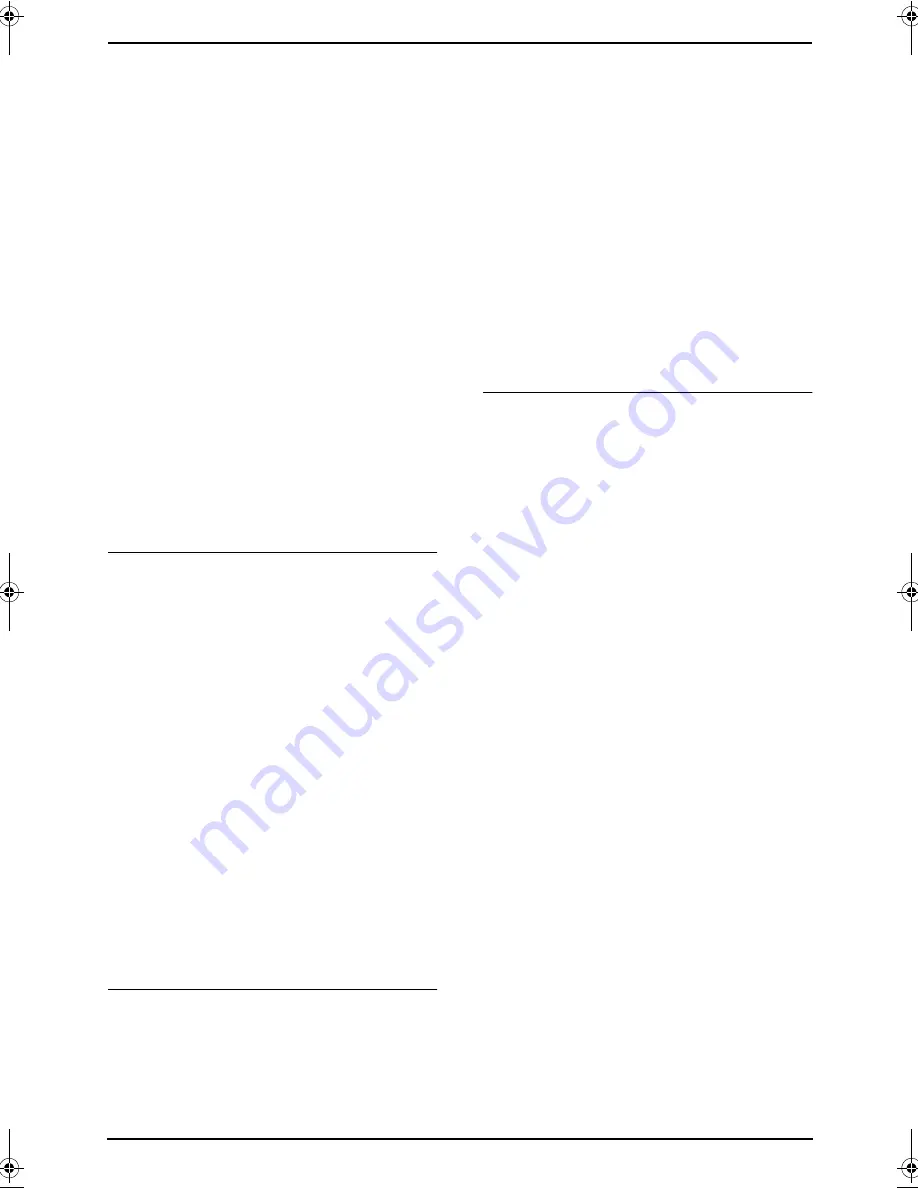
8. Programmable Features
87
You can select:
“
90ms
”
(milliseconds),
“
100ms
”
,
“
110ms
”
,
“
250ms
”
,
“
300ms
”
,
“
400ms
”
,
“
600ms
”
or
“
700ms
”
(default).
1.
Press
{
MENU
}
.
2.
Scroll to
“
Initial setting
”
by pressing
{v}
or
{e}
, then press the soft key
(
{
SELECT
}
).
3.
Scroll to
“
Set tel line
”
by pressing
{v}
or
{e}
, then press the soft key (
{
SELECT
}
).
4.
Scroll to
“
Set flash time
”
by pressing
{v}
or
{e}
, then press the soft key
(
{
SELECT
}
).
5.
Press
{v}
or
{e}
repeatedly to select the
desired setting.
6.
Press the soft key (
{
SAVE
}
).
7.
Press
{
OFF
}
.
Note:
L
If the unit is connected via a PBX, PBX
functions (transferring a call etc.) might not
work correctly. Consult your PBX supplier for
the correct setting.
L
You can also program this feature with the
base unit (feature #72 on page 79).
Setting line mode
The line mode is preset to
“
B
”
and generally
should not be adjusted. If
“
IN USE
”
is not
displayed on the handset properly, the line mode
selection is incorrect. Set line mode to
“
A
”
.
1.
Press
{
MENU
}
.
2.
Scroll to
“
Initial setting
”
by pressing
{v}
or
{e}
, then press the soft key
(
{
SELECT
}
).
3.
Scroll to
“
Set tel line
”
by pressing
{v}
or
{e}
, then press the soft key (
{
SELECT
}
).
4.
Scroll to
“
Set line mode
”
by pressing
{v}
or
{e}
, then press the soft key (
{
SELECT
}
).
5.
Press
{v}
or
{e}
repeatedly to select the
desired setting.
6.
Press the soft key (
{
SAVE
}
).
7.
Press
{
OFF
}
.
Note:
L
You can also program this feature with the
base unit (feature #62 on page 79).
Setting the room monitor feature
See page 52 for details. To turn ON the base unit
room monitor feature using the handset,
program as follows:
1.
Press
{
MENU
}
.
2.
Scroll to
“
Initial setting
”
by pressing
{v}
or
{e}
, then press the soft key
(
{
SELECT
}
).
3.
Scroll to
“
Set base unit
”
by pressing
{v}
or
{e}
, then press the soft key (
{
SELECT
}
).
4.
Scroll to
“
Room monitor
”
by pressing
{v}
or
{e}
, then press the soft key (
{
SELECT
}
).
5.
Press
{v}
or
{e}
repeatedly to select the
desired setting.
6.
Press the soft key (
{
SAVE
}
).
7.
Press
{
OFF
}
.
Note:
L
You can also set the base unit room monitor
feature using the base unit (feature #74 on
page 52).
Changing the display language
You can select either
“
English
”
(default) or
“
Spanish
”
for the display language.
1.
Press
{
MENU
}
.
2.
Scroll to
“
Initial setting
”
by pressing
{v}
or
{e}
, then press the soft key
(
{
SELECT
}
).
3.
Scroll to
“
Change language
”
by pressing
{v}
or
{e}
, then press the soft key
(
{
SELECT
}
).
4.
Press
{v}
or
{e}
repeatedly to select the
desired language.
L
You can also select by pressing the soft
key (
{
ENGLISH
}
or
{
ESPAÑOL
}
).
5.
Press the soft key (
{
SAVE
}
or
{
GUARDAR
}
).
6.
Press
{
OFF
}
.
FPG391_en.book Page 87 Friday, July 16, 2004 5:38 PM