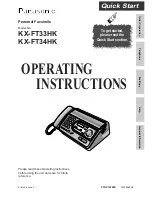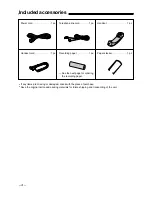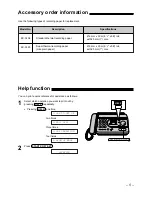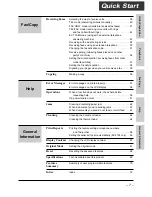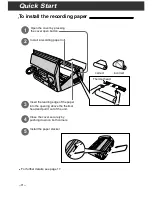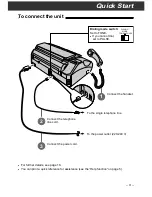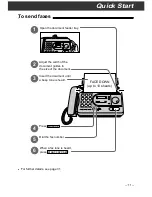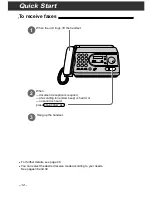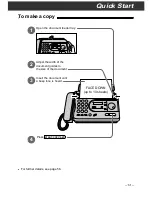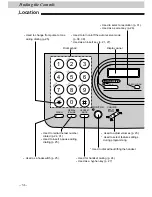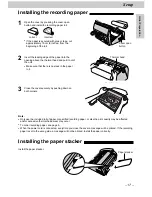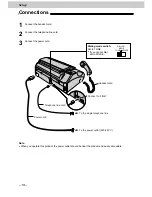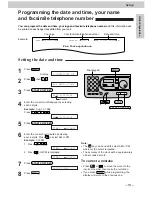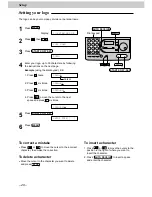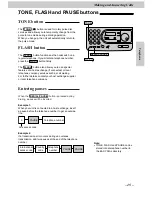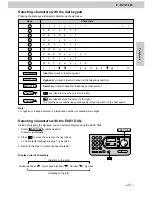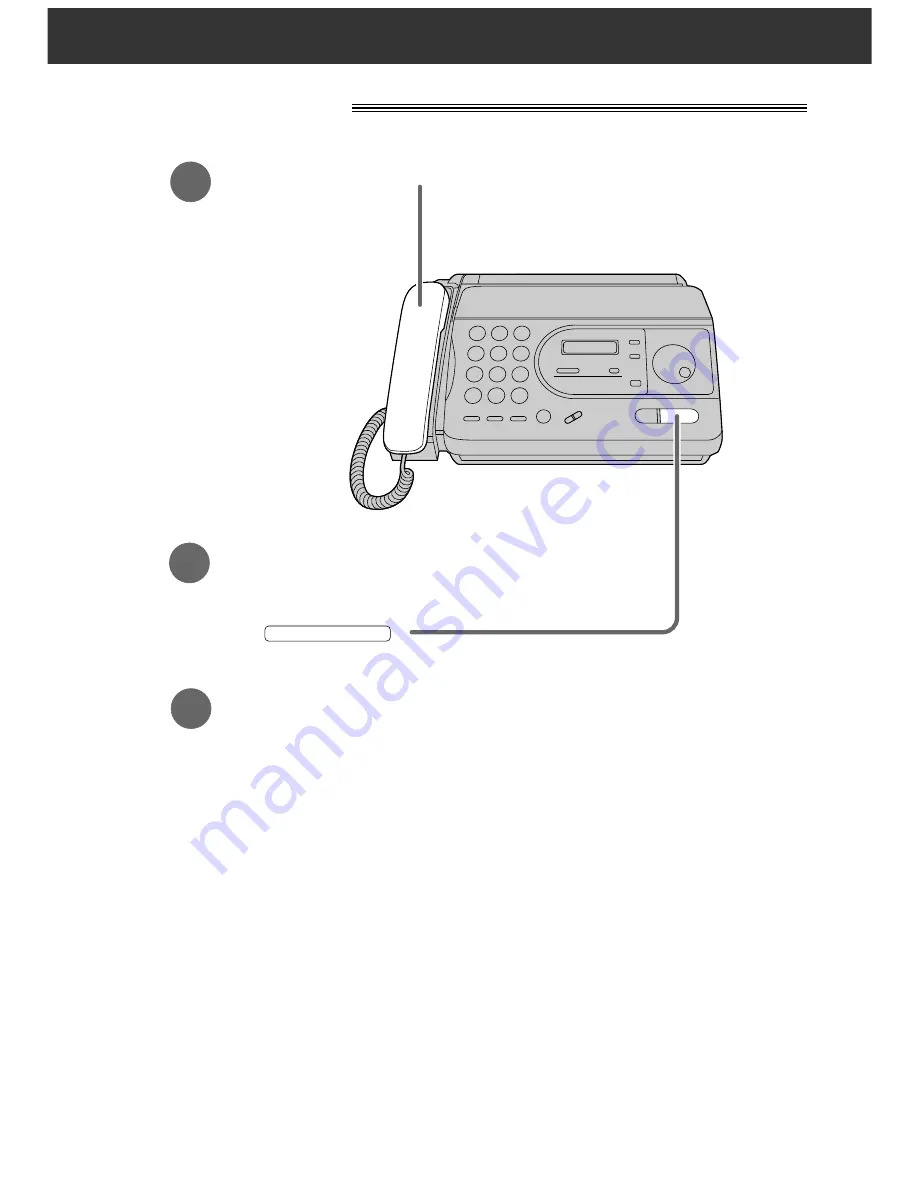
Quick Start
– 12 –
To receive faxes
1
When the unit rings, lift the handset.
3
Hang up the handset.
2
When:
—document reception is required,
—a fax calling tone (slow beep) is heard, or
—no sound is heard,
press
.
START/COPY/SET
●
For further details, see page 40.
●
You can select the desired receive mode according to your needs.
See pages 38 and 39.