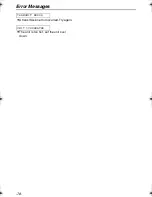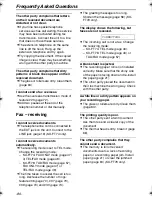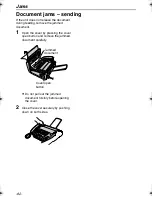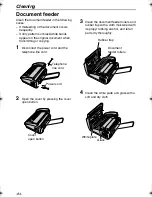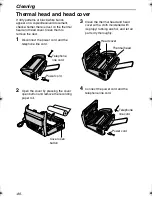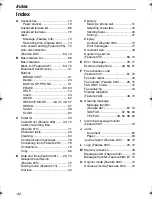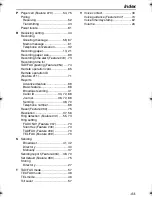Index
-92-
Index
A
Accessories .....................................13
Paper stacker................................19
Advanced feature list .......................88
Advanced features...........................72
Alert
Message (Feature #42) ................73
Recording time (Feature #43).......73
Auto answer setting (Feature #05) ..70
Auto disconnection
(Feature #49).............................50, 74
B
Basic feature list ..............................88
Basic features..................................70
Black list (Feature #27)..............53, 72
Broadcast transmission ...................41
Buttons
BROADCAST ...............................41
Delete ...........................................24
DIGITAL SP-PHONE ....................31
ERASE ...................................60, 63
HELP ............................................14
Insert.............................................24
QUICK ..........................................62
RECEIVE MODE ........46, 47, 48, 57
REDIAL.........................................37
Secret ...........................................28
SLOW ...........................................62
C
Caller ID ..........................................33
Caller ID list (Feature #26) ........33, 72
Caller’s recording time
(Feature #10)...................................71
Character table ................................24
Cleaning ..........................................84
Communication messages ..............76
Connecting tone (Feature #76)........75
Connections ....................................19
Copy ................................................56
D
Date and time (Feature #01) .....22, 70
Delayed transmission
(Feature #25)...................................72
Dialling mode (Feature #13) ............71
Dial lock ...........................................34
Directory
Making a phone call...................... 31
Selecting characters ..................... 24
Sending faxes ............................... 40
Storing .......................................... 27
Display
Contrast (Feature #39) ................. 73
Error messages ............................ 77
Document size................................. 39
Duplex ring service
(Feature #31)............................. 55, 73
E
Error messages ......................... 76, 77
Extension telephone............ 49, 50, 51
F
Fax activation code
(Feature #41)............................. 51, 73
Fax auto redial................................. 40
Fax number (Feature #03)......... 25, 70
FAX ONLY mode ............................. 47
Fax receiving ................................... 44
Friendly reception
(Feature #46)............................. 46, 73
G
Greeting message
Message transfer
(Feature #61) .......................... 67, 74
TAD/FAX ........................... 57, 58, 60
TEL/FAX ..................... 49, 50, 58, 60
I
Incoming message monitor
(Feature #67)................................... 74
J
Jams
Document ..................................... 82
Paper ............................................ 83
Journal report (Feature #22) ..... 38, 72
L
Logo (Feature #02).................... 23, 70
M
Memory reception ........................... 46
Message alert (Feature #42) ........... 73
Message transfer (Feature #60) 67, 74
O
Original mode (Feature #58) ........... 74
Overseas mode (Features #23)....... 72
FT74-78HK.book Page 92 Friday, June 28, 2002 9:45 AM