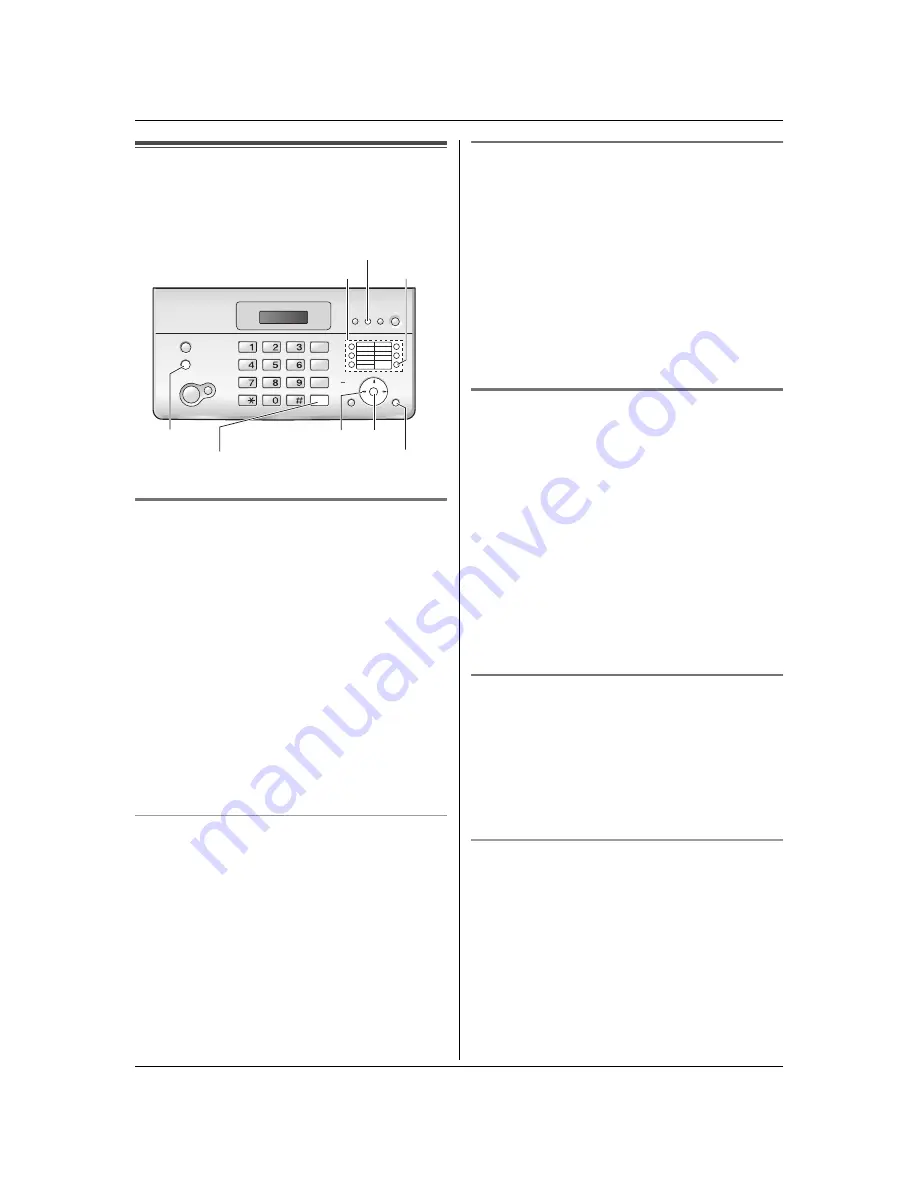
4. Telephone
15
4.2 One-touch dial feature
For rapid access to frequently dialled numbers, the unit
provides the one-touch dial feature (10 items).
L
You can also send faxes using the one-touch dial
feature (page 21).
4.2.1
S
torin
g
one-touch dial items
1
Press
{
MENU
}
repeatedly to display
“
PHONEBOOK
SET
”
.
2
Press
{*}
.
3
Select the desired station key.
For stations 1–5:
Press one of the station keys.
For stations 6–10:
Press
{
LOWER
}
, then press one of the station keys.
4
Enter the name, up to 16 characters (see page 4
8
for
instructions).
5
Press
{
S
ET
}
.
6
Enter the telephone number, up to 24 digits.
7
Press
{
S
ET
}
.
L
To program other items, repeat steps 3 to 7.
8
Press
{
MENU
}
.
To correct a mistake
1.
Press
{
<
}
or
{
>
}
to move the cursor to the incorrect
character/number.
2.
Press
{
S
TOP
}
.
L
To erase all characters/numbers, press and hold
{
S
TOP
}
.
3.
Enter the correct character/number.
4.2.2 Makin
g
phone calls usin
g
the one-
touch dial
Before using this feature, store the desired names and
telephone numbers for the one-touch dial feature (page
15).
1
Lift the handset or press
{
MONITOR
}
(KX-FT9
8
2)/
{
DIGITAL
S
P-PHONE
}
(KX-FT9
88
).
2
Select the desired station key.
For stations 1–5:
Press the desired station key.
For stations 6–10:
Press
{
LOWER
}
, then press the desired station key.
L
The unit will start dialling automatically.
4.2.3 Editin
g
a stored item
1
Press
{
>
}
.
2
Press
{A}
or
{B}
repeatedly to display the desired
item.
3
Press
{
MENU
}
.
4
Press
{*}
.
L
If you do not need to edit the name, skip to step 6.
5
Edit the name. For further details, see the storing
procedure on page 15.
6
Press
{
S
ET
}
.
L
If you do not need to edit the telephone number,
skip to step
8
.
7
Edit the telephone number. For further details, see
the storing procedure on page 15.
8
Press
{
S
ET
}
.
4.2.4 Erasin
g
a stored item
1
Press
{
>
}
.
2
Press
{A}
or
{B}
repeatedly to display the desired
item.
3
Press
{
MENU
}
.
4
Press
{#}
.
L
To cancel erasing, press
{
S
TOP
}
.
5
Press
{
S
ET
}
.
Another method to erase a stored item (KX-FT9
88
only)
1.
Press
{
>
}
.
2.
Press
{A}
or
{B}
repeatedly to display the desired
item.
3.
Press
{
ERA
S
E
}
.
L
To cancel erasing, press
{
S
TOP
}
.
4.
Press
{
S
ET
}
.
{
LOWER
}
S
t
a
tion key
s
{
STOP
}
{A}{B}{
<
}{
>
} {
SET
}
{
MENU
}
{
ERASE
{
DIGITAL SP-PHONE
}
{
MONITOR
}
(KX-FT982)
(KX-FT988)
}
(KX-FT988)
















































