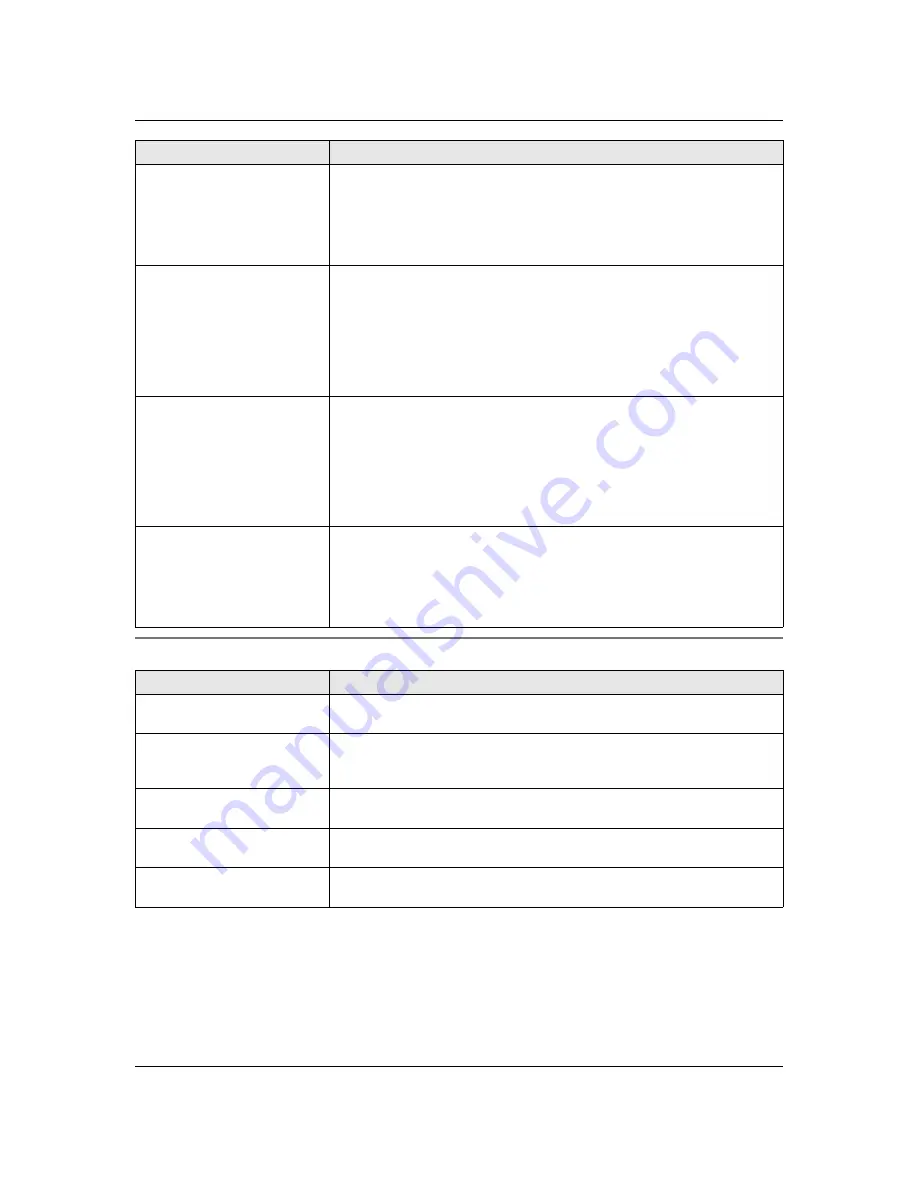
9. Help
42
9.3.5 Copyin
g
The printin
g
quality is poor.
L
The thermal head is dirty. Clean it (page 45).
L
Adjust the print contrast using feature #59 (page 35).
L
If documents can be copied properly, the unit is working normally. The other
party may have sent a faint document or there may be something wrong with
the other party’s machine. Ask them to send a clearer copy of the document
or to check their fax machine.
The other party complains
that they cannot send a
document.
L
The receiving mode is set to TEL mode.
Receive the document manually (page 24) or change the receiving mode:
j
KX-FT9
8
2: FAX ONLY mode (page 26) or TEL/FAX mode (page 25).
j
KX-FT9
88
: TAM/FAX mode (page 25), FAX ONLY mode (page 26) or
TEL/FAX mode (page 25).
L
The memory is full of received documents due to a lack of recording paper
or a recording paper jam. Install paper (page 5) or clear the jammed paper
(page 44).
I cannot select the desired
receivin
g
mode.
L
If you want to set TAM/FAX (KX-FT9
88
only) or FAX ONLY mode:
j
KX-FT9
8
2: Press
{
AUTO AN
S
WER
}
repeatedly to select FAX ONLY
mode.
j
KX-FT9
88
: Set the desired mode using feature #77 (page 35), and
press
{
AUTO AN
S
WER
}
repeatedly to select the desired mode.
L
If you want to set TEL mode or TEL/FAX mode, set the desired mode using
feature #73 (page 35), and press
{
AUTO AN
S
WER
}
repeatedly to select the
desired mode.
When an extension telephone
is connected, I cannot receive
documents by pressin
g
{*}{#}{
9
}
.
L
You must set remote fax activation to ON (feature #41 on page 34)
beforehand.
L
Press
{*}{#}{
9
}
firmly.
L
The memory is full of received documents due to a lack of recording paper
or a recording paper jam. Install paper (page 5) or clear the jammed paper
(page 44).
Problem
Cause &
S
olution
The unit will not make a copy.
L
You cannot make a copy during programming.
L
You cannot make a copy during a telephone conversation.
A black line, a white line or
smud
g
e appears on the
copied document.
L
The scanner glass, white plate or rollers are dirty with correction fluid, etc.
Clean them (page 45). Please do not insert a document before correction
fluid has dried completely.
The copied document is
blank.
L
The recording paper is not installed correctly. Make sure that the shiny side
of the paper is facing down and re-install the paper (page 5).
The copied ima
g
e is
distorted.
L
Adjust the width of the document guides to fit the actual size of the
document.
The printin
g
quality is poor.
L
The thermal head is dirty. Clean it (page 45).
L
Adjust the print contrast using feature #59 (page 35).
Problem
Cause &
S
olution











































