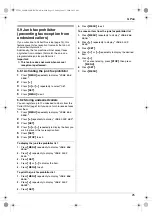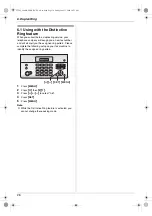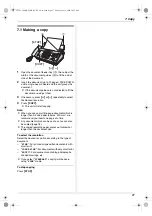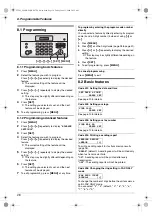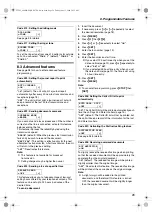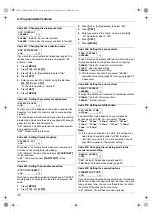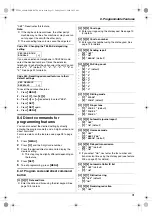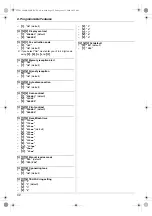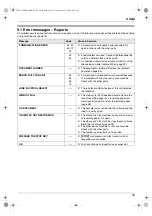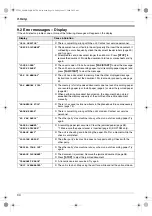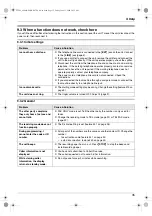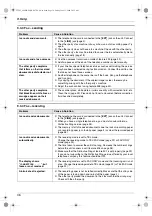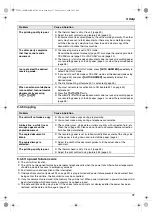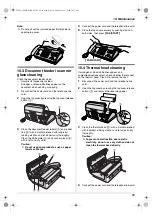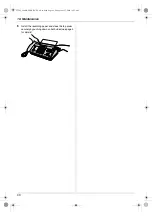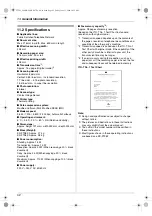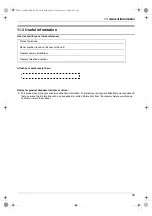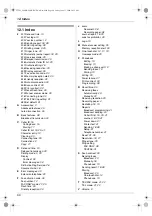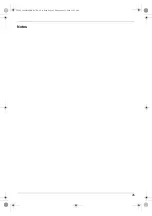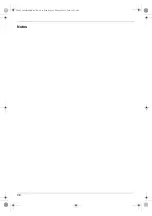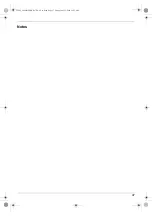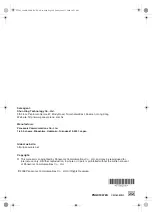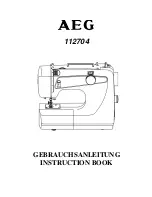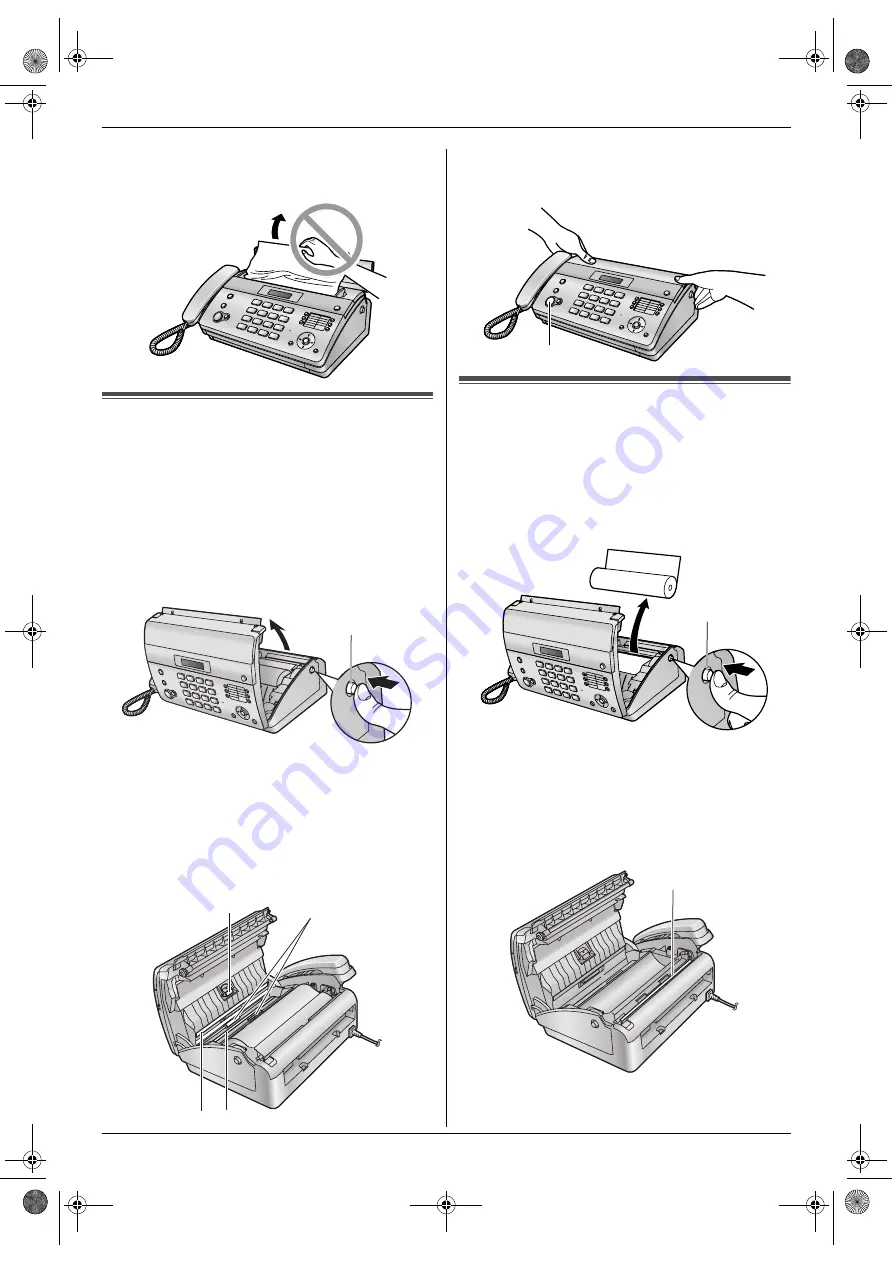
10. Maintenance
39
Note:
L
Do not pull out the jammed paper forcibly before
opening top cover.
Cleaning
10.3 Document feeder / scanner
glass cleaning
Clean the document feeder when:
–
Documents frequently misfeed.
–
Smudges or black/white lines appear on the
document when sending or copying.
1
Disconnect the power cord and the telephone line
cord.
2
Open the top cover by pressing the top cover release
button (
1
).
3
Clean the document feeder rollers (
1
) and rubber
flap (
2
) with a cloth moistened with isopropyl
rubbing alcohol, and let all parts dry thoroughly.
Clean the white plate (
3
) and scanner glass (
4
)
with a soft and dry cloth.
Caution:
L
Do not use paper products, such as paper
towels or tissues.
4
Connect the power cord and the telephone line cord.
5
Close the top cover securely by pushing down on
both sides, then press
{
FAX/START
}
.
10.4 Thermal head cleaning
If smudges or black/white lines appear on a
copied/received document, check whether there is dust
on the thermal head. Clean it to remove the dust.
1
Disconnect the power cord and the telephone line
cord.
2
Open the top cover by pressing the top cover release
button (
1
) and remove the recording paper.
3
Clean the thermal head (
1
) with a cloth moistened
with isopropyl rubbing alcohol, and let all parts dry
thoroughly.
Caution:
L
To prevent a malfunction due to static
electricity, do not use a dry cloth and do not
touch the thermal head directly.
4
Connect the power cord and the telephone line cord.
1
1
2
4
3
{
FAX/START
}
1
1
FT982_984HK-PNQX1347ZA-OI-en.book Page 39 Friday, June 13, 2008 10:35 AM