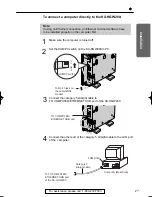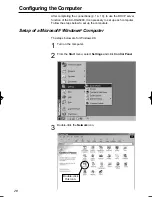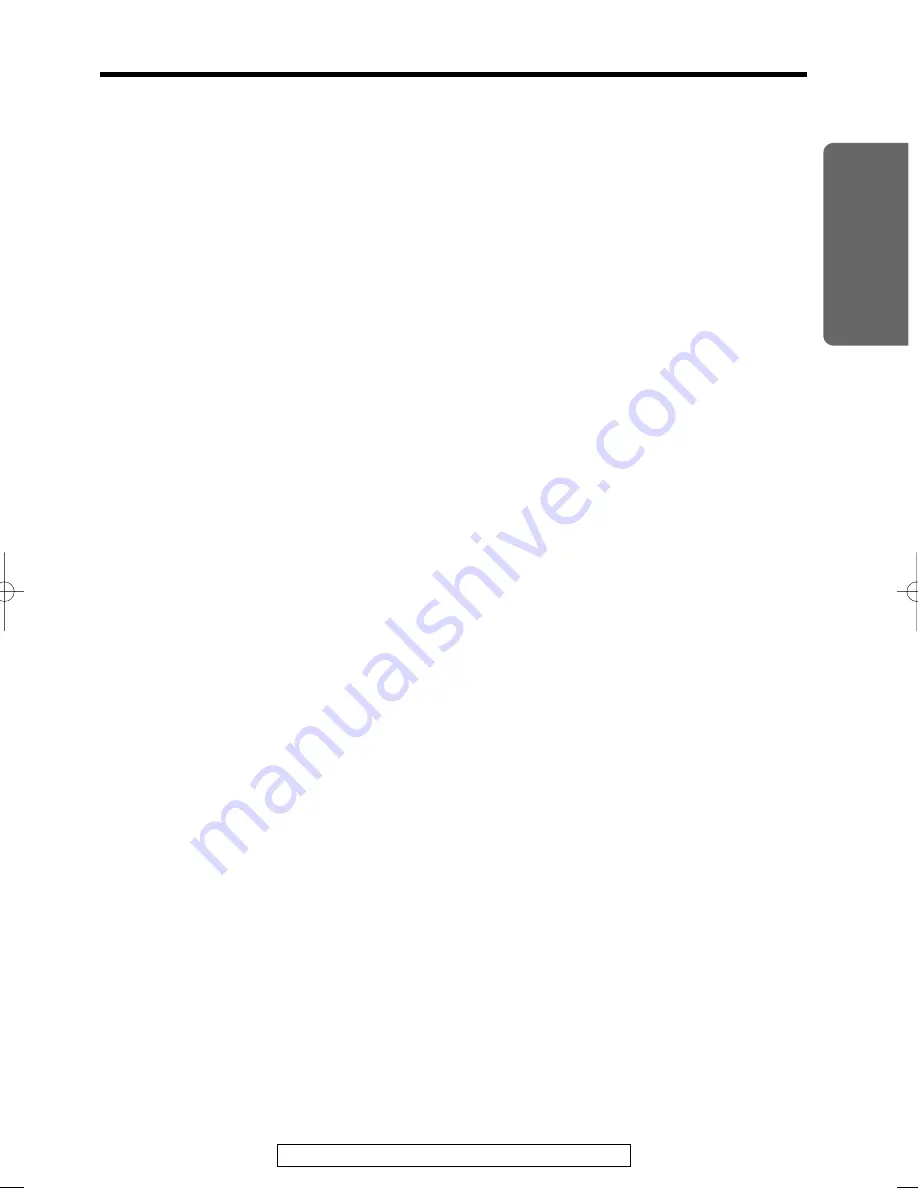
Installation
7
For assistance, please call: 1-800-272-7033
“
Internet Sharing
The KX-HGW200 has an interface to the Internet (TO MODEM port). This
interface enables you to connect to the Internet via a cable/xDSL modem
with category 5 straight cable. All users can have an Internet access
simultaneously via a single IP (Internet Protocol) address.
DHCP (Dynamic Host Configuration Protocol) Server and Client
DHCP client function
≥
If your ISP (Internet Service Provider) has a DHCP server function, the
KX-HGW200 receives its configuration information automatically from the
ISP.
DHCP server function
≥
The KX-HGW200 can automatically assign a local IP address to each
computer in the home network.
Security
IP Masquerade Function
≥
The KX-HGW200 uses IP masquerade as the default function. This
function translates the local IP address of a computer in the home
network into one global IP address. The IP masquerade function can act
as a firewall for your home network, because the local IP address can
never be known to anyone outside of the home network.
Easy to Administer
Downloadable Firmware
≥
You can download the latest version of the KX-HGW200’s firmware from
the Panasonic support web site. See p. 39 for more detailed information.
Setup via Web Browser
≥
The KX-HGW200 can be set up from a Microsoft
®
Windows
®
operating
system or Macintosh
®
computer using a web browser.
Password Protection
≥
To access the KX-HGW200 web screen, you have to create and enter a
password. The password will prevent accidental or incorrect changes to
the KX-HGW200 setup settings. See p. 27 and 38 for more detailed
information.
PQQX12817ZA \1-P29
01.3.8
3:17
PM
y [ W 7