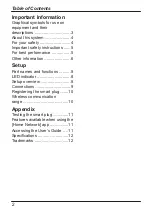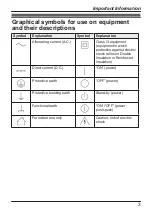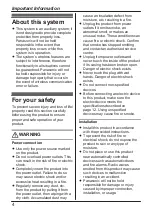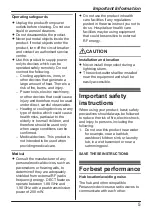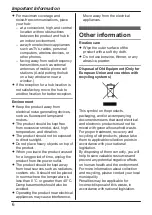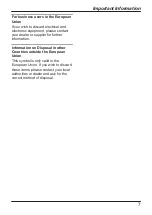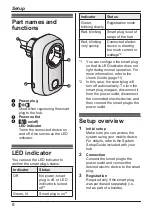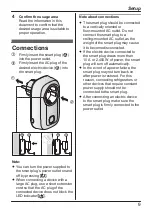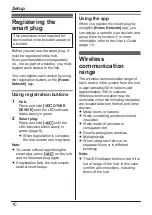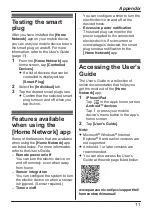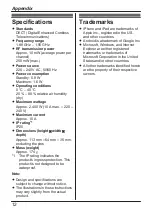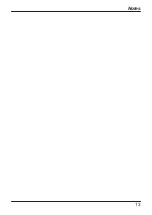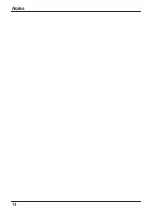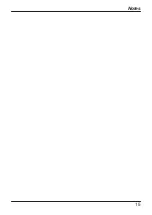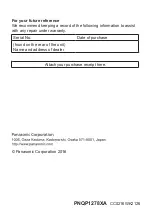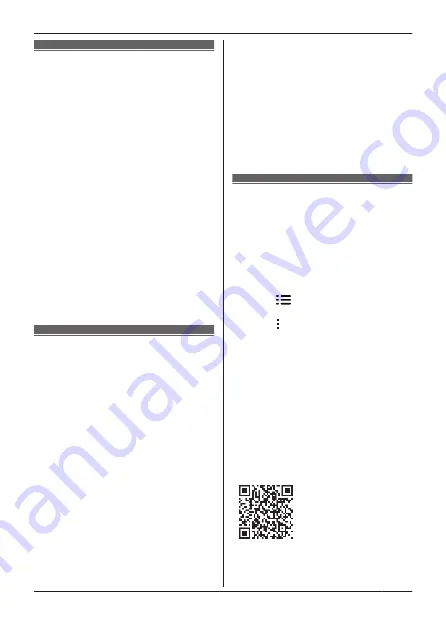
Testing the smart
plug
After you have installed the
[Home
Network]
app on your mobile device,
you can use your mobile device to turn
the smart plug on and off. For more
information, refer to the User’s Guide
(page 11).
1
From the
[Home Network]
app
home screen, tap
[Controlled
Devices]
.
R
If a list of devices that can be
controlled is displayed, tap
[Smart Plug]
.
2
Select the
[Individual]
tab.
3
Tap the desired smart plug’s icon.
R
Confirm that the selected smart
plug turns on and off when you
tap its icon.
Features available
when using the
[Home Network] app
Some of the features that are available
when using the
[Home Network]
app
are listed below. For more information,
refer to the User’s Guide.
–
Remote power on/off
You can turn the electric device on
and off remotely, even when away
from home.
–
Sensor integration
You can configure the system to turn
the electric device on when a sensor
is triggered. (Sensor required.)
–
Timer on/off
You can configure a timer to turn the
electric device on and off at the
desired times.
–
Excessive power notification
The smart plug can monitor the
power supplied to the connected
electric device. If overcurrent or
overwattage is detected, the smart
plug sends a notification to the
[Home Network]
app.
Accessing the User’s
Guide
The User’s Guide is a collection of
online documentation that helps you
get the most out of the
[Home
Network]
app.
1
iPhone/iPad
Tap
in the app’s home screen.
Android™ devices
Tap or press your mobile
device’s menu button in the app’s
home screen.
2
Tap
[User’s Guide]
.
Note:
R
Microsoft
®
Windows
®
Internet
Explorer
®
8 and earlier versions are
not supported.
R
Android 4.1 or later versions are
recommended.
R
You can also access the User’s
Guide at the web page listed below.
www.panasonic.net/pcc/support/tel/
homenetwork/manual/
11
Appendix