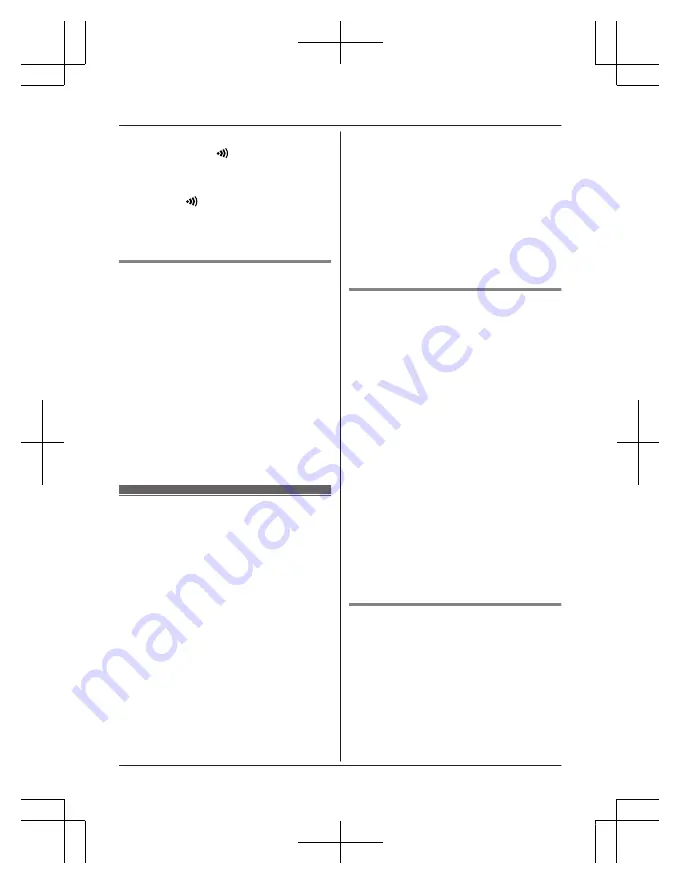
2
Hub:
Press and hold
M
A HANDSET/
LOCATOR
N
until the LED indicator blinks
in green.
R
If all registered handsets start ringing,
press
M
A HANDSET/LOCATOR
N
again to stop, then repeat this step.
3
Handset:
M
OK
N
Deregistering a handset
A handset can cancel its own registration to
the hub, or other handsets registered to the
same hub. This allows the handset to end its
wireless connection with the system.
1
M
MENU
N#131
R
All handsets registered to the hub are
displayed. If mobile devices
(smartphones, tablets, etc.) are
registered to the hub, you can also
select and deregister them using this
procedure.
2
MbN
: Select the handset you want to
cancel.
a
M
SELECT
N
3
MbN
:
“
Yes
”
a
M
SELECT
N
a
M
OFF
N
Wi-Fi
®
settings
You can use the Home Network app to access
the system from your mobile device
(smartphone, tablet, etc.). The app offers a
variety of features that you can enjoy even
when away from home. For more information
about the app, see page 41.
In order to access the system from your
mobile device, you must first configure the hub
to connect to your wireless router.
Note:
R
Make sure your wireless router is turned on
and functioning.
R
Make sure that you know your wireless
router’s Wi-Fi settings, including its SSID
(wireless network name), security
password, etc. In some situations, you may
also need to know the IP-related settings
required in order for the hub to connect to
your wireless router, including your wireless
router’s IP address, subnet mask, etc.
R
Make sure you have the operating
instructions included with your wireless
router handy.
R
The hub cannot find your wireless router if
the wireless router does not broadcast its
SSID. If there is a “stealth mode” setting,
turn it off; if there is a “SSID broadcast”
setting, turn it on. Change the appropriate
setting before performing this procedure,
and then change it back when finished.
Wi-Fi network access settings
1
M
MENU
N#523
R
The hub searches for available
wireless networks and
“
Searching...
”
is displayed on the
handset.
R
When searching is complete, a list of
available wireless networks is
displayed, including the SSID, security
setting, and signal strength.
2
MbN
: Select your wireless router’s SSID.
a
M
SELECT
N
3
Confirm the SSID and then press
M
OK
N
.
4
Enter the password required to access
the wireless network.
a
M
OK
N
R
For information about entering
characters, see “Character table”,
page 44.
R
After the hub connects to the wireless
router,
“
Connected to
”
and your
wireless router’s SSID is displayed.
5
M
OFF
N
Advanced configuration (static IP
settings)
After using the procedure explained in “Wi-Fi
network access settings”, page 31, use the
procedure below to set the hub’s IP settings
manually if necessary.
This procedure is not necessary for most
users.
1
M
MENU
N#500
2
MbN
:
“
Manual (Static)
”
a
M
SELECT
N
For assistance, visit www.panasonic.ca/english/support
31
Programming
HNH100C_(en_en)_0130_ver.202.pdf 31
2017/01/30 16:12:24
















































