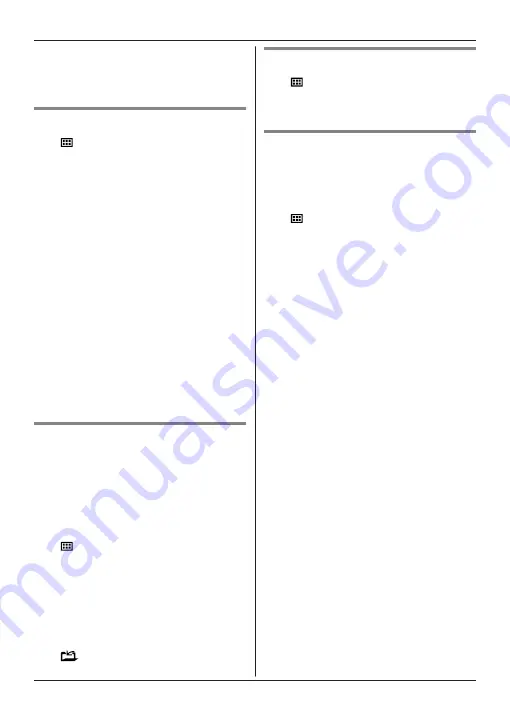
turn it off; if there is a “SSID broadcast”
setting, turn it on. Change the appropriate
setting before performing this procedure,
and then change it back when finished.
Wi-Fi network access settings
1
M
N#523
R
The hub searches for available
wireless networks and
“
Searching...
”
is displayed on the
handset.
R
When searching is complete, a list of
available wireless networks is
displayed, including the SSID, security
setting, and signal strength.
2
MbN
: Select your wireless router’s SSID.
a
M
OK
N
3
Confirm the SSID and then press
M
OK
N
.
4
Enter the password required to access
the wireless network.
a
M
OK
N
R
For information about entering
characters, see “Character entry”,
page 43.
R
After the hub connects to the wireless
router,
“
Connected to
”
and your
wireless router’s SSID is displayed.
5
MeN
Advanced configuration (static IP
settings)
After using the procedure explained in “Wi-Fi
network access settings”, page 32, use the
procedure below to set the hub’s IP settings
manually if necessary.
This procedure is not necessary for most
users.
1
M
N#500
2
MbN
:
“
Manual (Static)
”
a
M
OK
N
3
MbN
: Select the desired item.
a
M
OK
N
4
Enter the desired setting.
a
M
OK
N
R
Press
MFEN
to move the cursor if
necessary.
5
Set the other items as necessary.
6
M
N
a
MeN
Confirming network status
1
M
N#526
2
MbN
and
MFEN
: Display the desired
information.
a
MeN
Resetting the hub’s network
settings
All network-related settings will be reset to the
default settings. No other information will be
deleted.
1
M
N#730
2
Enter the hub PIN (default:
“
0000
”
).
3
M
OK
N
R
The hub restarts. Wait until the hub
LED indicator lights in yellow and then
set the Wi-Fi network access settings
using Home Network app. For more
information, refer to the User’s Guide
(page 42).
32
Programming
Summary of Contents for KX-HNH100FX
Page 54: ...54 Notes ...
Page 55: ...55 Notes ...
















































