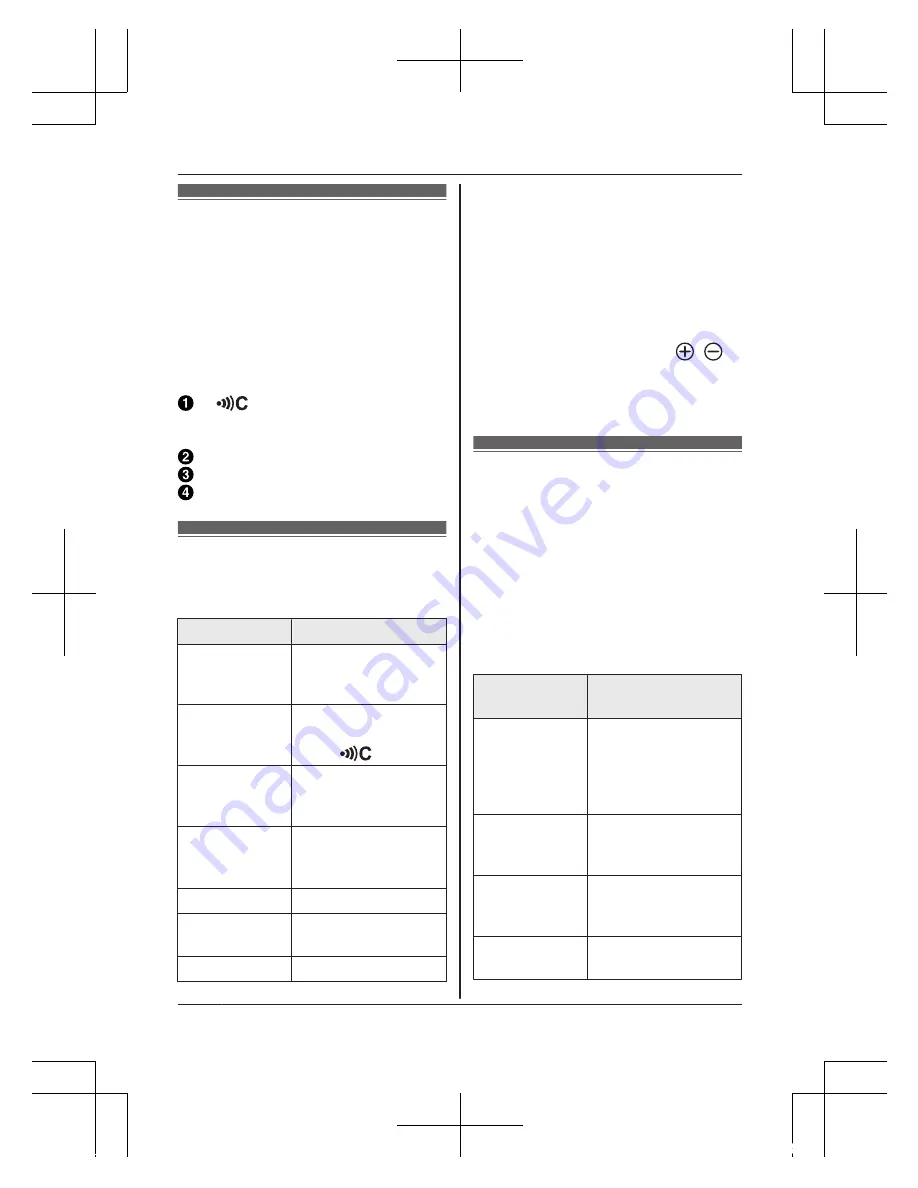
Part names and
functions
M
N
Used to register the backup
battery to the hub.
LED indicator
Power supply plug
DC jack
LED indicator
You can use the LED indicator to
confirm the backup battery’s status.
Indicator
Status
Green, lit
Normal operation
(when charging is
fully complete)
Green,
blinking
Registration mode
(you pressed and
held
M
N
)
Red, blinking
slowly
Backup battery is
not registered to a
hub
Red, blinking
Backup battery is
out of range of the
hub
*1
Amber, lit
Battery charging
Amber,
blinking
Power failure
detected
Off
Low battery
*1 The LED indicator does not
indicate sensor status if the
backup battery has not been
registered (page 10).
Note:
R
When the battery operating time
seems to be shorter, even after I
fully charged the battery:
– Clean the battery ends (
,
)
and the charge contacts with a
dry cloth and charge again.
– It is time to replace the battery.
Backup battery
performance (when
using the supplied
battery)
The backup battery can provide power
to your Home Network System devices
(one device per backup battery),
allowing your devices to continue to
operate in the event of a power failure.
Compatible
devices
*1
Operating time
HUB
(KX-HNB600)
Approx. 1.5 hours
(standby, connected
to 4 cameras, not
connected to a
Wi-Fi network)
Indoor
Camera
(KX-HNC200)
Approx. 1.8 hours
(standby, night view
mode)
Outdoor
Camera
(KX-HNC600)
Approx. 1.6 hours
(standby, night view
mode)
Indoor Siren
(KX-HNS105)
Approx. 8 hours
(standby)
8
For assistance, please visit www.panasonic.com/support
Setup
Shinsei_HNP100_(en_us)_0420_ver.000.pdf 8
2015/04/20 11:39:45






































