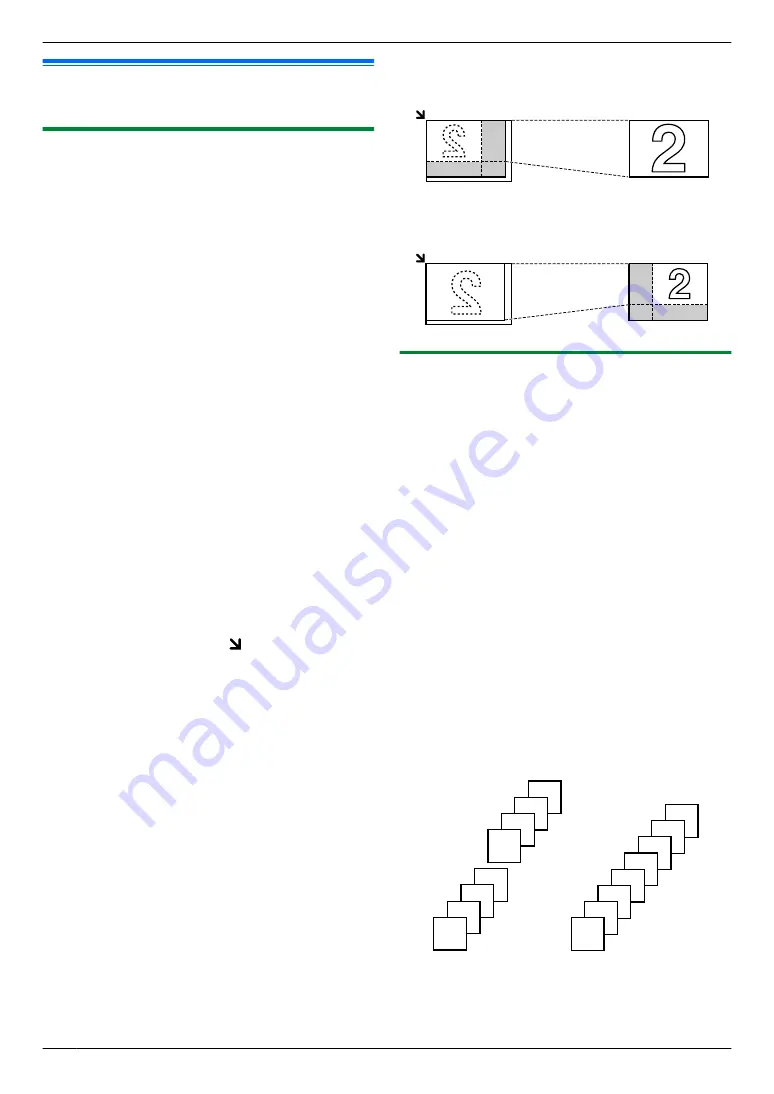
5.2 More copying features
R
Make sure that the
M
Copy
N
light is ON.
5.2.1 Zoom copy (enlargement / reduction)
1
2
Press
M
Zoom
N
repeatedly to select the zoom rate that
fits the size of your document and recording paper.
–
“
ZOOM =100%
”
–
“
50%
”
–
“
200%
”
*1 Press
MCN
or
MDN
repeatedly to change the zoom
rate by 1 % at a time from
“
25%
”
to
“
400%
”
.
You can also enter the desired percentage
specifically by using the dial keys.
3
M
Set
N
4
If necessary, enter the number of copies (up to 99).
A
M
Start
N
5
After you finish copying, press
M
Stop
N
to reset this
feature.
Note:
R
Zoom copy is not available for the following features:
– Quick ID copy feature (page 31)
– Image repeat feature (page 31)
– Poster feature (page 32)
– N in 1 feature (page 32)
– Separate N in 1 feature (page 33)
R
You can hold the previous zoom setting (feature #468
on page 54).
R
The unit will only enlarge the right top corner of the
document starting from the mark on the unit.
Example: 150 % enlarged copy
Original document
Enlarged copy
Example: 70 % reduced copy
Original document
Reduced copy
5.2.2 Collate copy
The unit can collate multiple copies in the same order as
the original document pages.
1
If the
M
Copy
N
light is OFF, turn it ON by pressing
M
Copy
N
repeatedly.
2
3
Press
MFN
to display
“
COLLATE
”
.
4
Press
MCN
or
MDN
repeatedly to display
“
ON
”
.
5
M
Set
N
6
Enter the number of copies (up to 99).
7
M
Start
N
R
The unit will scan 1 page.
8
Place the next document on the scanner glass and
press
M
Set
N
. Repeat this until you have scanned all
pages, and then press
M
Start
N
.
R
The unit will start copying.
9
After you finish copying, press
M
Stop
N
to reset this
feature.
Example: Making 2 copies of a 4-page original
document
4
3
2
1
4
3
2
1
4
4
3
3
2
2
1
1
Collated pages
Uncollated pages
30
5. Copier
Summary of Contents for KX-MB1500C
Page 78: ...78 Notes ...
Page 79: ...79 Notes ...
















































