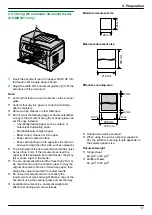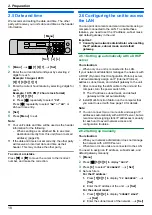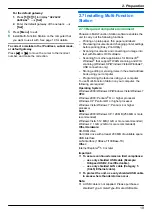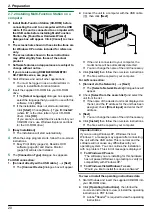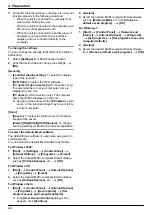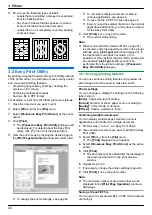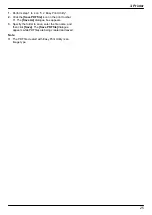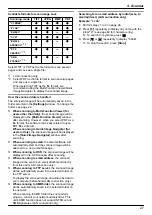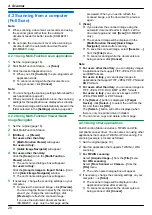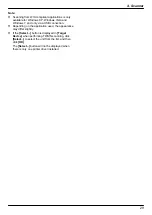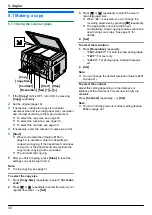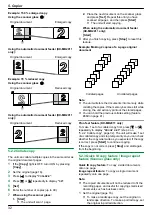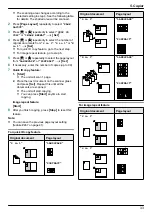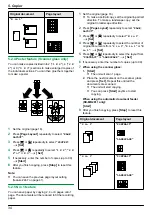For the default gateway:
1.
Press
M
5
NM
0
NM
3
N
to display
“
DEFAULT
GATEWAY
”
.
A
M
Set
N
2.
Enter the default gateway of the network.
A
M
Set
N
5
Press
M
Menu
N
to exit.
6
Install Multi-Function Station on the computer that
you want to use it with. See page 19 for details.
To correct a mistake in the IP address, subnet mask,
or default gateway
Press
MFN
or
MEN
to move the cursor to the incorrect
number, and make the correction.
2.7 Installing Multi-Function
Station
2.7.1 Required computer environment
Panasonic Multi-Function Station software enables the
unit to carry out the following functions:
– Printing on plain paper, thin paper and labels
– Previewing documents and changing printer settings
before printing (Easy Print Utility)
– Scanning documents and converting an image into
text with Readiris OCR software
– Scanning from other applications for Microsoft
®
Windows
®
that support TWAIN scanning and WIA
scanning (Windows XP/Windows Vista
®
/Windows 7,
USB connection only)
– Storing, editing or erasing items in the email address
book using your computer
– Programming the features using your computer
To use Multi-Function Station on your computer, the
following are required:
Operating System:
Windows 2000/Windows XP/Windows Vista/Windows 7
CPU:
Windows 2000: Pentium
®
P
or higher processor
Windows XP: Pentium
Q
or higher processor
Windows Vista/Windows 7: Pentium 4 or higher
processor
RAM:
Windows 2000/Windows XP: 128 MB (256 MB or more
recommended)
Windows Vista: 512 MB (1 GB or more recommended)
Windows 7: 1 GB (2 GB or more recommended)
Other Hardware:
CD-ROM drive
Hard disk drive with at least 200 MB of available space
USB interface
LAN interface (10Base-T/100Base-TX)
Other:
Internet Explorer
®
5.0 or later
Important:
R
To assure continued emission limit compliance:
–
use only shielded USB cable (Example:
Hi-Speed USB 2.0 certified cable).
–
use only shielded LAN cable (Category 5
(Cat-5) Ethernet cable).
R
To protect the unit, use only shielded USB cable
in areas where thunderstorms occur.
Note:
R
A USB cable is not supplied. Please purchase a
shielded Type-A male/Type-B male USB cable.
19
2. Preparation