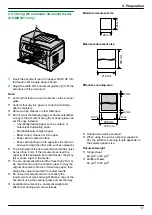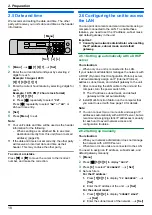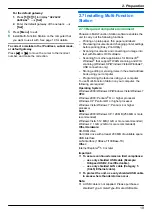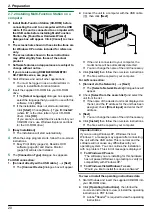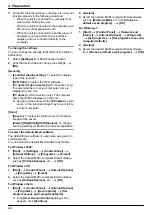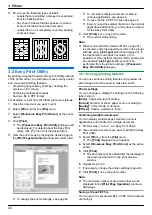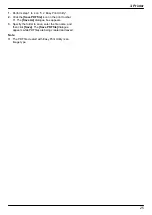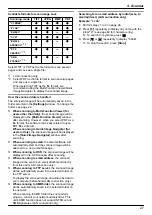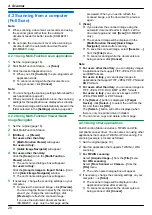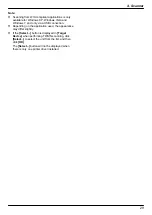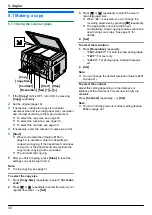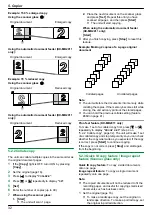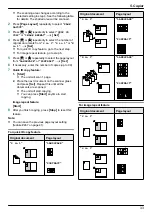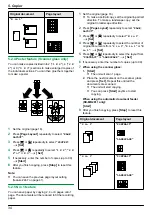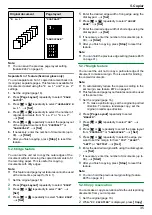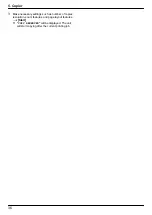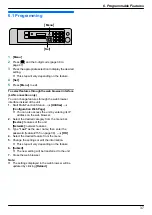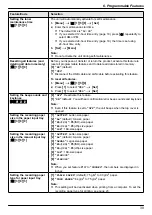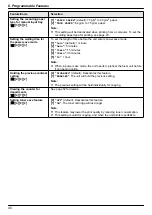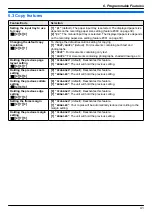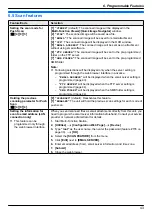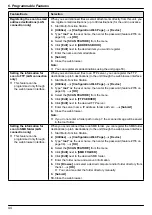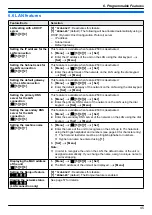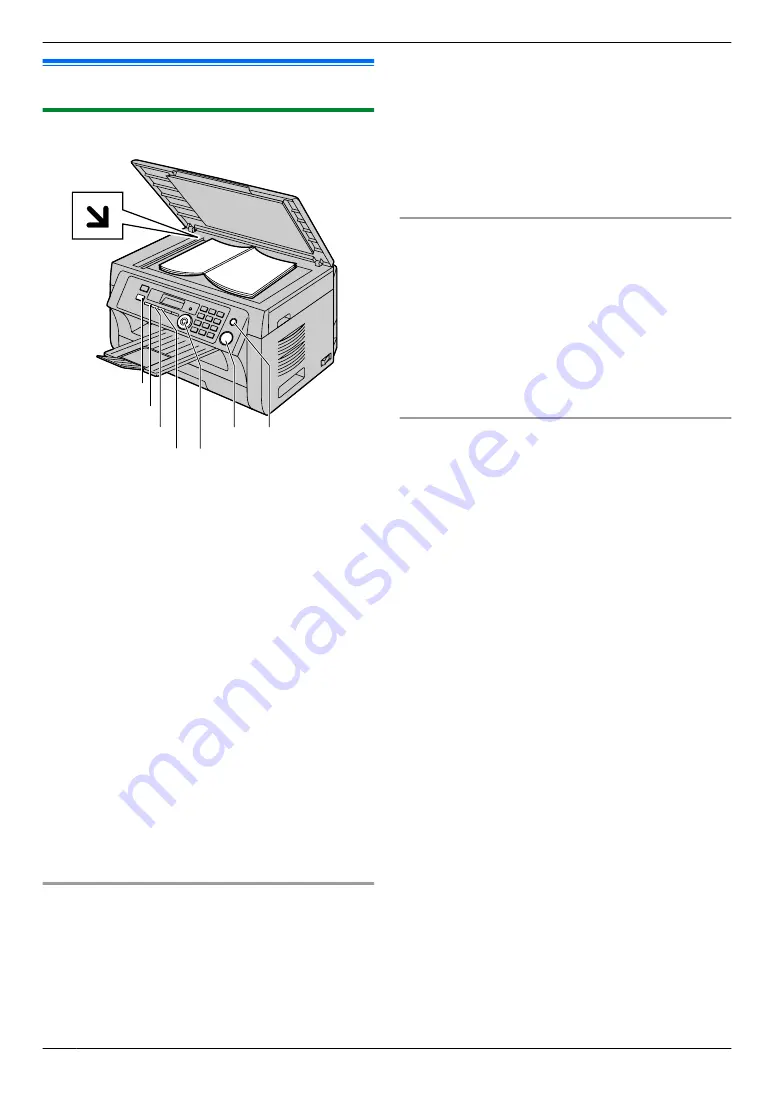
5.1 Making a copy
5.1.1 Using the scanner glass
M
Resolution
N
M
Contrast
N
M
Stop
N
M
Start
N
M
Copy Size
N
M
Copy
N
M
Set
NMCNMDNMEN
1
If the
M
Copy
N
light is OFF, turn it ON by pressing
M
Copy
N
repeatedly.
2
3
If necessary, change the copy size (original
document size and recording paper size), resolution
and contrast according to the type of document.
R
To select the copy size, see page 30.
R
To select the resolution, see page 30.
R
To select the contrast, see page 30.
4
If necessary, enter the number of copies (up to 99).
5
M
Start
N
R
When mode restriction (feature #154 on
page 51) is activated, enter the department
code when copying. If the department code does
not match, or the department code restricts the
copy mode, copying will be cancelled.
R
The unit will start copying.
6
After you finish copying, press
M
Stop
N
to reset the
settings you set in step 3 and 4.
Note:
R
To select the copy size
1.
Press
M
Copy Size
N
repeatedly to select
“
ORIGINAL
SIZE
”
.
2.
Press
MCN
or
MDN
repeatedly to select the size of your
original document.
A
M
Set
N
3.
Press
MCN
or
MDN
repeatedly to select the size of
recording paper size.
R
When
“
#2
”
is selected, you can change the
recording paper size by pressing
MEN
repeatedly.
R
The appropriate zoom rate will be set
automatically. Some copying features cannot be
used during zoom copy. See page 31 for
details.
4.
M
Set
N
To select the resolution
1.
Press
M
Resolution
N
repeatedly.
–
“
TEXT/PHOTO
”
: For both text and photographs.
–
“
TEXT
”
: For text only.
–
“
PHOTO
”
: For photographs, shaded drawings,
etc.
2.
M
Set
N
Note:
R
You can change the default resolution (feature #461
on page 41).
To select the contrast
Adjust this setting depending on the darkness or
lightness of the document. 5 levels (low to high) are
available.
Press
M
Contrast
N
repeatedly.
A
M
Set
N
Note:
R
You can hold the previous contrast setting (feature
#462 on page 40).
30
5. . Copier
5. Copier