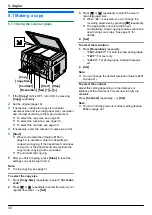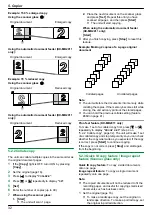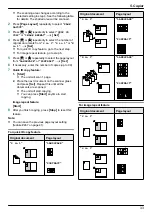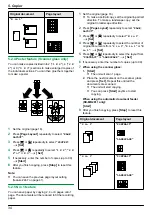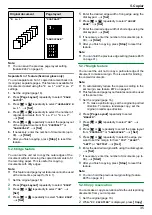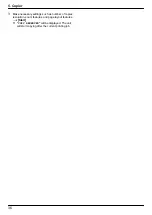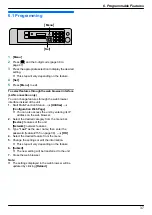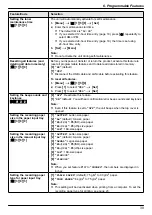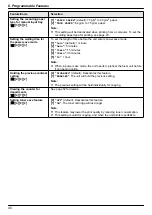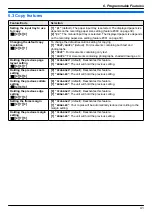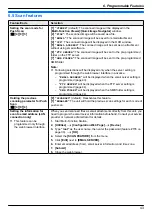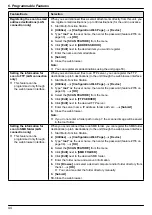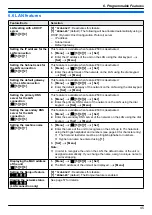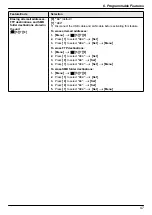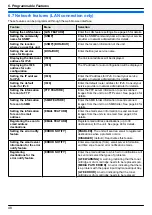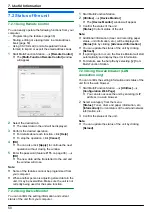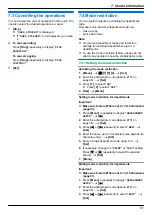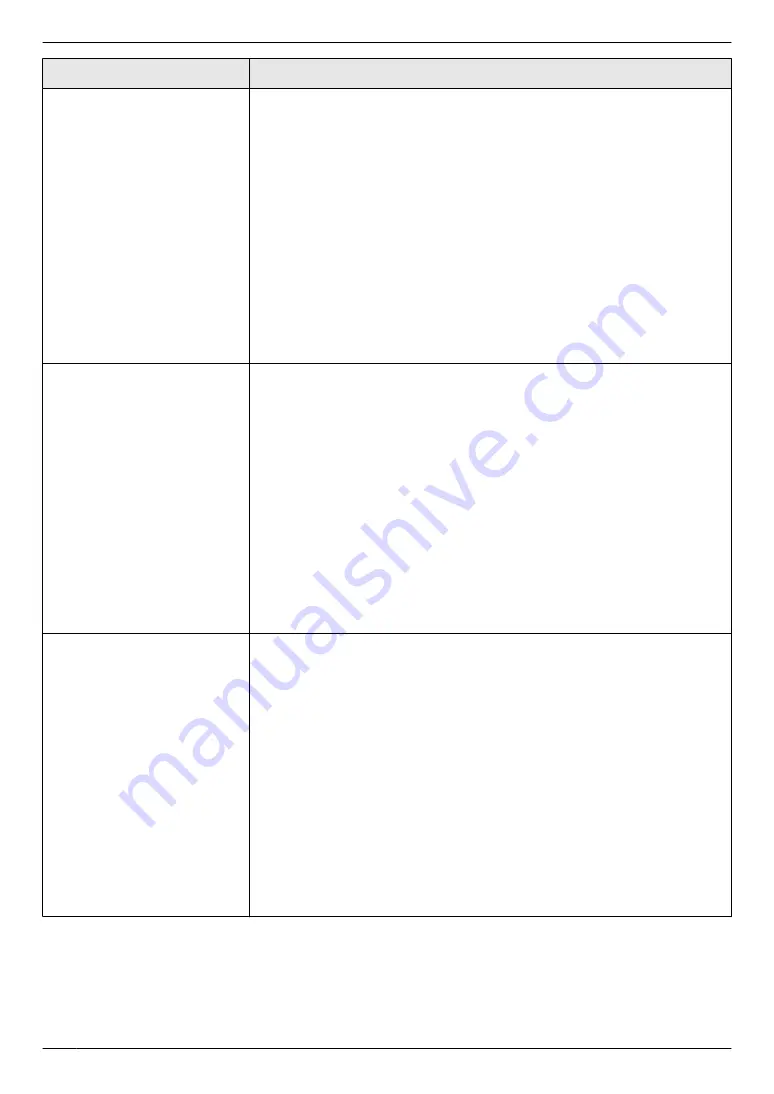
Feature/Code
Selection
Registering the scan to email
address destinations (LAN
connection only)
When you send scanned files as email attachments directly from this unit, you
can register email destinations (up to 30 destinations) for the unit in advance.
1.
Start Multi-Function Station.
2. [Utilities]
A
[Configuration Web Page]
A
[Device]
3.
Type
“root”
as the user name, then enter the password (feature #155 on
A
[OK]
4.
Select the
[SCAN FEATURE]
from the menu.
5.
Click
[Edit]
next to
[ADDRESS BOOK]
.
6.
Click
[Edit]
next to the desired item you want to register.
7.
Enter the name and email address.
8. [Submit]
9.
Close the web browser.
Note:
R
You can register email destinations using the unit (page 53).
Setting the information for
scan to FTP (LAN connection
only)
R
This feature can be
programmed only through
the web browser interface.
When you send scanned files to an FTP server, you can register the FTP
destinations (up to 6 destinations) to the unit through the web browser interface.
1.
Start Multi-Function Station.
2. [Utilities]
A
[Configuration Web Page]
A
[Device]
3.
Type
“root”
as the user name, then enter the password (feature #155 on
A
[OK]
4.
Select the
[SCAN FEATURE]
from the menu.
5.
Click
[Edit]
next to
[FTP SERVER]
.
6.
Click
[Edit]
next to the desired FTP server.
7.
Enter the server name, IP address, folder path, etc.
A
[Submit]
8.
Close the web browser.
Note:
R
If you do not enter a folder path in step 7, the scanned image will be saved
in the root folder.
Setting the information for
scan to SMB folder (LAN
connection only)
R
This feature can be
programmed only through
the web browser interface.
When you send scanned files to an SMB folder, you can register the SMB folder
destinations (up to 6 destinations) to the unit through the web browser interface.
1.
Start Multi-Function Station.
2. [Utilities]
A
[Configuration Web Page]
A
[Device]
3.
Type
“root”
as the user name, then enter the password (feature #155 on
A
[OK]
4.
Select the
[SCAN FEATURE]
from the menu.
5.
Click
[Edit]
next to
[SMB FOLDER]
.
6.
Click
[Edit]
next to the desired SMB folder.
7.
Enter the folder name and account information.
8.
Click
[Browse]
, and select a desired computer and/or folder directory from
the list.
A
[OK]
R
You can also enter the folder directory manually.
9. [Submit]
10.
Close the web browser.
44
6. Programmable Features