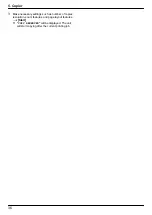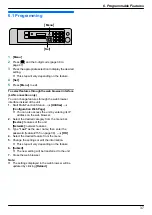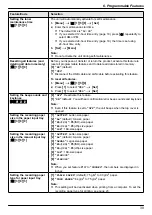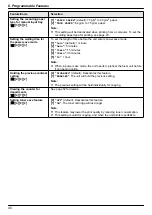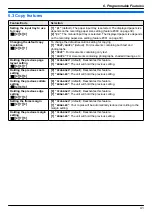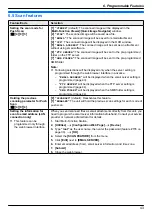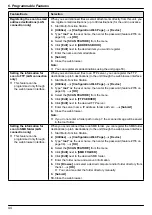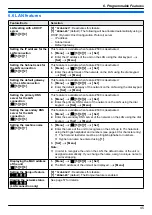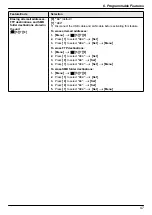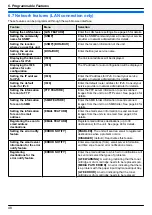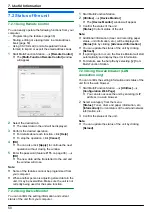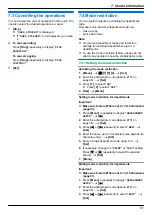7.2 Status of the unit
7.2.1 Using Remote Control
You can easily operate the following functions from your
computer.
– Programming the features (page 38)
– Storing, editing or erasing items in email address
– Using CSV format (Comma Separated Values
format) to import or export the email address book
1
Start Multi-Function Station.
A
[Remote Control]
R
The
[Multi-Function Remote Control]
window
will appear.
2
Select the desired tab.
R
The latest data in the unit will be displayed.
3
Perform the desired operation.
R
For details about each function, click
[Help]
.
R
To stop the operation, click
[Cancel]
.
4
[OK]
R
You can also click
[Apply]
to continue the next
operation without closing the window.
5
Enter the password (feature #155 on page 38).
A
[OK]
R
The new data will be transferred to the unit and
the window will close.
Note:
R
Some of the features cannot be programmed from
your computer.
R
When another person is adjusting stored data in the
unit, it may be overwritten. Make sure the unit is not
currently being used for the same function.
7.2.2 Using Device Monitor
You can confirm the setting information and current
status of the unit from your computer.
1
Start Multi-Function Station.
2
[Utilities]
A
[Device Monitor]
R
The
[Device Monitor]
window will appear.
3
Confirm the status of the unit.
[Status]:
Current status of the unit
Note:
R
Additional information (toner and recording paper
status, unit information, etc.) will be displayed in
[Status]
tab by clicking
[Advanced Information]
.
R
You can update the status of the unit by clicking
[Refresh]
.
R
If a printing error occurs, the Device Monitor will start
automatically and display the error information.
R
For details, see the help file by selecting
[ ]
from
Multi-Function Station.
7.2.3 Using the web browser (LAN
connection only)
You can confirm the setting information and status of the
unit from the web browser.
1
Start Multi-Function Station.
A
[Utilities]
A
[Configuration Web Page]
R
You can also access the unit by entering its IP
address in a web browser.
2
Select a category from the menu.
[Status]:
Toner, drum and paper information, etc.
[Information]:
Current status of the unit and network
information, etc.
3
Confirm the status of the unit.
Note:
R
You can update the status of the unit by clicking
[Reload]
.
50
7. Useful Information