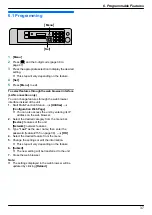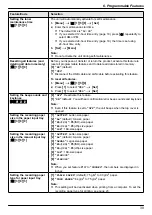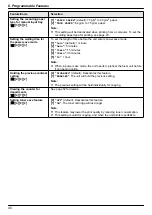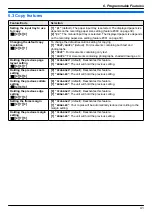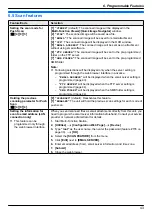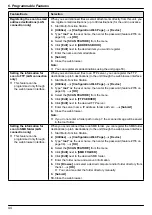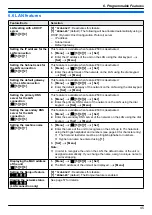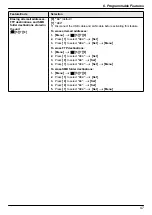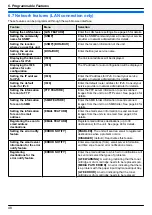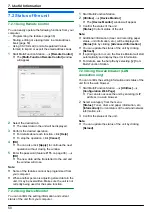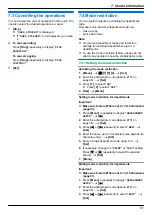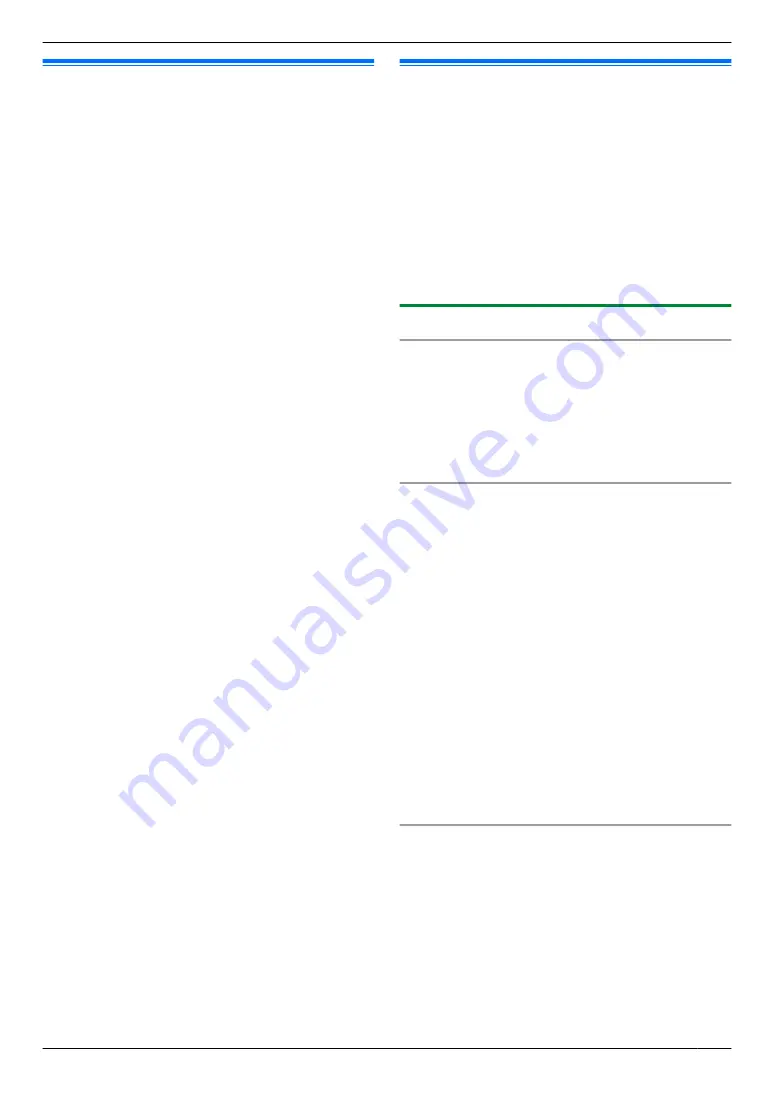
7.3 Cancelling the operations
You can cancel the current operation from the unit. You
can also select the desired operation to cancel.
1
M
Stop
N
R
“
USER STOPPED
”
is displayed.
R
If
“
USER STOPPED
”
is not displayed, go to step
2
To cancel printing:
Press
M
Stop
N
repeatedly to display
“
STOP
PRINTING?
”
.
To cancel copying:
Press
M
Stop
N
repeatedly to display
“
STOP
COPYING?
”
.
3
M
Set
N
7.4 Mode restriction
You can restrict outputs by enabling the department
code.
Only users who know the department code can:
– make a copy
– print a document
Note:
R
You can set department codes and restriction
settings for individual departments (up to 10
departments).
R
To use the mode restriction feature, please do not
allow many people to know the administrator code.
7.4.1 Setting the mode restriction
Activating the mode restriction
1.
M
Menu
N
A
MBNM
1
NM
5
NM
4
N
A
M
Set
N
2.
Enter the administrator code (feature #151 on
page 38).
A
M
Set
N
3.
Press
M
1
N
to select
“
ON
”
.
R
Press
M
0
N
to select
“
OFF
”
.
4.
M
Set
N
A
M
Menu
N
Setting mode restriction for departments
Important:
R
Make sure feature #154 is set to “
ON
” beforehand
1.
Press
M
Menu
N
repeatedly to display
“
DEPARTMENT
SETUP
”
.
A
MEN
2.
Enter the administrator code (feature #151 on
page 38).
A
M
Set
N
3.
Press
MFN
or
MEN
repeatedly to select
“
NEW
”
.
A
M
Set
N
4.
Enter the name, up to 16 characters (see page 49 for
character entry).
A
M
Set
N
5.
Enter a 4-digit department code using 0–9.
A
M
Set
N
6.
If necessary, change the
“
”
or
“
COPY
”
setting.
Press
MCN
or
MDN
repeatedly to select the desired
setting.
A
M
Set
N
7.
M
Menu
N
Editing mode restriction for departments
Important:
R
Make sure feature #154 is set to “
ON
” beforehand
1.
Press
M
Menu
N
repeatedly to display
“
DEPARTMENT
SETUP
”
.
A
MEN
2.
Enter the administrator code (feature #151 on
page 38).
A
M
Set
N
3.
Press
MFN
or
MEN
repeatedly to select
“
EDIT
”
.
A
M
Set
N
51
7. Useful Information