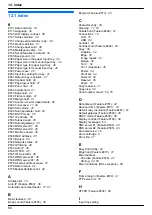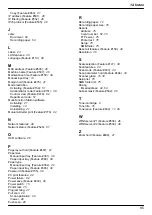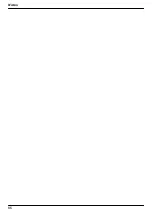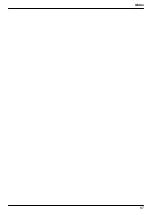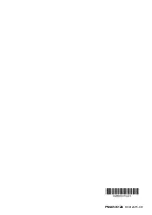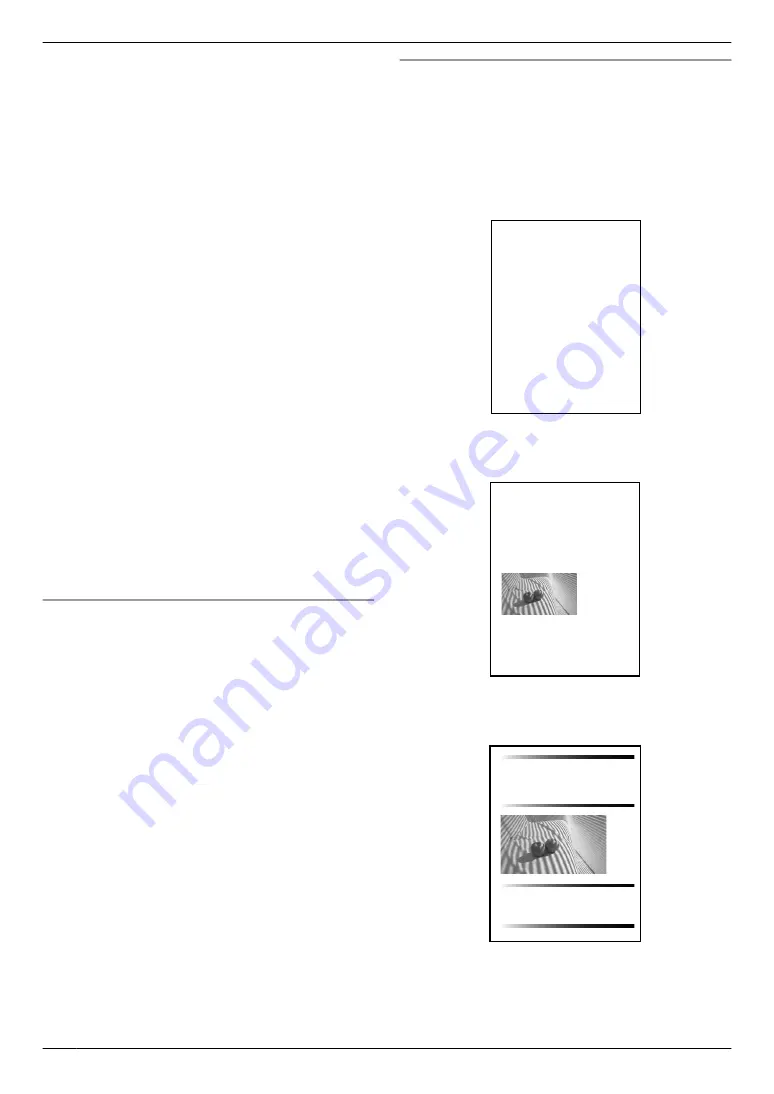
n
Scan to SMB folder memory capacity:
5 MB in total
n
Laser diode properties:
Laser output: Max. 15 mW
Wavelength: 760 nm – 800 nm
Emission duration: Continuous
n
Print speed:
Approx. 24 ppm (pages per minute)
n
Copy speed (KX-MB2001G only):
Up to 12 cpm (copies per minute)
n
Printing resolution:
600
´
600 dpi
n
CIS’s LED light properties:
LED radiation output: Max. 1 mW
Wavelength:
Red
: 630 nm typical
Green
: 520 nm typical
Blue
: 465 nm typical
Emission duration: Continuous
*1 Based on IEC 62301 standard.
*2 When only USB is connected.
*3 When only LAN is connected.
Note:
R
Design and specifications are subject to change
without notice.
R
The pictures and illustrations in these instructions
may vary slightly from the actual product.
R
The accuracy of the clock is approximately ±60
seconds a month.
Recording paper specifications
Plain paper/Thin paper size:
(width
´
length)
A4: 210 mm
´
297 mm
Letter: 216 mm
´
279 mm
Legal: 216 mm
´
B5(JIS): 182 mm
´
257 mm
B5(ISO): 176 mm
´
250 mm
16K: 195 mm
´
270 mm
216
´
330: 216 mm
´
216
´
340: 216 mm
´
Custom size: 210-216 mm
´
279-356 mm
Label size:
(width
´
length)
A4: 210 mm
´
297 mm
Letter: 216 mm
´
279 mm
Recording paper weight:
64 g/m
2
to 90 g/m
2
*1 Manual input tray only
*2 When printing with the computer, custom size
recording paper can also be used.
Toner life
Toner cartridge life depends on the amount of content in
a printed document. Toner cartridge life varies in actual
usage. The following is the approximate number of
pages that the toner cartridge can print according to the
various printing examples.
Example 1
Approx. 2,000 pages can be printed.
Table of Contents1.
1. Table of Contents 1. Introduction and Installation Accessories
1.1 Included accessories.1.2 Accessory information.Finding the Controls
1.3 Description of buttons.1.4 Overview Installation
1.5 Toner cartridge and drum unit
1.6 Document tray 1.7 Output tray1.8 Recording paper2. Preparation
2.1 Connections 2.2 Turning the power switch ON Help Button2.3 Help function Volume
4. PC Operations/ Setup 4.1 Connecting to a computer
4.2 Installing Multi-Function Station 4.3 Starting Multi-Function Station Printing
4.4 Using the unit as a printer Scanning 4.5 Using the unit as a scannerRemote Control
4.6 Operating the unit from your computer.
4.7 Fax sending/receiving using Multi-Function Station
4.8 Registering the computer in the LANnetwork with the optional LAN board
4.9 Confirming the status of the unit 5. Case / Setup
5.1 Selecting the way to use your unit 5.2 Case 1: FAX ONLY
Table of Contents2.
1. Table of Contents
1.1 Included accessories.1.2 Accessory information.Finding the Controls
1.3 Description of buttons.1.4 Overview Installation1.5 Toner cartridge and drum unit
1.6 Document tray 1.7 Output tray1.8 Recording paper2. Preparation
2.1 Connections 2.2 Turning the power switch ON Help Button2.3 Help function Volume
Thank you for purchasing a Panasonic fax machine.
Things you should keep a record of
Attach your sales receipt here.
For your future reference
Date of purchase
Example 2
Approx. 1,000 pages can be printed.
Table of Contents1.
1. Table of Contents / Introduction and Installation Accessories
1.1 Included accessories.
1.2 Accessory information.Finding the Controls
1.3 Description of buttons.
1.4 Overview Installation
1.5 Toner cartridge and drum unit 1.6 Document tray
1.7 Output tray 1.8 Recording paper
2. Preparation
2.1 Connections
2.2 Turning the power switch ON Help Button
2.3 Help function Volume
2.4 Adjusting volume Initial Programming
2.5 Dialing mode 2.6 Date and time.
2.7 Your logo. 2.8 Your fax number
Thank you for purchasing a Panasonic fax machine.
Things you should keep a record of
Attach your sales receipt here.
For your future reference
Date of purchase
Serial number (found on the rear of the unit)
Example 3
Approx. 650 pages can be printed.
Table of Contents1.
1. Table of Contents / Introduction and Installation Accessories
1.1 Included accessories.
1.2 Accessory information.Finding the Controls
1.3 Description of buttons.
1.4 Overview Installation
1.5 Toner cartridge and drum unit 1.6 Document tray
1.7 Output tray 1.8 Recording paper
2. Preparation
2.1 Connections
Thank you for purchasing a Panasonic fax machine.
Things you should keep a record of
Attach your sales receipt here.
For your future reference
Date of purchase
Serial number (found on the rear of the unit)
Note:
R
There are various factors that determine the actual
toner cartridge life, such as temperature, humidity,
type of paper and how much toner you use for the
number of pages per print job. The actual number of
76
11. General Information