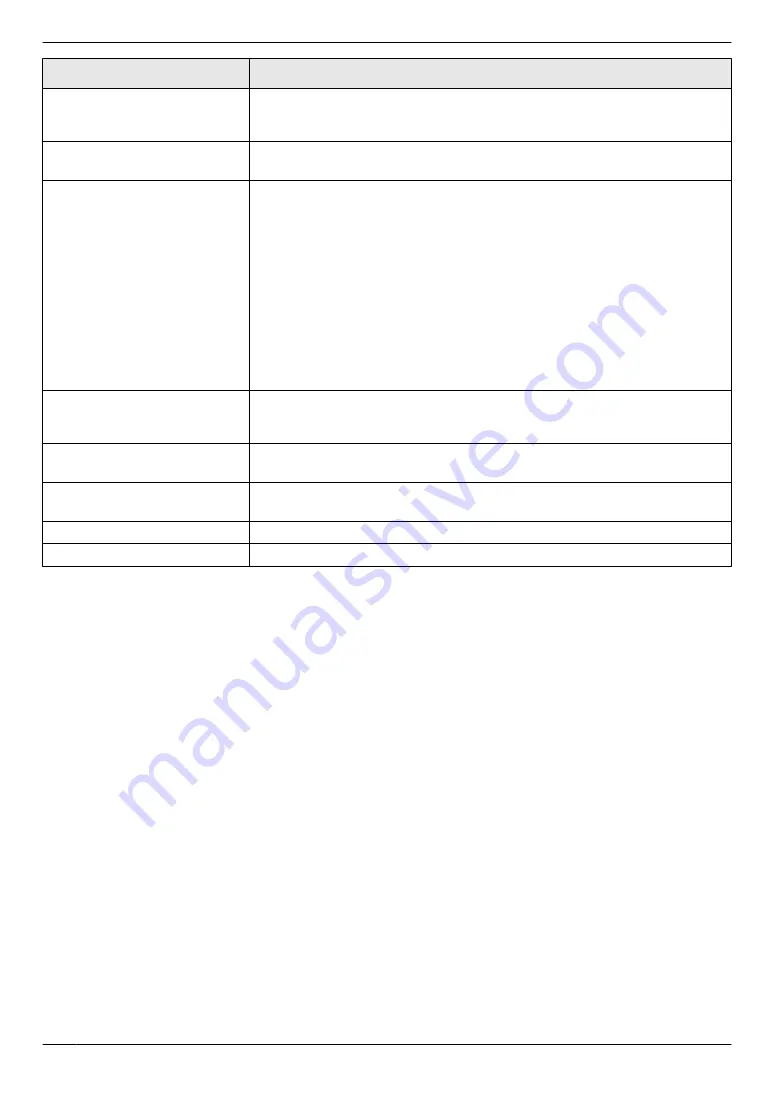
Display
Cause & Solution
“
REMOVE PAPER IN INPUT
TRAY #2
”
R
The recording paper is installed in the manual input tray when trying to
receive faxes or print reports. Remove the recording paper from manual
input tray.
“
REPLACE DRUM CHANGE
SUPPLIES
”
R
The drum cartridge’s service life is finished. Replace the drum cartridge and
the toner cartridge immediately.
“
RX MEMORY FULL
”
R
The memory is full of received documents due to a lack of recording paper
or a recording paper jam. Load paper (page 14) or remove the jammed
paper (page 87).
R
If the PC fax (feature #442 on page 63) is set to
“
ALWAYS
”
,
– check the connection between the computer and the unit.
– check that the computer is turned ON.
R
If your unit is connected to the computer via the LAN and the fax preview
mode (feature #448 on page 52) is set to
“
ON
”
,
– view, print or save the received fax documents, and then erase the
unnecessary documents (page 52).
– turn the setting to
“
OFF
”
. The fax documents stored in memory will be
printed automatically.
“
SCANNER POSITION
ERROR
”
R
There is something wrong with the scanner position. Turn the power switch
OFF, then ON. If the problem cannot be solved, contact our service
personnel.
“
TONER EMPTY
”
“
CHANGE SUPPLIES
”
R
The toner is empty. Replace the toner cartridge immediately.
“
TONER LOW
”
“
CHANGE SUPPLIES
”
R
The toner is reaching the end of its life. You will need to replace the toner
cartridge soon.
“
TOP COVER OPEN
”
R
The top cover is open. Close it.
“
TRANSMIT ERROR
”
R
A transmission error occurred. Try again.
78
10. Help
















































